Active Campaign Integration with Kiva Logic
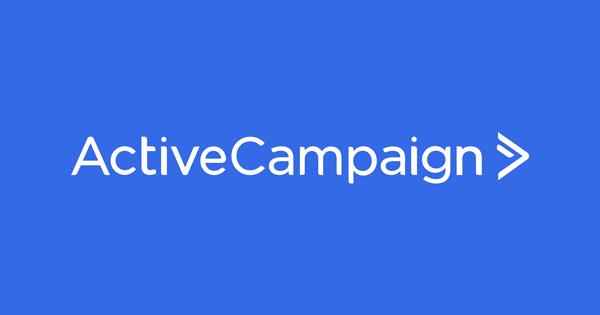
Kiva Logic customers can now enable a powerful integration with Active Campaign to create powerful, complex, and detailed marketing and email communications with customers. The integration costs $5000/USD to get set up and can be submitted online here: https://kivalogic.com/active-campaign
How it works
The Kiva Logic software will sync all customer data using our advanced log parser. Our log parser runs in the background so as not to disturb your customers or affect page load times for anyone, and runs every minute of every day. The log parser traverses the system log, and when a log entry contains an event, or an action tied to a customer account, the information is sent to Active Campaign and the customer account is synced (updated).
Once the initial sync is completed, your data is kept up to date automatically in the background.
Using Active Campaign, you can create advanced emails and automations to enhance your customer communications and marketing.
When the feature is live, you will also be able to see when a customer account was last synced, and a shortcut link to the contact on your Active Campaign account. This can all be seen when viewing a customer account on the admin side:
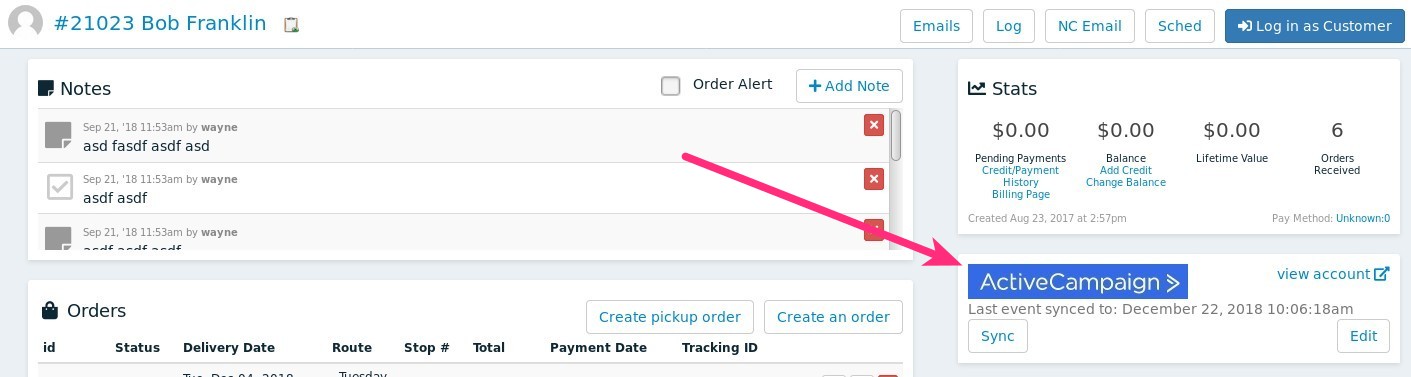
The Set Up Process
To set up the Active Campaign integration for your business:
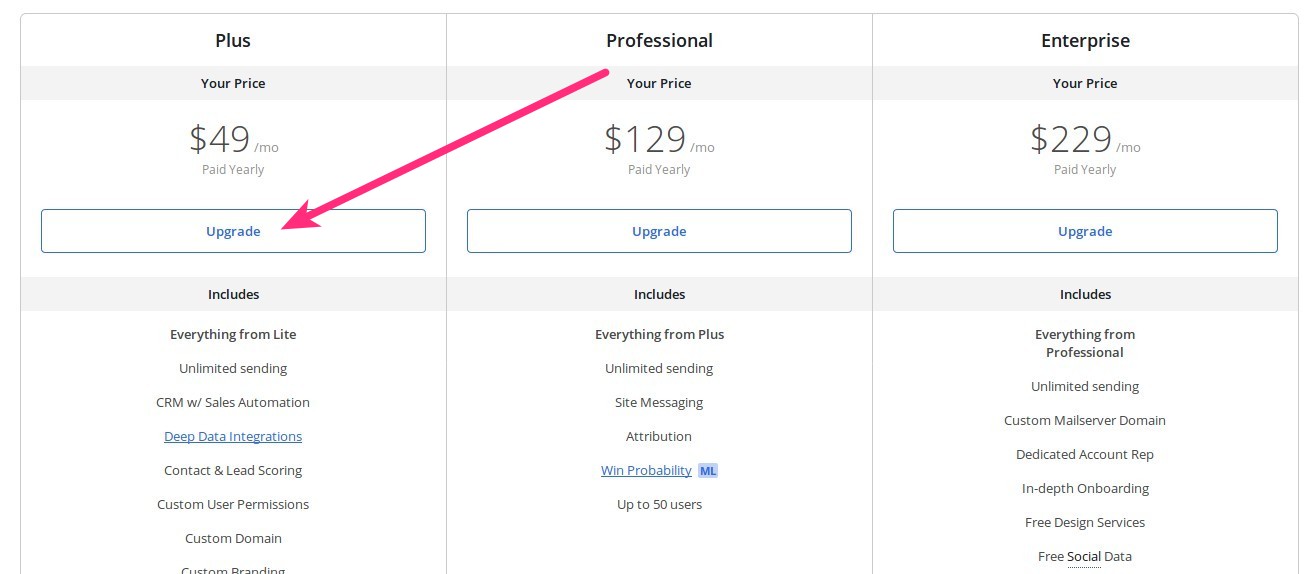
Create an account on Active Campaign. At the minimum, you will need to sign up for the "Plus" plan since the Kiva Logic integration uses the Deep Data Integrations. You may also need to upgrade based on how many contacts you have to import into Active Campaign.
Create a new user for Kiva Logic to use on your AC account. For the email address, you can use 'hello@kivalogic.com'. This is the user we will use to set up your Active Campaign account. It also allows us to interact with Active Campaign customer support should the need arise.
- Pay the $5000/USD set up fee to Kiva Logic here: https://kivalogic.com/active-campaign
As soon as we receive your set up fee payment and a user account on your Active Campaign account, we'll get started with the integration! Please note, it can take up to 30 days to complete the integration.
What Kiva Logic does to set up Active Campaign
It's a very involved and time-consuming process to set up Active Campaign for your business. Here's what we do:
Set up your API key
Set up your API URL
Set up your Event tracking ID and API key
Set up your AC account URL
Initialize the AC variables to track custom data on contacts (like status, next delivery, cancellation date)
Create the email lists 'All', 'Active', 'Cancelled', and 'Leads', and update all lists to allow use of the custom contact variables
Update email list ids in the Kiva Logic software
Run through a test-sync, watch for anomolies, test data and syncing
Sync archived data
Switch to production data
Once sync is up to date, enable 'live' tracking settings not used in the historical import
- (optional) import exit intent Drip email contacts from Kiva Logic to Active Campaign, create a new list for those contacts, a new popup modal, and install the modal on your website
The initial sync is a very time-consuming process for us, as we monitor the log parser and slowly increase it's speed to make sure that all data is syncing correctly and no errors exist.
Depending on how long you have been with Kiva Logic, your data import could take awhile! We start at the very beginning of your system log and our log parser travels forward through time so that every event we track can be synced to Active Campaign. If you have been operating for years, the data sync could very well take us a week. If you're brand new, it might only take a day or less.
Data Tracking
Custom Active Campaign Variables
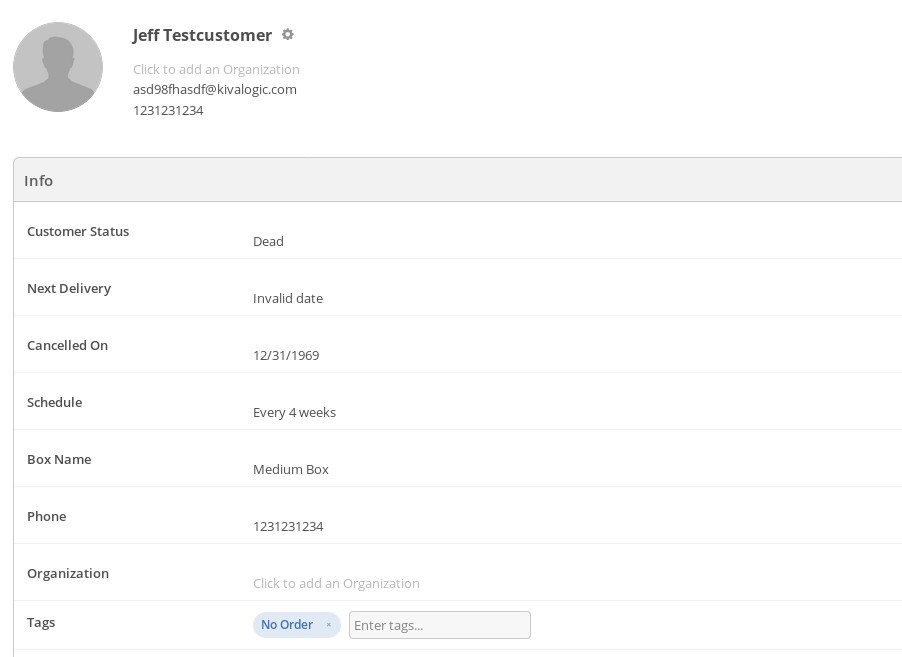
In addition to the default variables that Active Campaign uses (name, phone, email), the Kiva Logic integration also introduces the following variables for you to use:
Customer Status: Active, Stopped, Cancelled, Dead, Gift Purchaser, or Gift Receipient
Next Delivery: the next scheduled delivery for the customer. If no delivery is schedueled, it will say 'invalid date' or 12/31/1969
Cancelled On: If the account status is Stopped or Dead, this shows the date that the customer account was cancelled. If no date exists or the account is active, it will say 'invalid date' or 12/31/1969
Schedule: the customers delivery schedule (weekly, bi-weekly, every 6 weeks, etc)
- Box Name: the "box" that the customer is subscribed to
These varaibles only show up for customers- if it's just a contact, none of those fields will be filled out.
Custom Tags
Different tags are also applied to customers on Active campaign to track whether they have a current order or not. These tags are synced every time the customer/contact is synced.
No Order: the customer does not have an order for the current week
Cancelled Order: the customer had an order for the current week, but skipped the order.
Open Order: the customer has an open order for the current week.
- Closed Order: the customer has an order for the current week that has been locked in.
Event tracking
Events are parsed in the background at a 10 minute delay. Events are determined by looking at the system log and sending any of the following customer actions/events to Active Campaign for event tracking.
When this feature is first turned on, we will process your entire system log, starting at day 1 of operating on Kiva Logic, so that we can create a complete history in Active Campaign for every customer, order, and event. This way you won't have to start from zero data!
Here are the events we currently send to Active Campaign, we will fill in descriptions for those that are not self-explanatory:
Delivery Today Reminder Email Sent
This event is triggered when an email is sent from the software to the customer reminding them that there is a delivery tomorrow (note: this event is not part of the historical sync and is only enabled once the sync is up to date).
New Customer Signup
When a new user has completed the sign up process and becomes a customer.
Login via expired magic link failed
A customer has tried to log in using a magic link, but the event failed because the link was expired.
Logged in
A customer has successfully logged in to their account.
Logged in via cookie
A customer had 'remember me' enabled and was automatically logged in to their account when they visited a page on your website.
Logged in via magic link
A customer has successfully logged in to their account using a magic link.
Logged out
A customer has logged out of their account.
Made a substitution
A customer has an open order and they have subbed one product out for another.
Made an un-substition
A customer has an open order and they have un-subbed a product they previously made a sub for.
Added add-on to order
A customer has an open order and went shopping and added an extra product to their order in addition to their base menu.
Deleted item from order
A customer has an open order and removes an item from their order that they had shopped for and added on as an extra.
New Promo Customer Signup
A customer completed the sign up process using a promotional code, usually only happens if you have a Groupon or Living Social promotion running where people can redeem a code for a one time delivery.
Customer created order from welcome page
A customer that was not scheduled to receive an order for the current week decided they wanted an order, so on their account home screen they selected a box and said 'yes I want an order this week'.
Customer changed box
A customer with an open order has changed their box size and or type from their account home page.
Order skipped
A customer decided to skip their order for the current week and not receive a delivery.
Customer cancelled
A customer has cancelled their account completely.
Customer thinking of skipping order
This happens when a customer starts the process of skipping the current week's order- they are on a page that asks them to confirm that they do not want a delivery this week.
Gift certificate used
When a new customer signs up and used a gift certificate code to do so.
Discount code used
When a new customer signs up and used a discount code to do so.
Submitted Contact Form
When a contact has filled out the online contact form on your website and submitted a message to you.
Gift purchaser account activation
Promo account activation
Updated Payment Info
Re-subscribed to emails
Unsubscribed email
Updated Shipping Notes
Added Delivery to Schedule
Shared with Friends
The customer used the "Tell a friend" page to send an email(s) to a their friends to promote your business.
Skipped Delivery on Schedule
The customer used the schedule page to skip a future planned delivery from one of their 'on' weeks.
Updated Address
Reset Password
Customer successfully used the password reset feature.
Cancelled Order
Added Birthday
Changed Schedule
Customer updated their schedule frequency
Customer cancelled
Removed recurring product setting
Updated recurring product setting
Added recurring product setting
Changed Box Subscription
Gift Box Purchase
A customer or gift box purchaser completed the purchase of one or more gift boxes.
Order Completed
An order was successfully paid for. This also uses the Deep Data feature of Active Campaign to track orders. This will allow you to see additional data when viewing a contact such as order count, lifetime value, average order amount, etc.
Reset Schedule
The customer pushed the 'reset schedule' button on the schedule page to delete any adds or skips the customer made to their delivery schedule.
Notes
- When a new weekly cycle is completed, the system will force a sync of all customer accounts. Please note that in any automations, you should wait until about an hour passes to allow time for the system to sync all of your customers. This is important, especially if you are using any of the order tags in your automations.
