SMS messaging for home delivery companies
LAUNCH DATE: August 9, 2017
SUPPORT ONLY FOR CANADA, AUSTRALIA, AND THE USA- MORE COUNTRIES COMING SOON AS TWILIO EXPANDS SERVICES!
Enabling SMS messaging gives you another avenue to communicate with your customers. Brinks can tell customers if they have an order, when their next delivery date is, and what is in their order. Brinks can also send batches of messages from you through the Customers and Orders page. To get started, navigate to the Apps page.
Enable Brinks
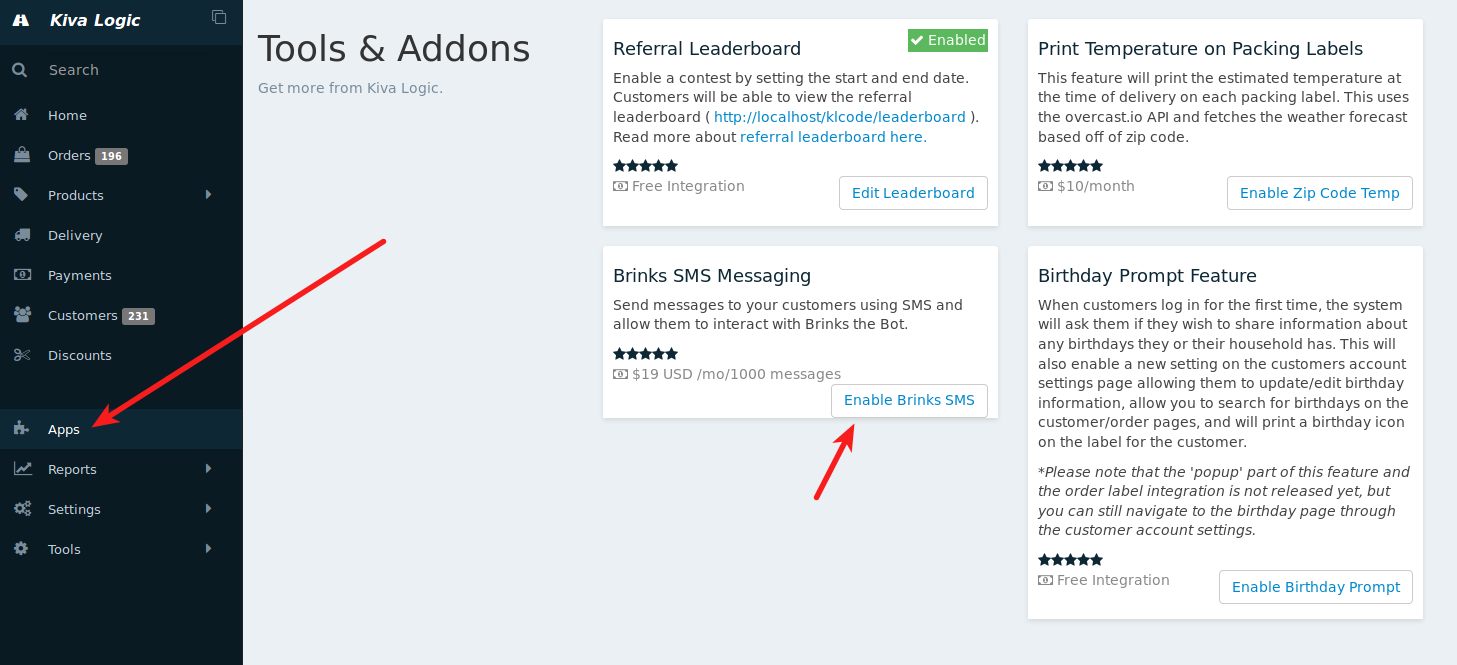
We call our text messaging bot "Brinks". Click on the button that says 'Enable Brinks SMS', and then on the next screen, select your country and desired area code and click on "Enable Brinks".
This will create a new phone number just for your text messaging bot. Enter in your desired area code and the select the country you are in, then click "Enable Brinks". If Brinks can't find a phone number to buy for you, you might have to try another area code.
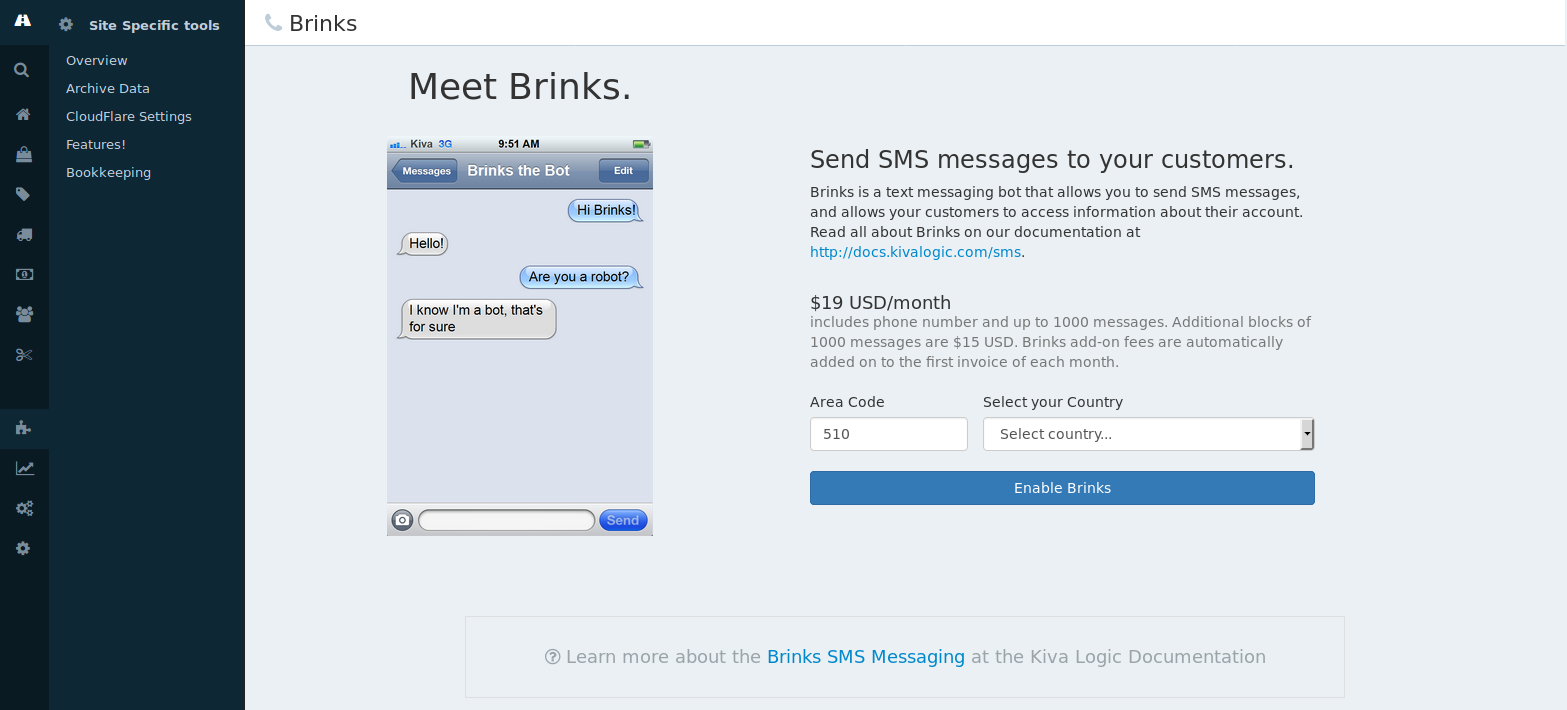
The next screen will report to you that Brinks has been enabled. Congratulations! You now have SMS messaging abilities to communicate with your customers.
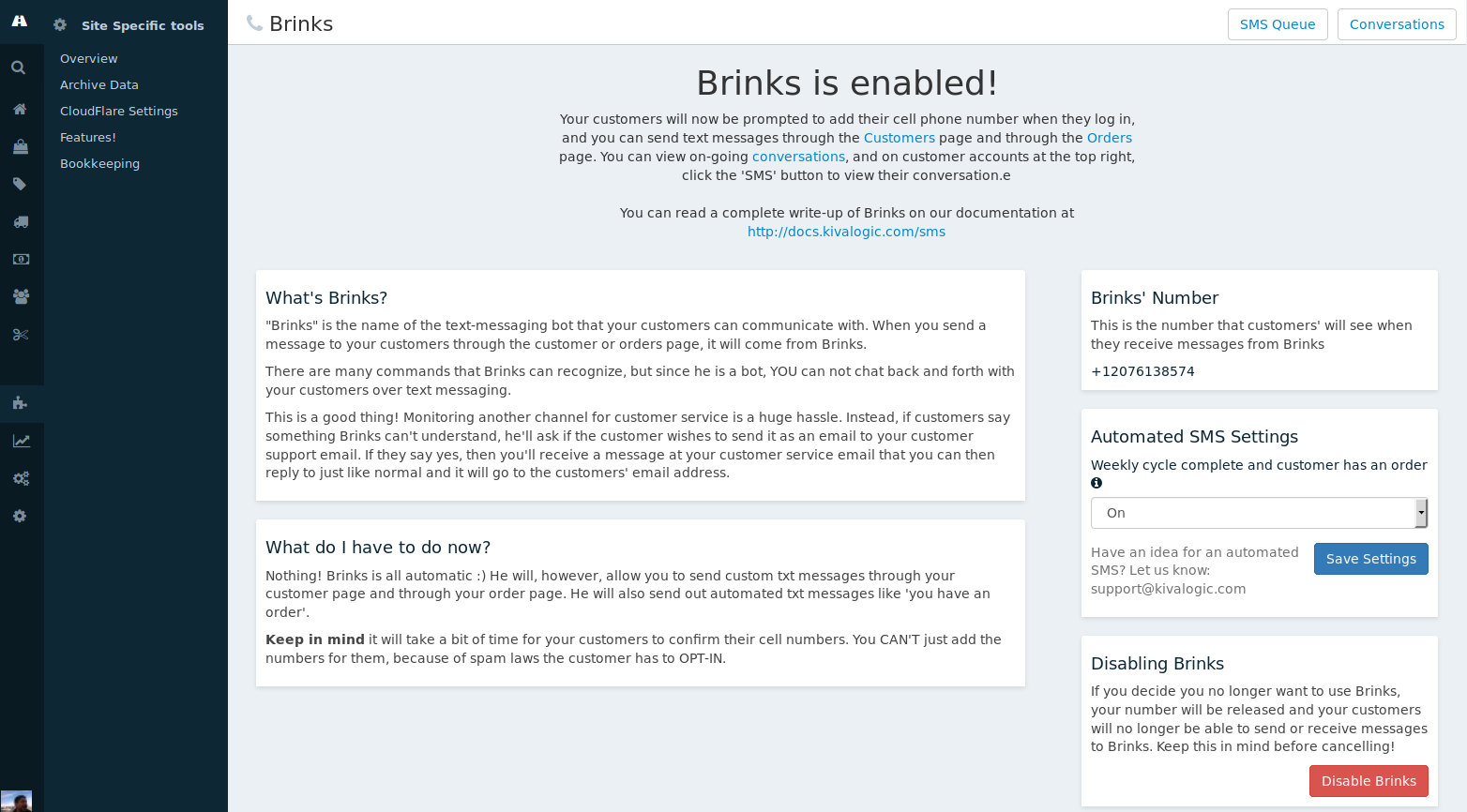
You'll be able to see the phone number that was chosen for your text messaging, a brief intro to Brinks, and on the right side is where the automated SMS settings are located.
For now, the only automated text messaging that is available is a message that is sent at the completion of your weekly cycle. This message says "Hello :) Your order for DELIVERY DATE is ready! Log in to WEBSITE URL to make changes, or you can say "contents" to see what's in your order - Brinks the COMPANY NAME Bot". This setting can be disabled.
Customer Interaction
Activation
Once you have enabled Brinks, the next time your customers log in they will see a popup asking them if the phone number on their account is a cell phone. If it isn't they have the opportunity to change it to a cell phone. If the elect not to add a cell phone number in the popup, they can go to their account settings page any time to add it.
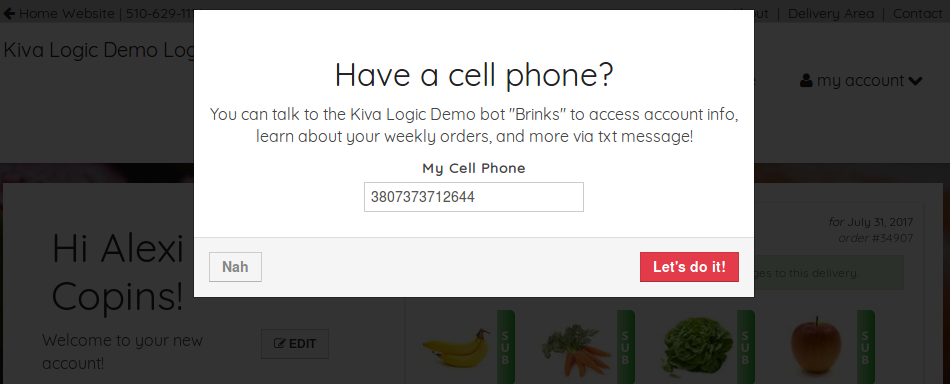
At this point, Brinks will send the customer a text message with a 4-digit code to help verify their cell phone number.
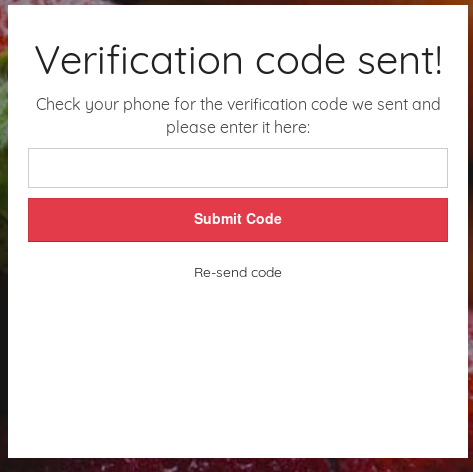
And here is what the customer will see on their phone:
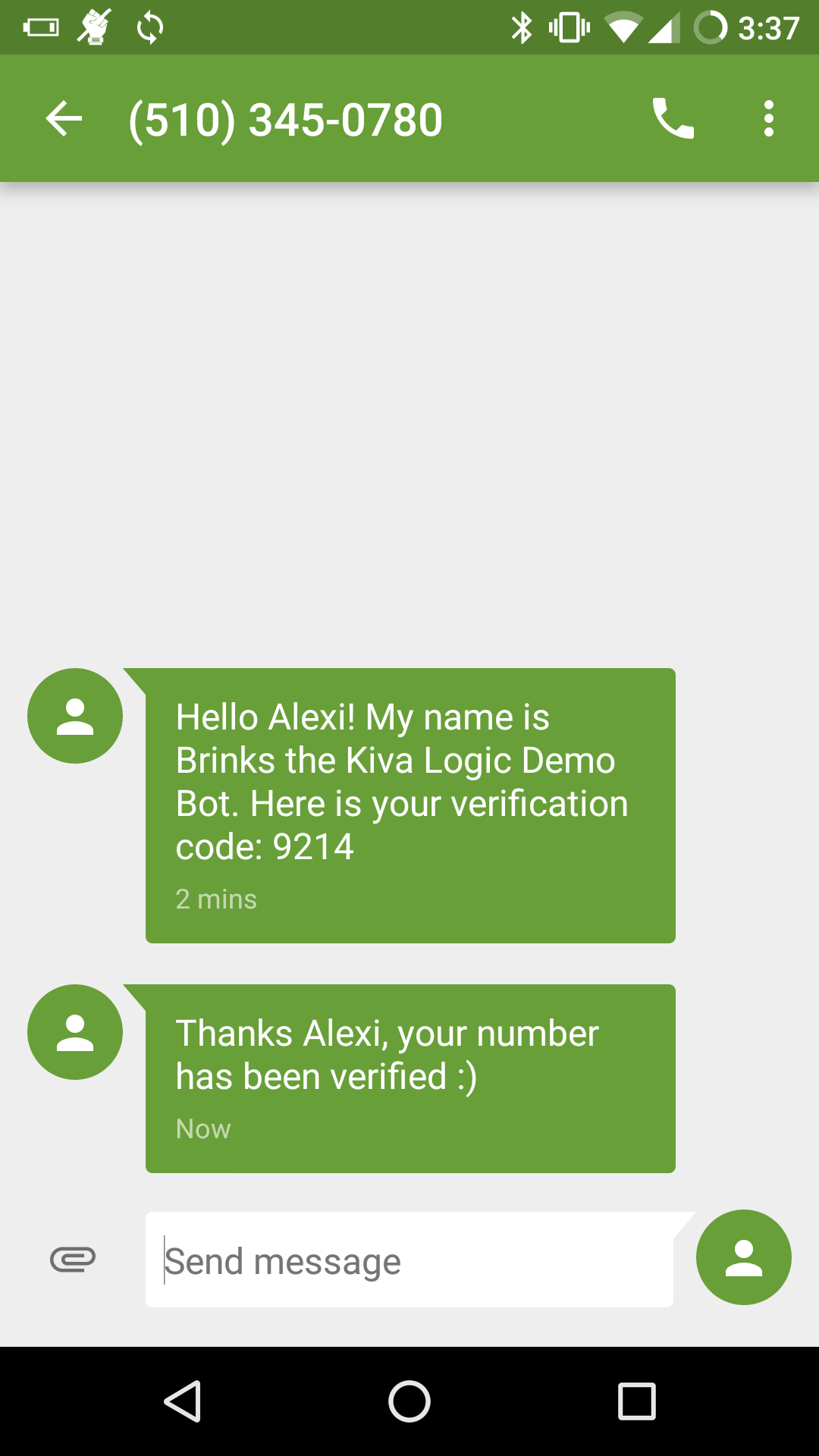
Once they have successfully entered in the verification code, they will now be able to talk to brinks and receive messages sent through the Customers page and the Orders page on the admin side.
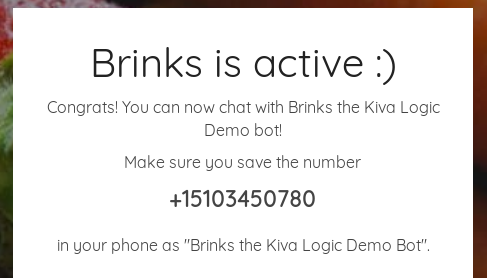
(of course, instead of saying "Brinks the Kiva Logic Demo Bot" it will say "Brinks the YOURCOMPANY Bot")
Interaction
Brinks the text messaging bot also understands some basic commands, so at anytime, customers can text the bot something like "Do I have an order this week?" or "when is my next delivery". Brinks will look up the information on their account and send them a message back.
Here are the basic command keywords that Brinks can recognize:
-
order: returns next delivery date and tells the customer if they have an open order
-
contents: if the customer has an open order, this will tell them what's in it
- support: anything after the word "support" will be emailed to your customer service email, for the customer. If that happens, Brinks includes a transacript for any context that may be necessary for understanding and replying to the customer support request. Here is what the email that shows up in our customer service inbox will look like:
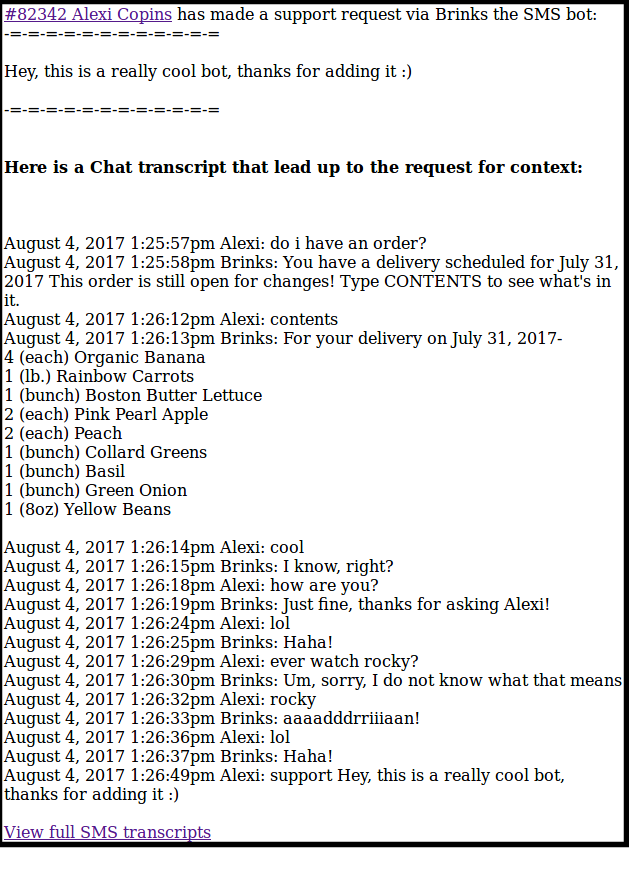
You can click on the customer ID/name to view their account, or you can click on the link that says 'View full SMS transcripts' to see the entire conversation.
You can also access this page by going to a customer account and then clicking on the link at the top right that says 'SMS', next to the Email and Log buttons.
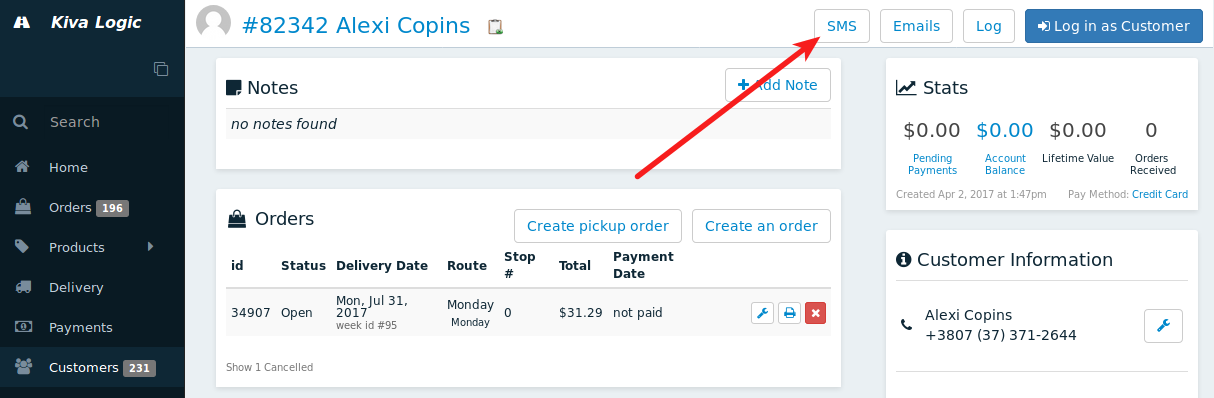
This is what the SMS page looks like (you can fitler by date as well):
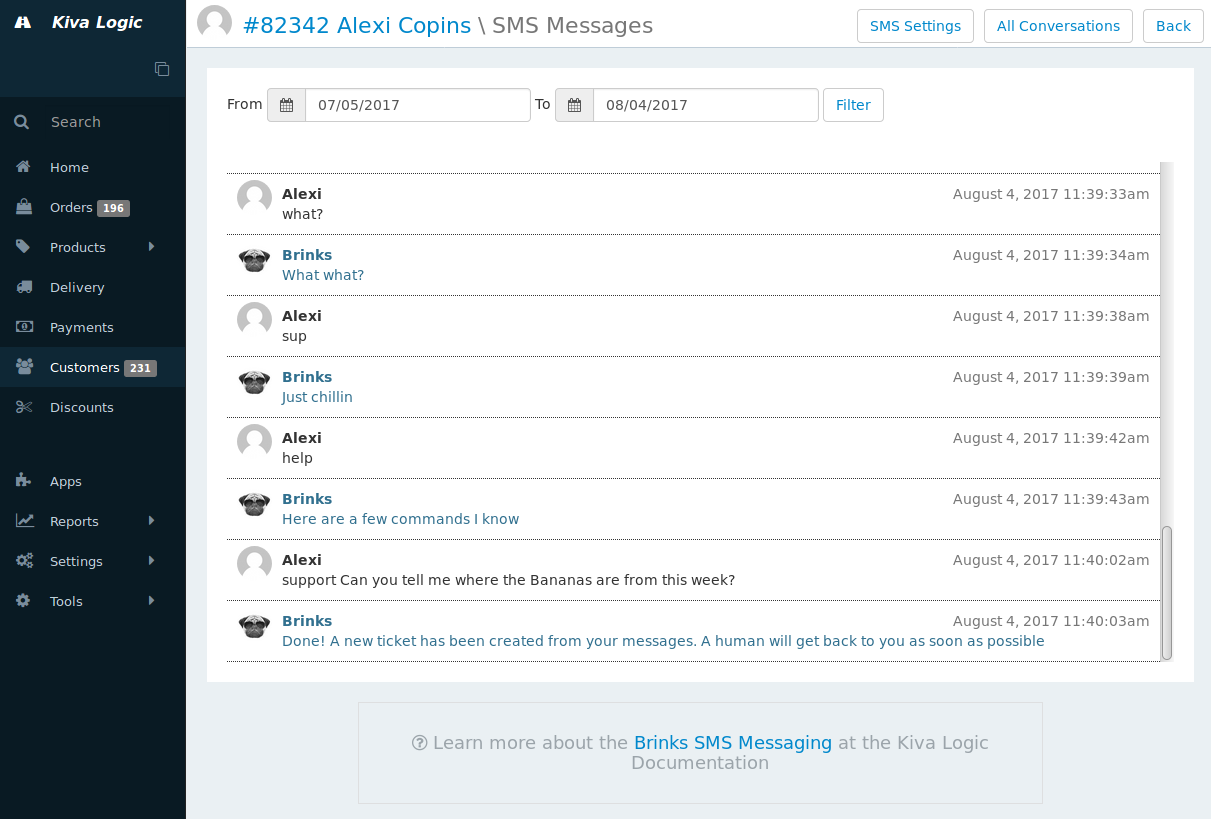
You can also view ALL customer conversations by clicking the link that says "All Conversations". This will display the last message sent by each customer, with an option to view the full conversation for context.
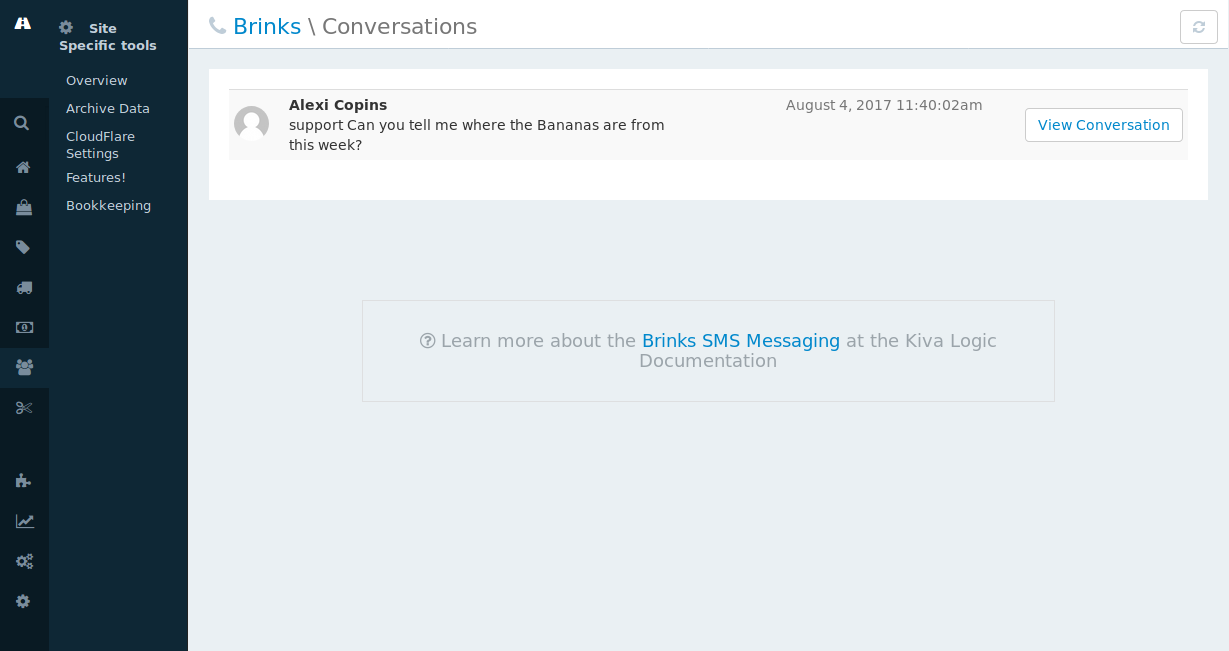
Sending SMS Messages
You can send batches of text messages to customers based on any existing filters on the Customers page and also on the Orders page. This means you can send a message to all customer that have an order via the Orders page, or you could use the Customers page to send a text message to any customer that hasn't received an order in 8 weeks (just two examples).
Customers Page
To send a txt message to your customers, first navigate to the Customers page, filter for the customers you want to send your message to, and then click the button at the bottom that says "Send SMS to List".
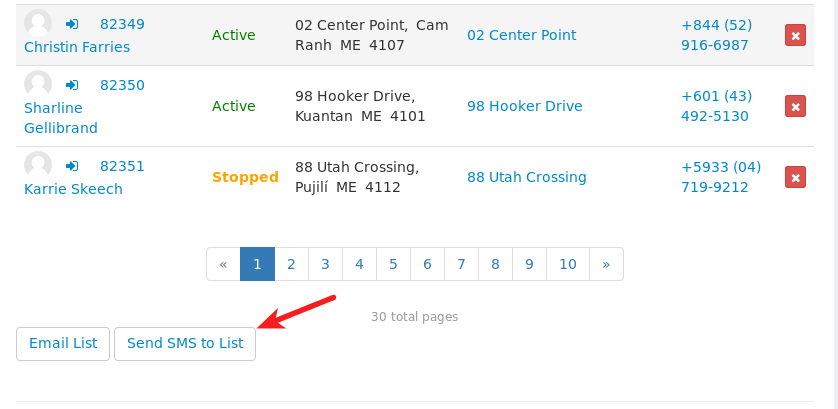
When you click that button, the Customers page will automatically add a filter to only send the message to customers that have added a cell phone to their account (for this tutorial, you can see only 1 customer has added a cell phone)
Next, just type in the text message you want to send and click 'Ok, really send SMS!'.
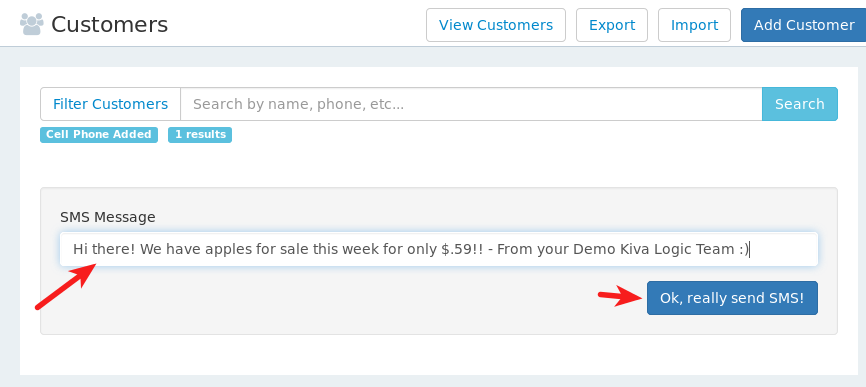
At the bottom of the screen you'll see confirmation that the SMS messages were generated, along with a link to the SMS queue page. You can also access the SMS queue page by going to Settings->System->SMS Messages.

The SMS Messages page works exactly like your Emails Pending page. All messages that you generate are placed in a queue, and then they are automatically sent out in the background for you.
Just a note- there is no delay when customers are talking directly to Brinks. Those messages happen near-instantly and are not governed by the SMS queue.
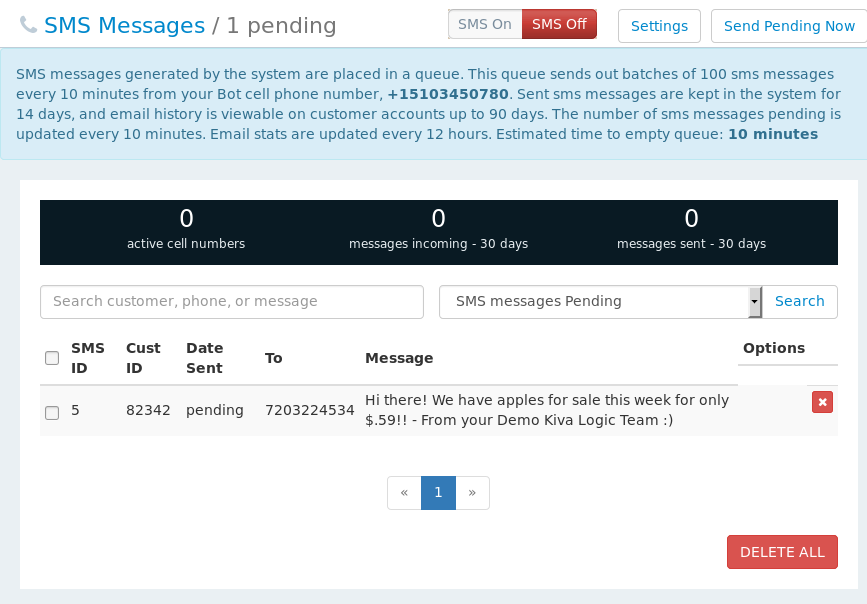
You can also use the search box and the filter at the top to see messages that have are in pending, or have already been sent.
Orders
You can also send text messages through the orders page. The process is nearly identical to the sending through the customers page. Filter for the orders you wish to message, then from the bulk action drop down tool at the bottom of the page select "Send Text Message".
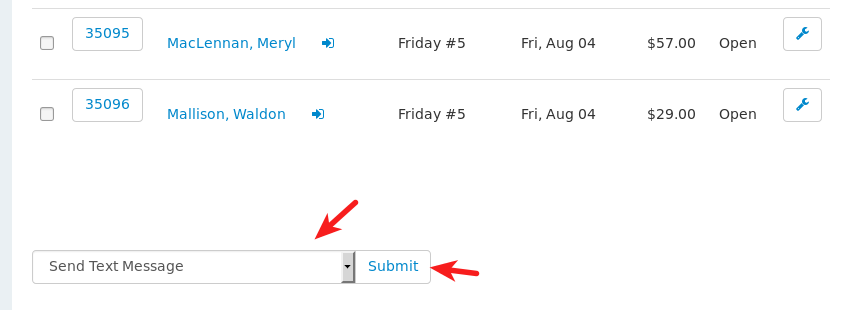
Type in your message, click "Ok, really send SMS!" and you're done!
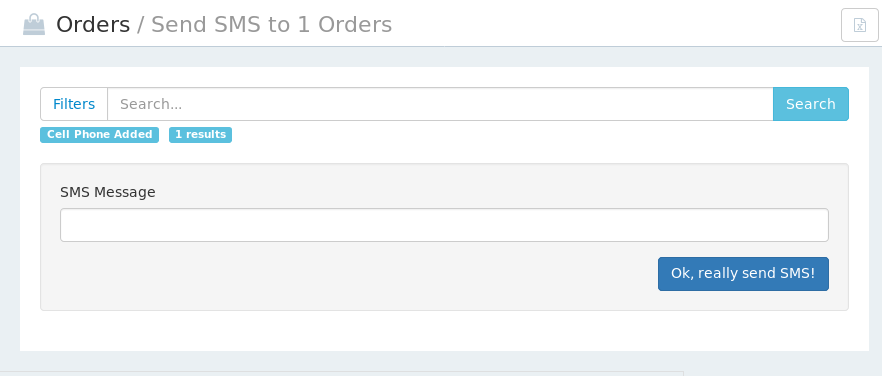
Here's what it looks like from the customers' phone after sending them a message through the Customers page and the Orders page.
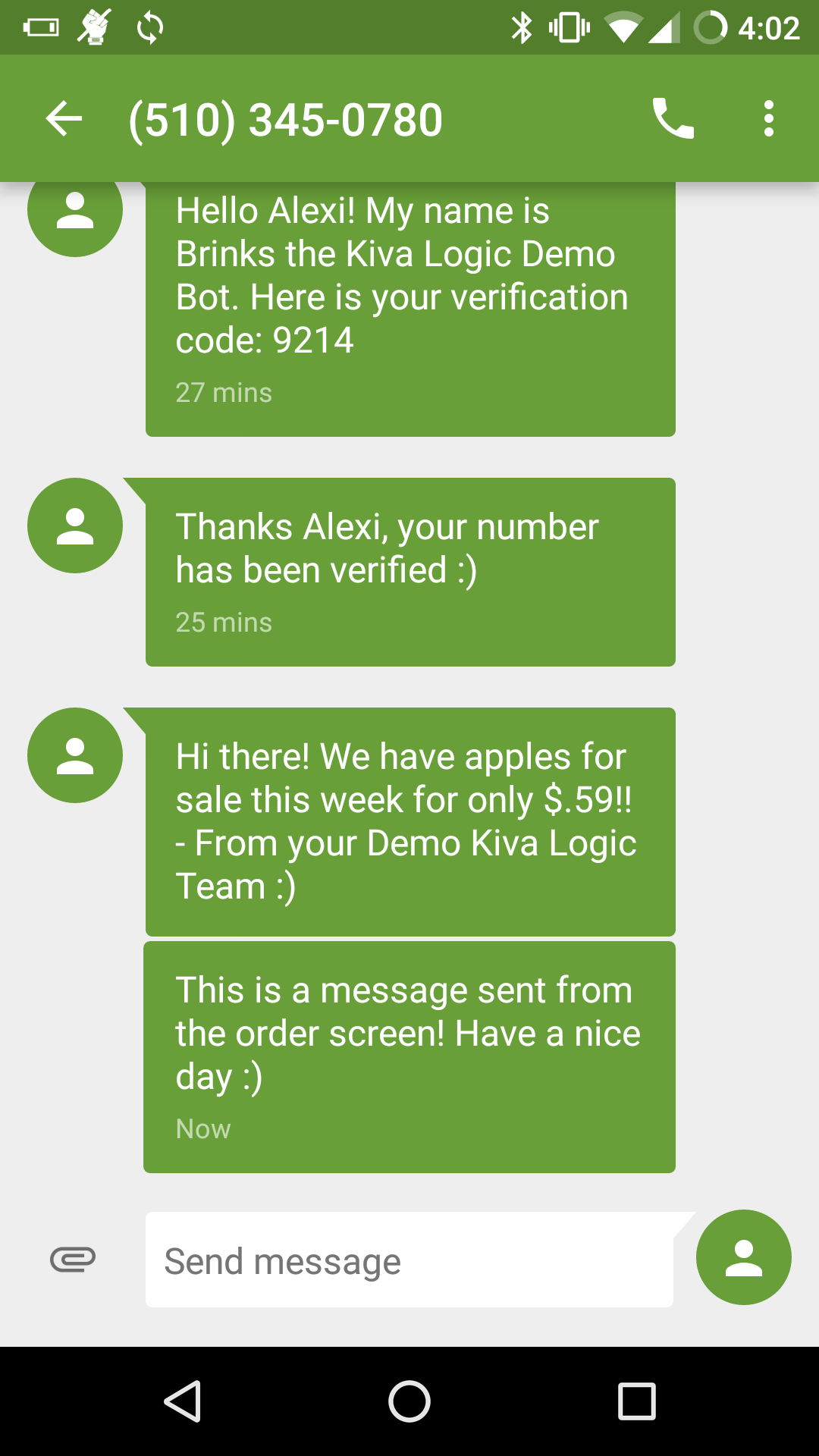
Automated Texts
The system will also send automated texts (that can be enabled or disabled) to your customers for the following events:
- Weekly Cycle is done and the customer has an order that is ready to be customized.
That's it for now, but we may add more :)
Disable
If you wish to stop using Brinks, just click on the 'Disable Brinks' button. Please be aware that once you do this, you will lose your phone number created for text messaging forever! There is no undo for that.
Pricing
Brinks is an add-on to the Kiva Logic software and costs money.
Brinks costs $19 USD per month, and includes up to 1000 messages. If you send and receive more than 1000 messages per month, you'll automatically be billed for blocks of 1000 messages at $15 per block. These charges will be added automatically to your first invoice of each month from Kiva Logic.
We think it's a steal. Other services that solely provide text messaging for small-medium businesses go for around $30-$50/mo for 1000 messages:
Check it out, it's a deal, right?
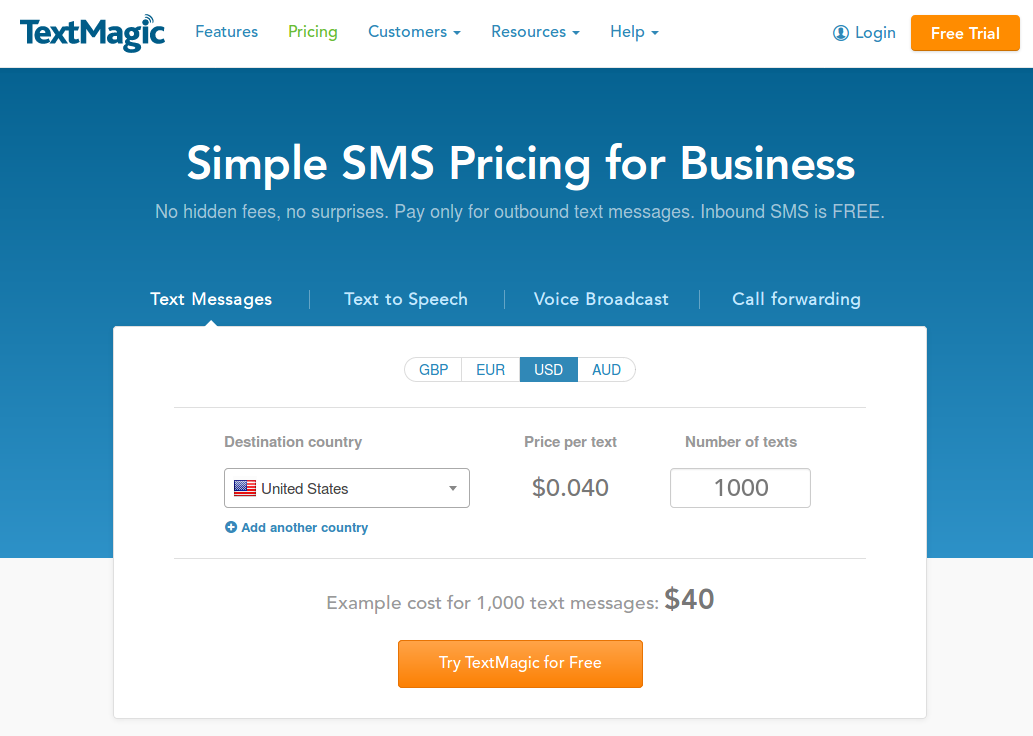
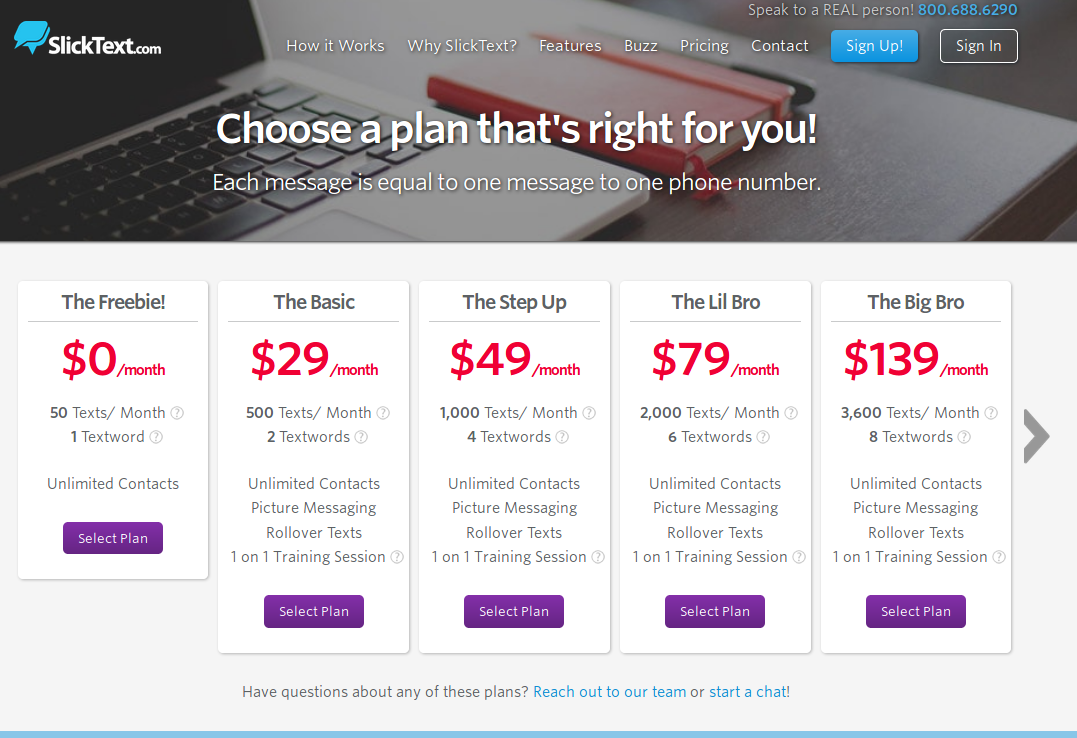
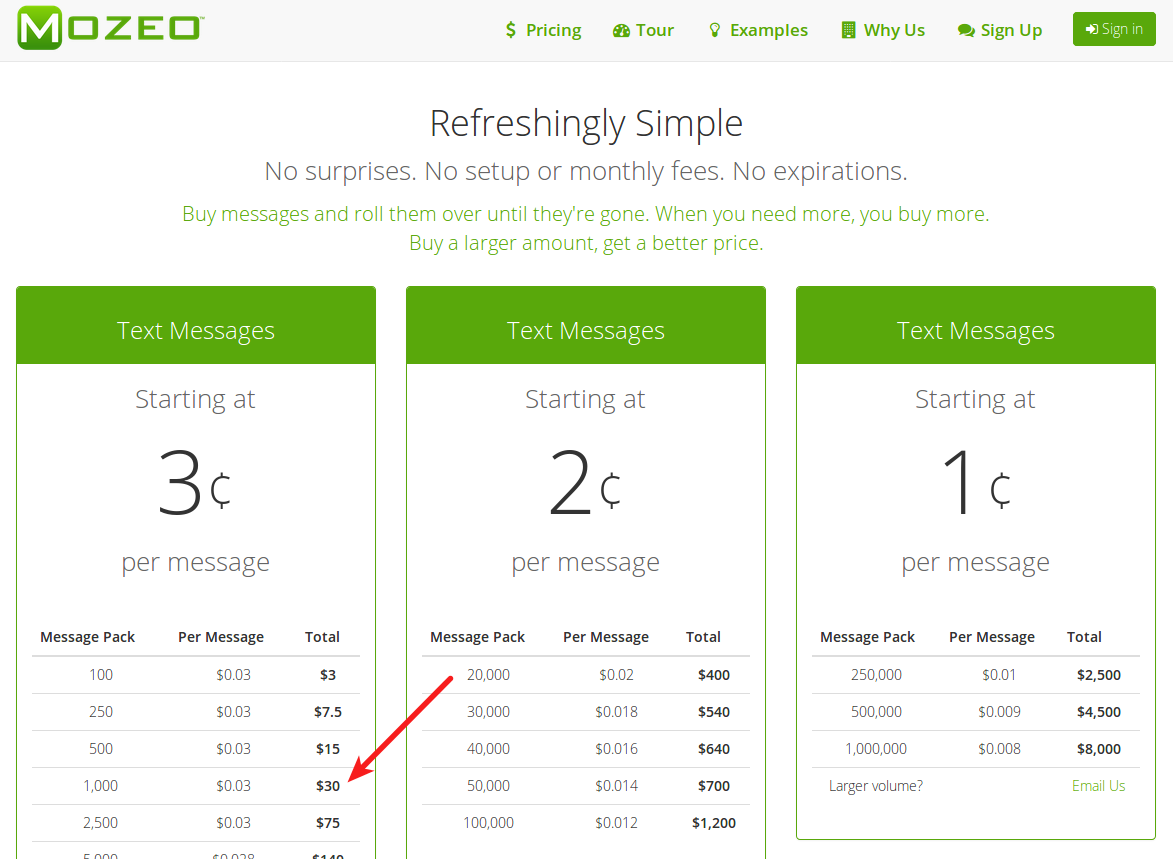
FAQ
Can I have conversations with my customers?
No. Brinks does all the talking, unless you send a batch of text messages through the Customers or Orders page.
Do you have a smaller plan for companies sending less than 1000 messages?
Nope. We only have one plan, $19/mo for up to 1000 messages, then $15 for additional blocks of 1000 messages
Are you planning on adding any other automated messages?
Yes, no ETA right now though. If you have any requests just shoot us an email
Can customers skip an order or cancel their account through Brinks?
No. Basically they can ask if they have an order and see what's in it.
So, unless I want to send a bulk message this is automated?
Yep! You literally have to do nothing.
Why can't I send messages to the phone number on the customer accounts that already exists?
Because of spam laws! Customers have to opt-in to receiving text messages otherwise you could get in trouble. That's why we ask them for their cell number and Brinks gives them a verification code to enable text messaging.
Can I talk to Brinks?
Yes- set up a test customer account and log in as a real customer would. Then you can add your cell number and text with Brinks to see what the experience is like.
Can Brinks tell Jokes?
Not right now... we might add that setting though :)
I already use another text messaging service, can you import those numbers?
Sure- as long as customers have said "yes, you can text me", we can import those numbers for you. Send us a spreadsheet with the customer ID numbers and cell phone numbers.
Why only Canada, Australia and the USA?
We use Twilio as an SMS provider, and they don't work everywhere... yet. Many countries are currently in a beta testing stage, so hopefully we'll be able to provide Brinks in more countries soon.
Didn't Brinks use to be an admin tool?
Yep. A long time ago we launched Brinks as a tool for admin users. It was more of a novelty, and no one really used it, so we killed the project off and used it as the basis for the NEW Brinks that we have today. Maybe we'll bring it back someday, but no plans right now.
Why the name Brinks?
Brinks the SMS messaging Bot is named after our favorite pug :) Miss you buddy.
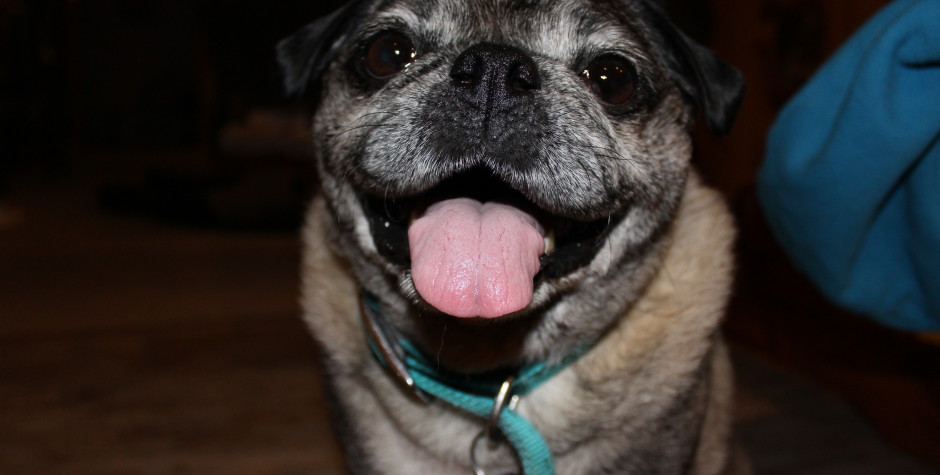
Have any questions, comments, or feature requests? Shoot an email on over to hello@kivalogic.com
