Set Holiday Weeks with No Deliveries
A holiday week is a week that you will not be open, and will not be delivering. By setting a holiday week, customers will not be able to select that week for their first delivery, and existing customers will not be able to add or skip an order for that week.
Add a holiday week
Use the quick search feature to find 'holiday weeks', or go to settings->holiday weeks.
Next, click 'Add new'. Select the week that you will be closed, and add a description of why. This description is public and customers will be able to see it. Examples:
- "No deliveries Thanksgiving week!"
- "Happy Christmas, no deliveries!"
- "Taking a break, be back next week!"
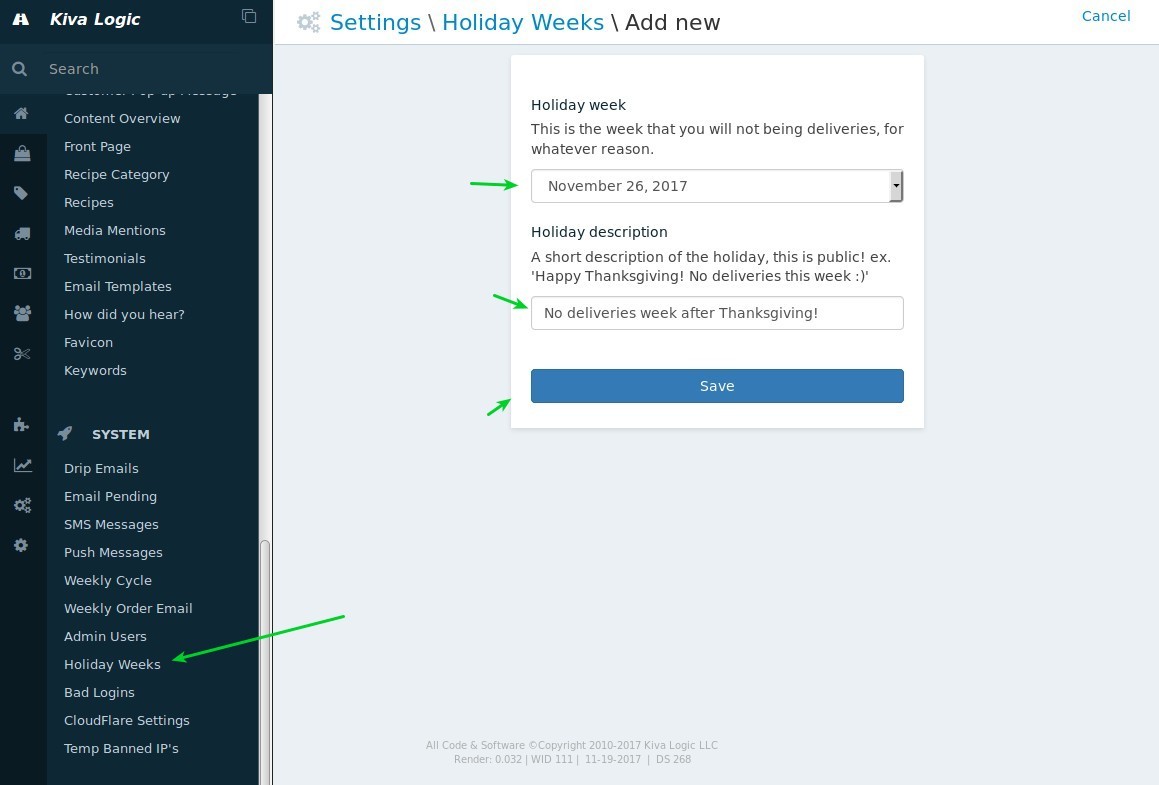
Schedule Page
On the schedule page, holidays will be blanked out so customers can not add or skip deliveries for that week.
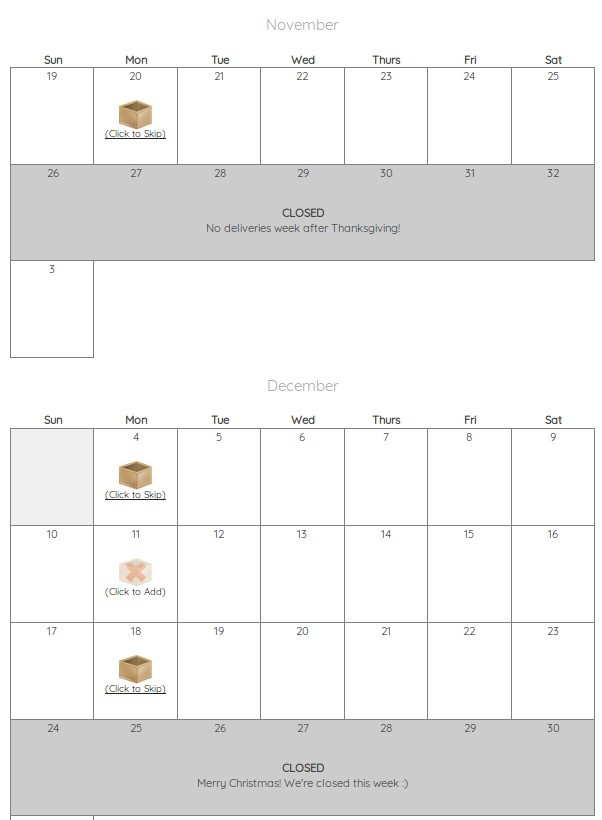
Sign up page
On the sign up page, customers will not be allowed to sign up for a holiday week for their first delivery.
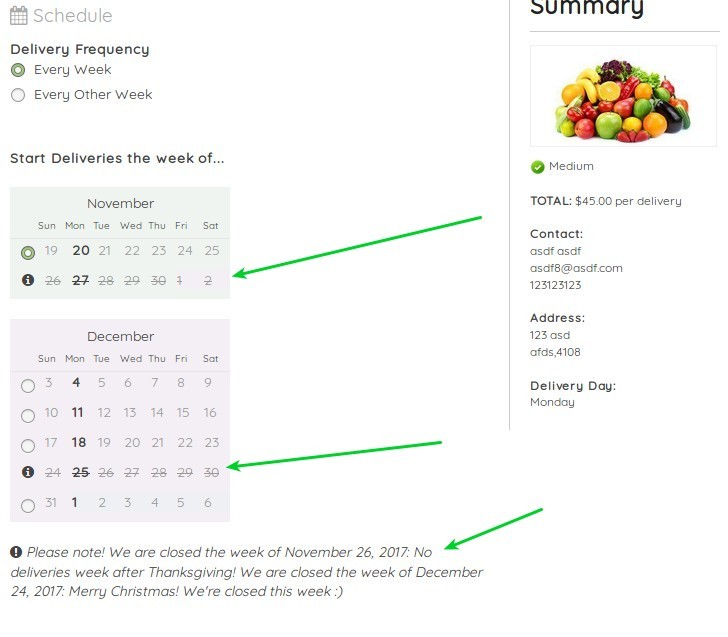
Weekly Cycle
If a holiday week is scheduled for the following week, you will see a message on the weekly cycle page:
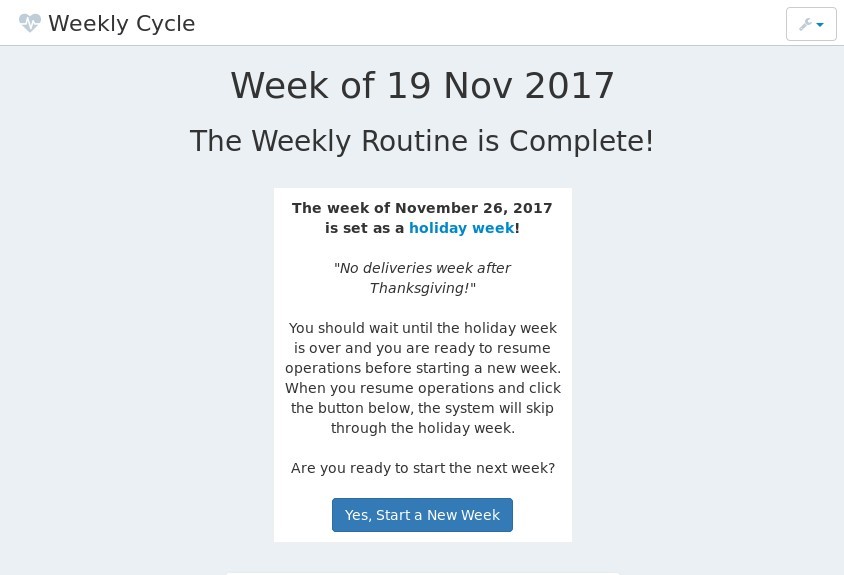
In this example: Since the holiday week starts on November 26, we would want to wait until we were ready to start the week of December 3 (the following Sunday) before clicking 'Yes, Start a new week'. Until you are ready for the week after the holiday, you don't have to do anything.
Once you are ready to resume operations and click 'Yes, start a new week', the software will advance itself and skip the holiday week.
If you are taking multiple weeks off in a row, the software will place you at the first week back to operations after all the holidays.
