How to Activate Stripe for Kiva Logic
First log in or create your new account at Stripe Payment Processing. From your account dashboard, click on the link at the top left that says 'Activate your acccount'.
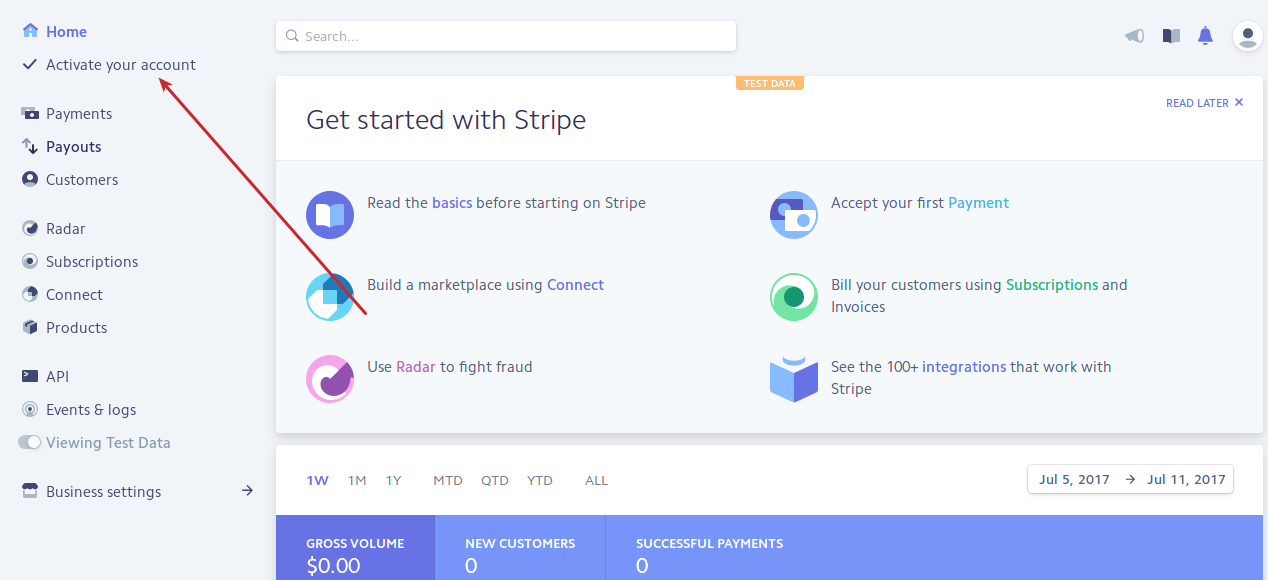
Next, fill in all of the information required to complete your application. You'll be asked for your business is located, what it does, who you are, and most importantly your bank rounting and account information.
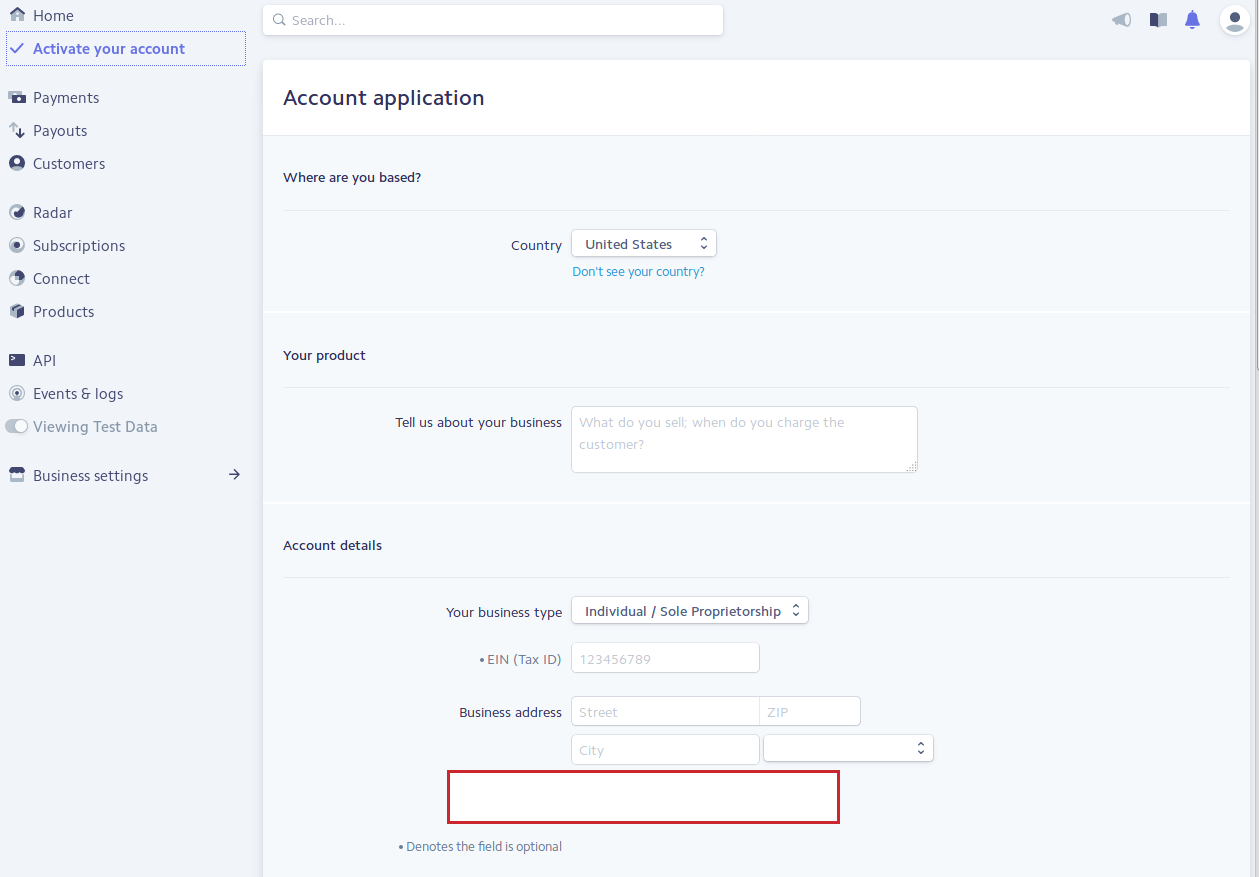
Finally, once you've filled out the entire form, click on the button that says 'Activate Account' at the very bottom.
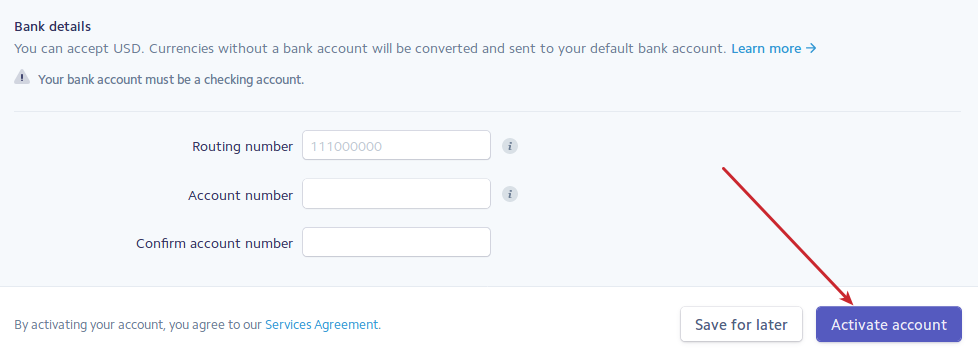
How do you calculate the monthly fees from Stripe.com?
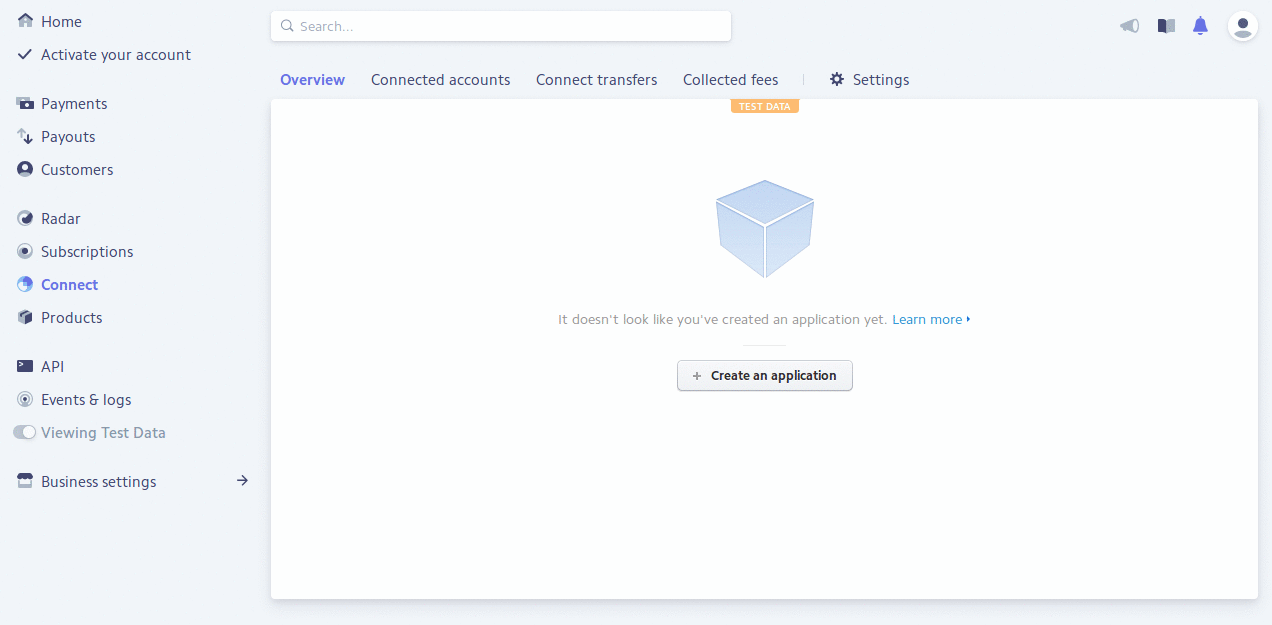
If you are using Stripe.com as your payment processor, here is how to see the monthly processing fees (or yearly). Stripe by default charges 2.9% + $.30 per transaction, but here is a way to see your charges and the amounts actually deposited to your bank.
Note: at the time of writing this, if you process more than $80,000 per month, email sales@stripe.com... you can get a better rate.
Login to your Stripe.com account
On the left hand side, click on "Payout"
Now you will be on the Payout Overview page. On this page, clicks the tab at the top that says "Payouts"
- Lastly, click on the button at the top right that says 'Export'.
Done! This will give you a CSV file that will have a detailed explanation of all of your transfers. If you look on the right hand side of the spreadsheet, you can clearly see your fees.. and with a little bit of spreadsheet magic you can calculate it as well.
How to Find Your API Keys on Stripe.com
There are 2 API keys that you need to make your software integration with Stripe complete: the "Production Publishable Key" and the "Production Secret Key".
The Secret key starts with 'sklive'.
The Public key starts with 'pklive'.
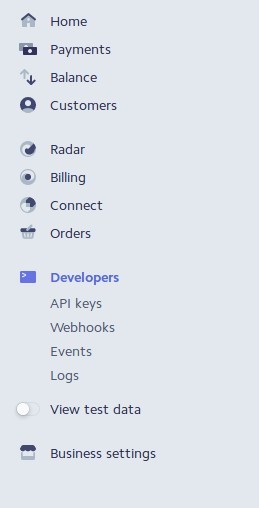
First, log in to your Stripe.com account
On the left menu, click on 'DEVELOPERS', then click 'API keys'
- Copy and paste the Publishable Key and the Secret Key on this page to the Payments Settings page on your Kiva Logic Admin. See the image below for where to enter the keys.
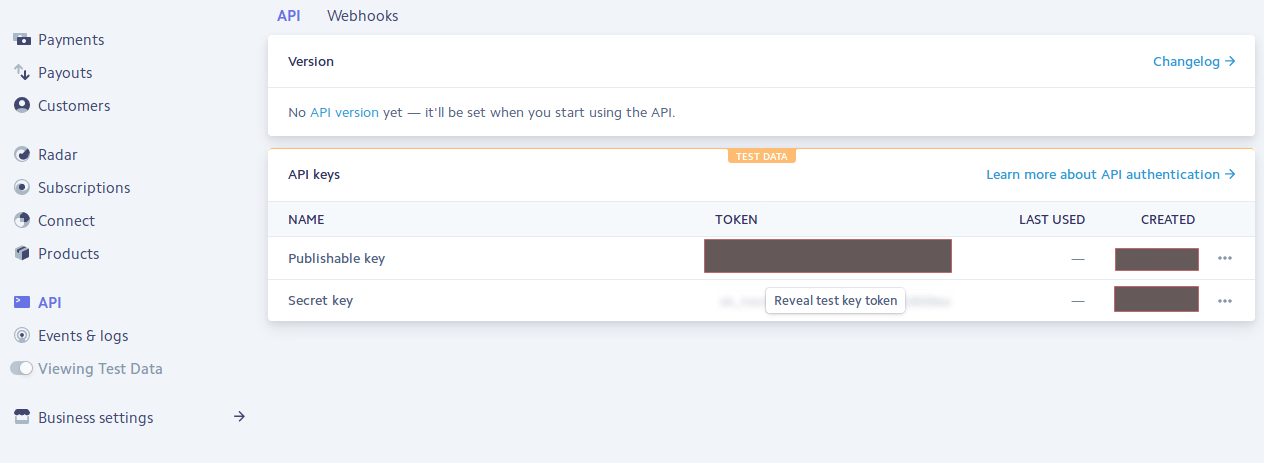
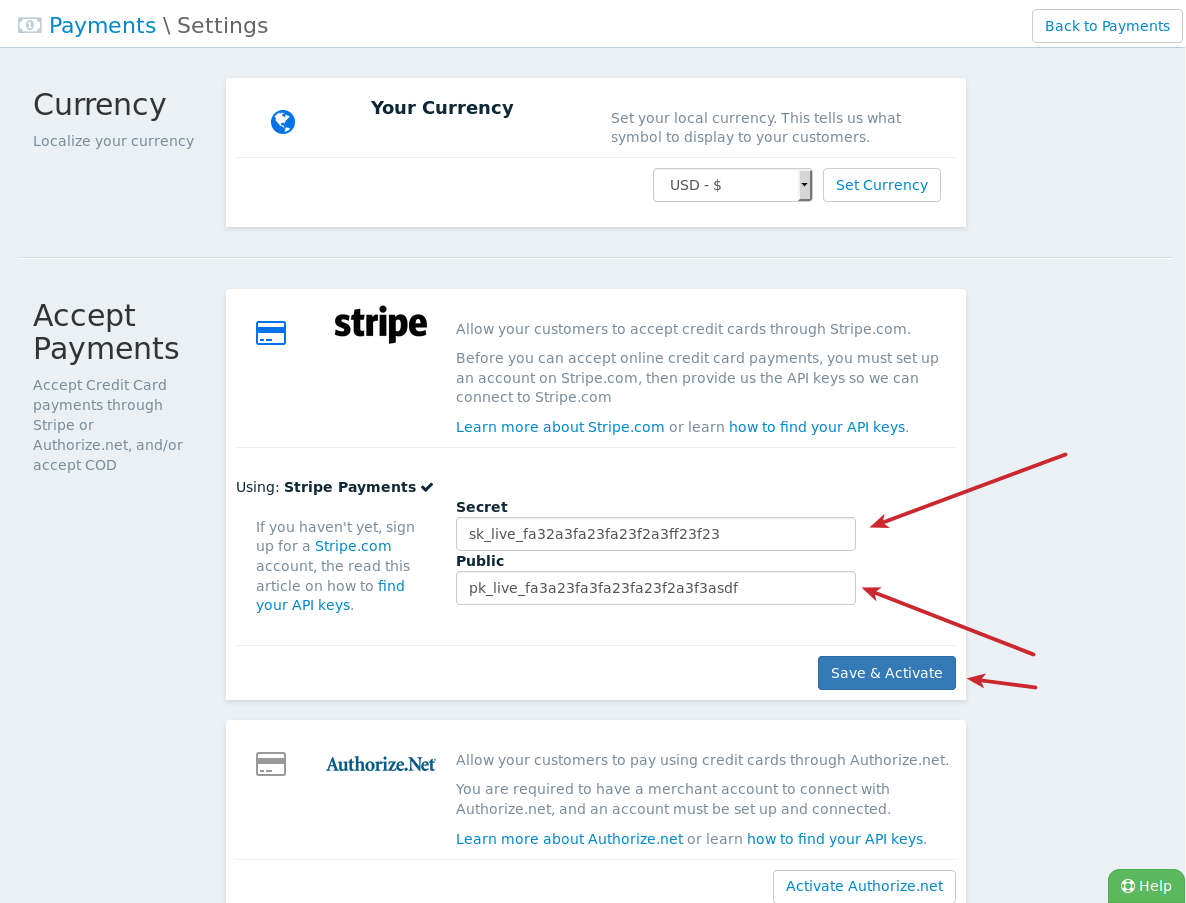
Done! You are now set up to accept online payments using the Stripe.com payment gateway.
