Social Sharing to Grow Your Customer Referrals
Referral URLs
Each customer has a unique URL that they can share with their followers, friends, etc. Customers can find this URL on the tell a friend page, on their account home page, and in the footer of every page as long as they are logged in. This makes it easier for customers to send new referrals to your business. The referral URL will look like this:
https://www.yourcompany.com/share/B8374
When a potential customer clicks on this link, the system will store a cookie on their computer. If the potential sign ups from the social sharing link, this cookie will tell the system which customer referred them so that their accounts will be linked automatically.
This is the page they will see when they click the referral link:
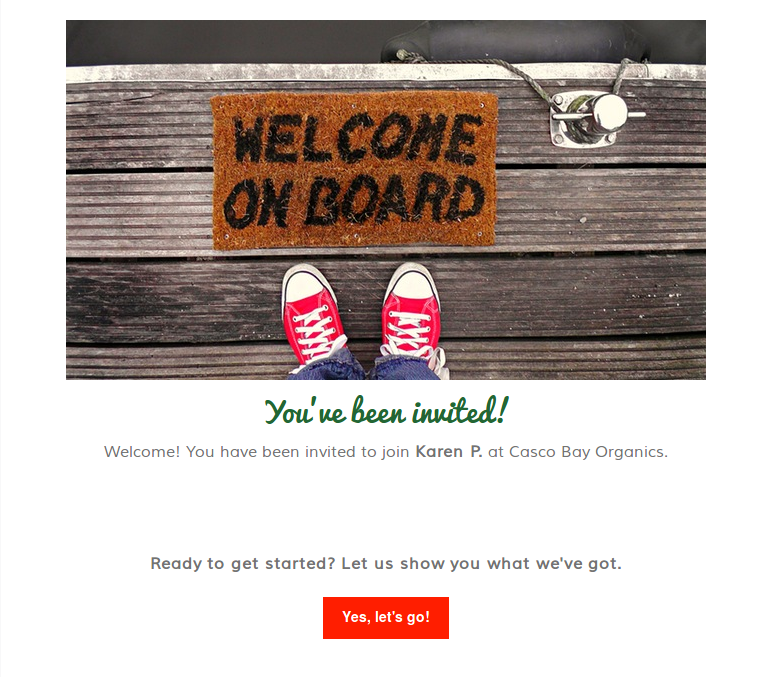
Tell A Friend
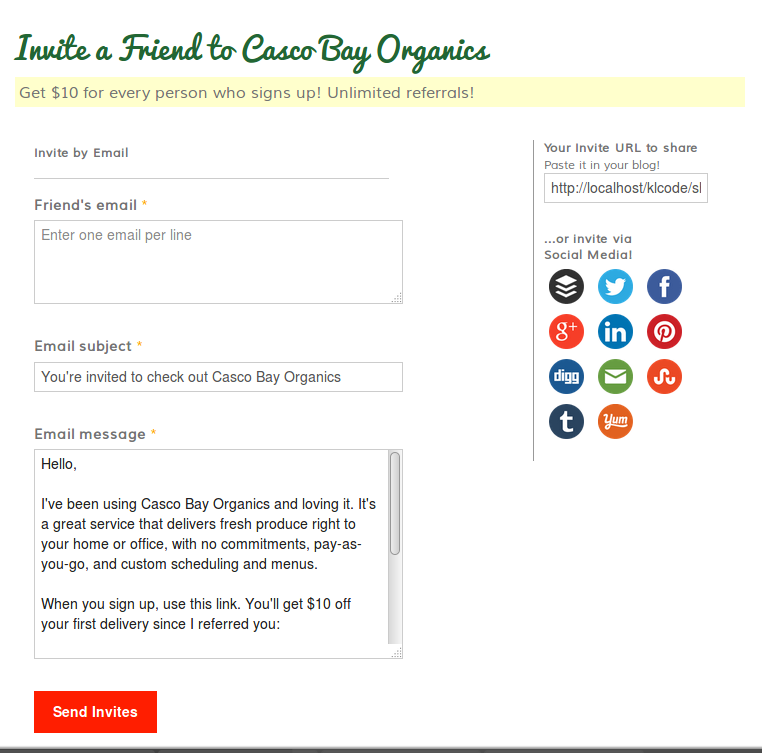
On the Tell a Friend page, customers can enter in the email addresses of their friends and send them a custom message that includes their referral URL. It will also tell them what kind of incentive they will receive for signing up (example: $10 off first delivery).
The email addresses that the customer enters are automatically added to your 'Missed Signups' Drip campaign, if you have an active one enabled. A log entry on the customer's account is also made so you can see that they sent referral emails to their friends, and to which friends they sent them to.
Product Sharing
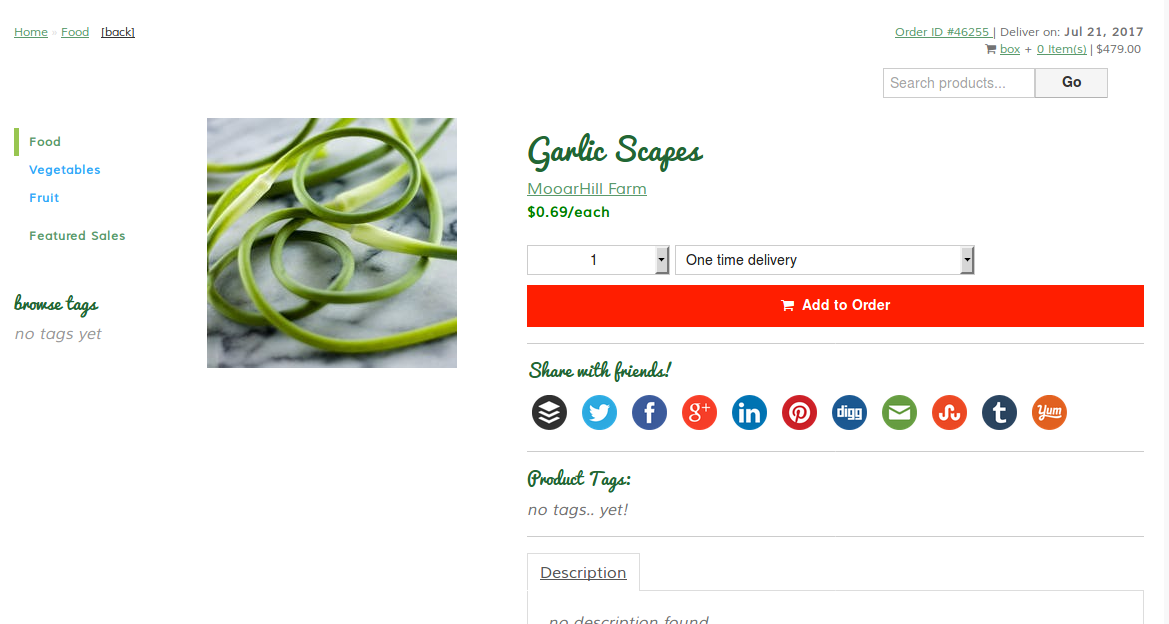
Each item page in your shop has buttons that allow visitors to quickly and easily share the URL on their social network of choice. This setting can be enabled or disabled by going to the admin Products page, then click on settings at the top right.
Referral URL Sharing
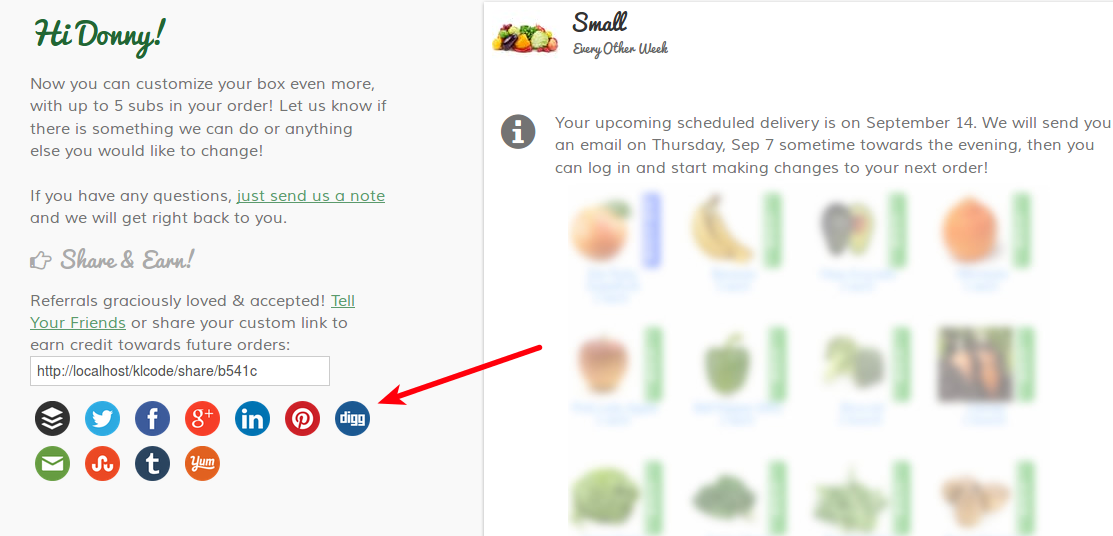
When customers log in, they can see their referral URL and they can also see buttons to easily share their referral URL on numerous social networks.
These referral buttons and URL info are also located in the footer of every page when a customer is logged in.
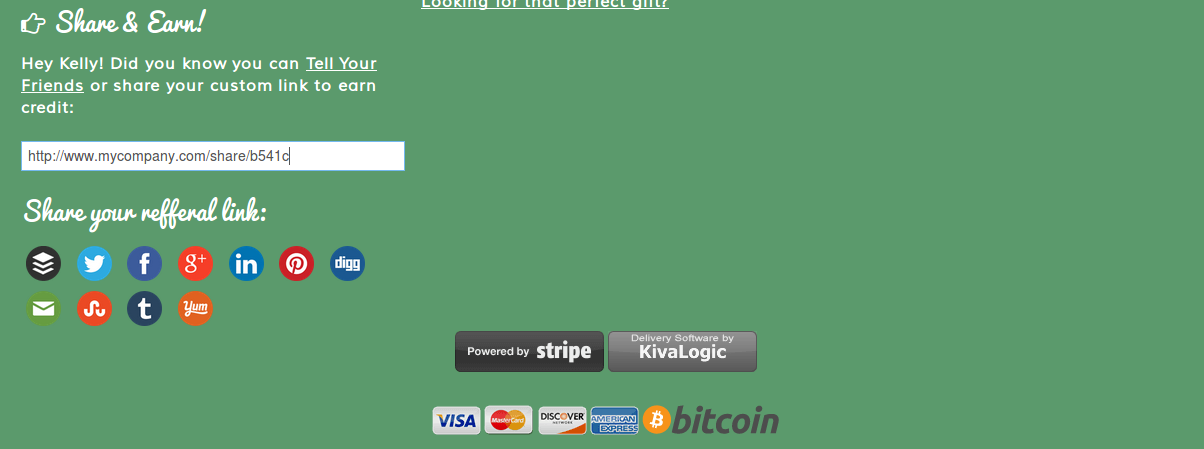
Update an existing customer account with a referral
If you have an existing customer that was referred to you, but perhaps they forgot to enter in the referral during the sign up process, you may have to manually add the referral. Here's how to do that:
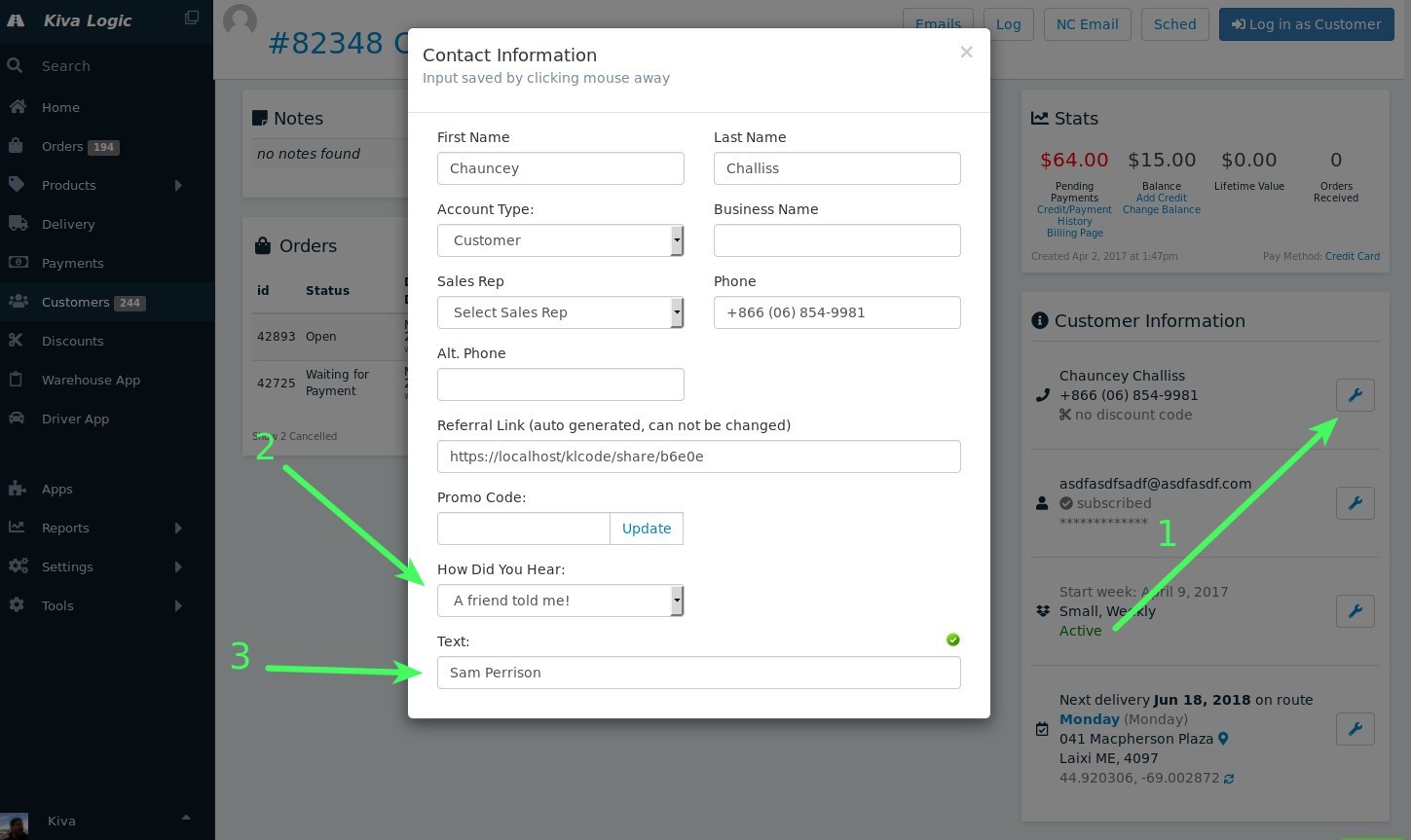
First, use the customers page or use the quick search, and go to the customer's account.
Click on the wrench next to their name
Change the "How Did You Hear" to "A Friend Told Me"
- Now type in the name of the person that referred the customer to you, in this example we are using the name 'Sam Perrison'.
Done!
Now, when a credit should be applied to the referring customer's account, you'll see a notice on the dashboard.
Linking the referring customer to the new customer
If the Kiva Logic software can not find a perfect match for the referring customer's name, you'll have to manually type in the customer ID for the referring customer so they can still get credit for bringing you new customers.
On Settings->Customer Referrals (you can also use the quick search to find "Referrals"), you'll see 5 columns:
New Referrals: These are new customers that need to be linked to the referring customer accounts
Lost Causes: These are customers who typed in a name, and maybe that person doesn't exist. After awhile, the record will be moved from "New Referrals" to "Lost Causes" if a referring customer is never linked to the record.
Pending: Referrals that have been linked, but are waiting for 2 payments to go through before being credited. There is nothing you have to do on this page, it's just for informational purposes.
Credit Due: These referrals have been linked and have made 2 or more payments. To complete these referrals, click the button next to each referral that says "credit". This will automatically apply the referral amount to the customers account and it will send the customer a simple email saying "thank you, here's a credit".
- Completed: Referrals that have been linked and credited and are considered complete. There is nothing you have to do on this page.
