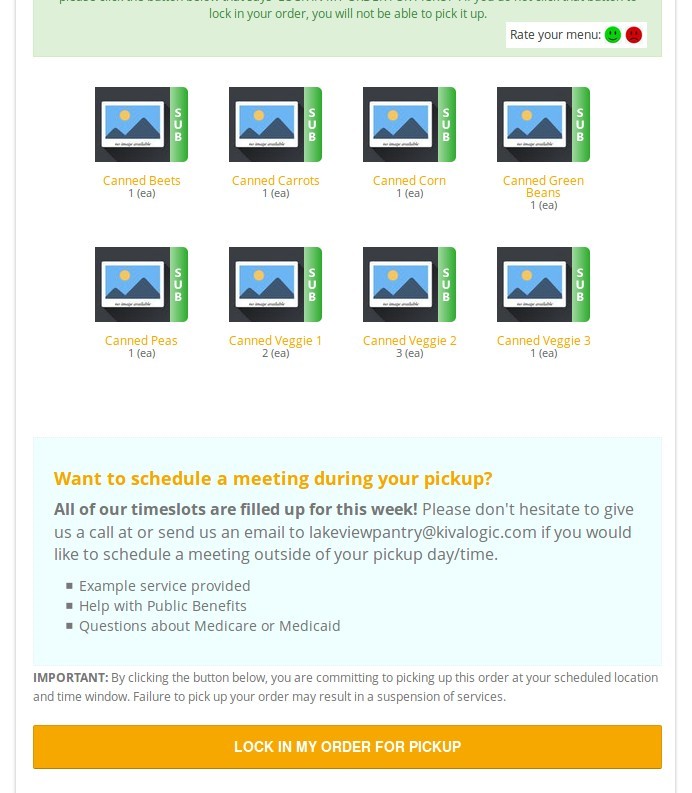Confirming an Order & Social Services Requests
Confirming an Order
To receive an order, clients MUST log in to their account and click the button that says 'LOCK IN MY ORDER FOR PICKUP'. When they click this button, their order status will be set to 'closed', and if they have elected to have any social services, those services will be saved at the same time.
When the cutoff time for a pickup location passes, any orders still in 'open' status on the route will be set to cancelled. That way, only orders where clients have confirmed they will pick it up will move forward.
Social Services Requests
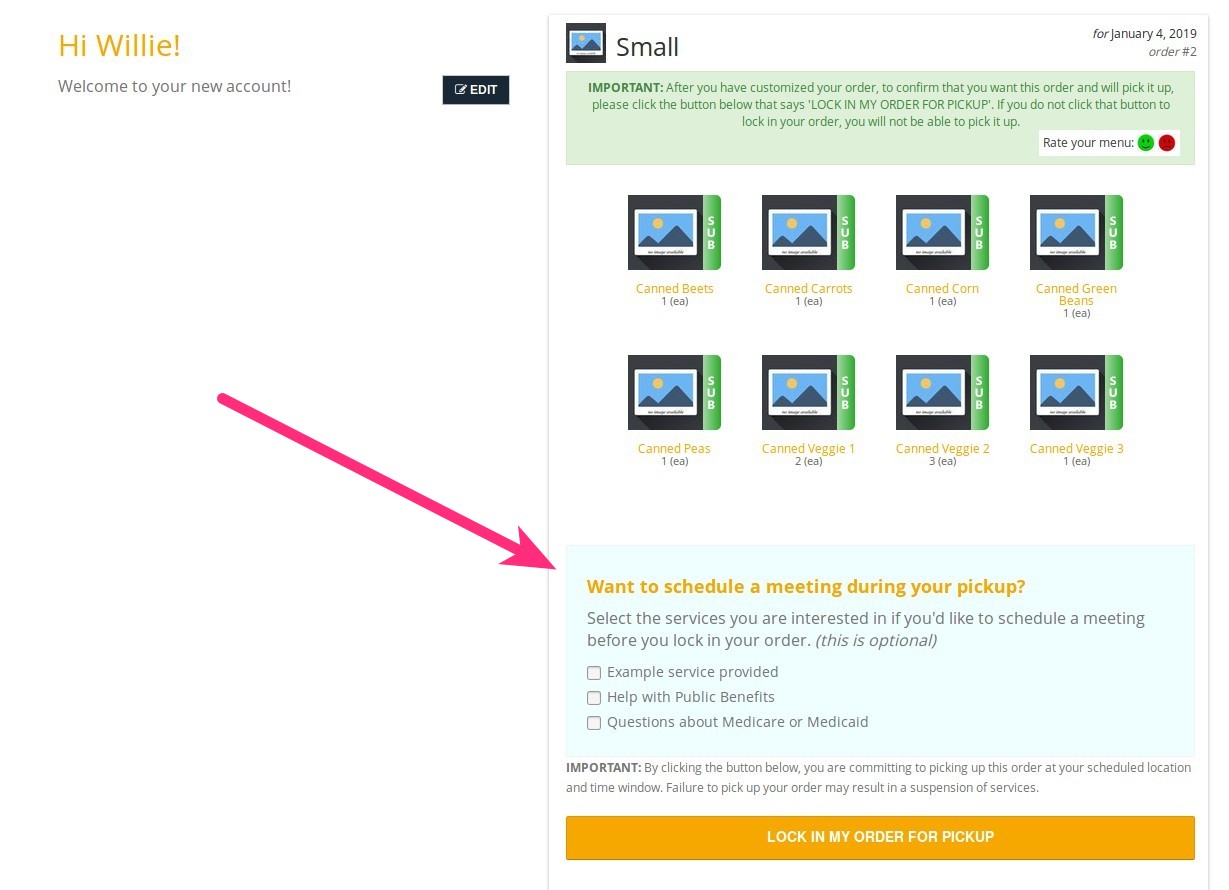
Larger image: images/Selection_1999419.jpg
When a client locks in their order for pickup, they can also elect to request social services. You can edit these services on the admin side under Settings->Customers->Social Services, or use the quick search bar for 'social services'.
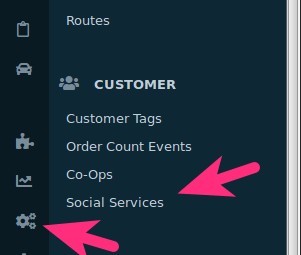
On this page, you can turn services on or off (this only affects whether they are displayed or not), and you can add new services, or edit existing services.
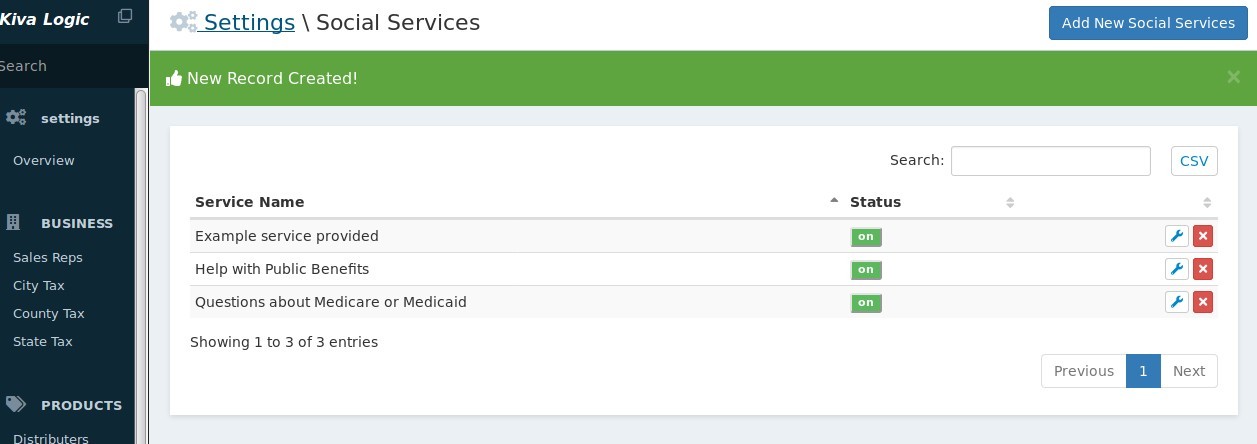
Click 'add new' to add a new social service:
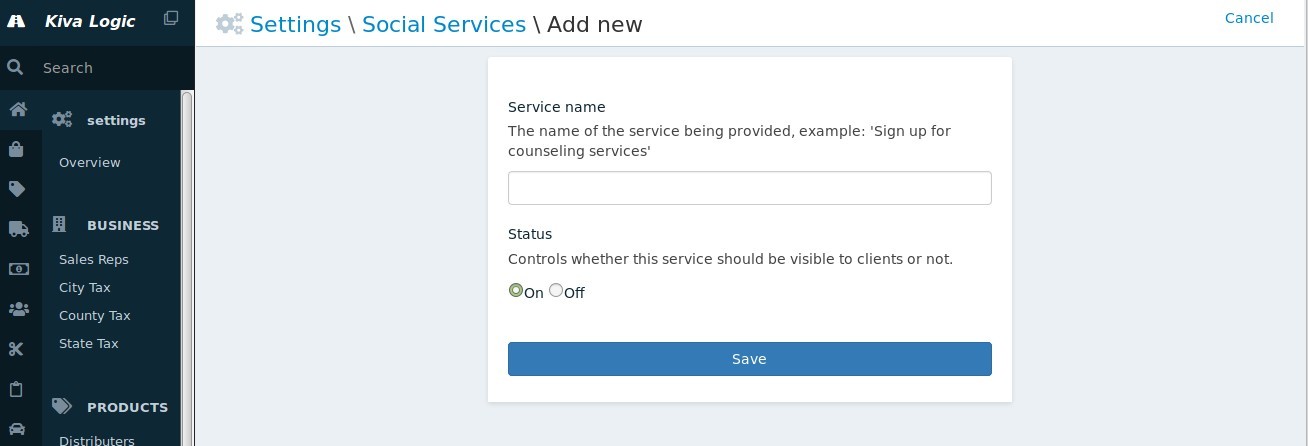
Setting Social Service Slots
You can set the number of available social services slots by editing a pickup location under Delivery->Settings. The "Social Service Slots" field is how many clients the pickup location can provide meetings to during the pickup day/window.
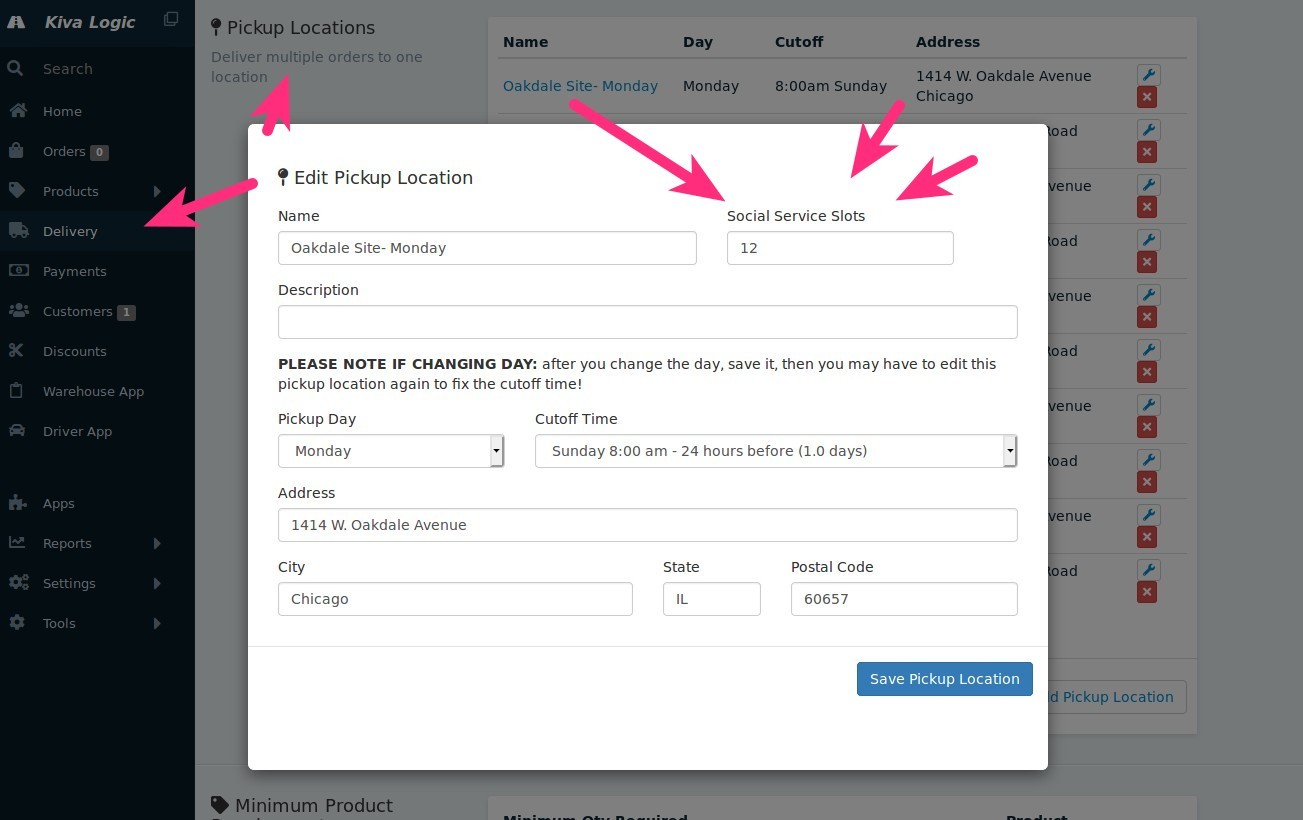
Client selecting social Services
If a client picks one or more social services to have during their pickup day/window, after they have locked in their order for the week a few things happen:
The services are saved to the customer account.
- A new admin notification type called "Social Services Requested" is generated and sent to all admin users subscribed to it.
Admin Notifications
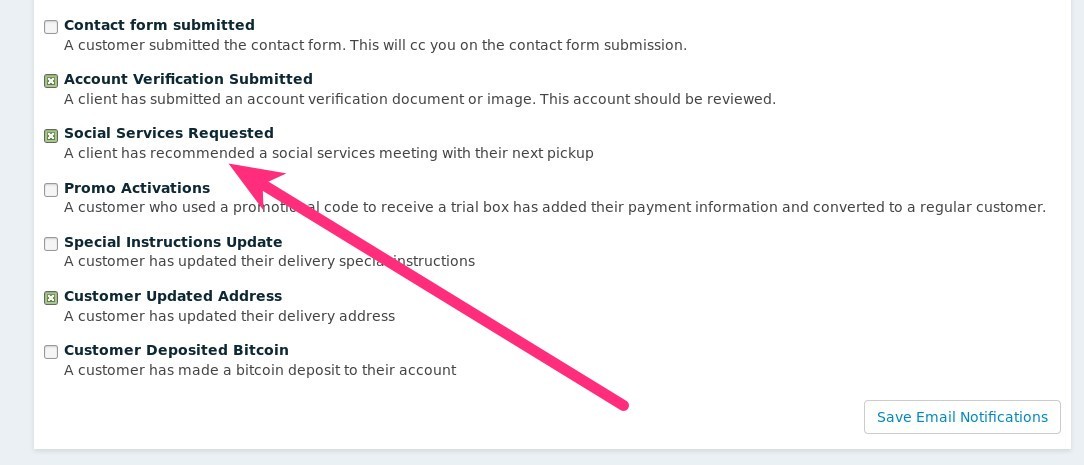
Here is a sample of that notification:
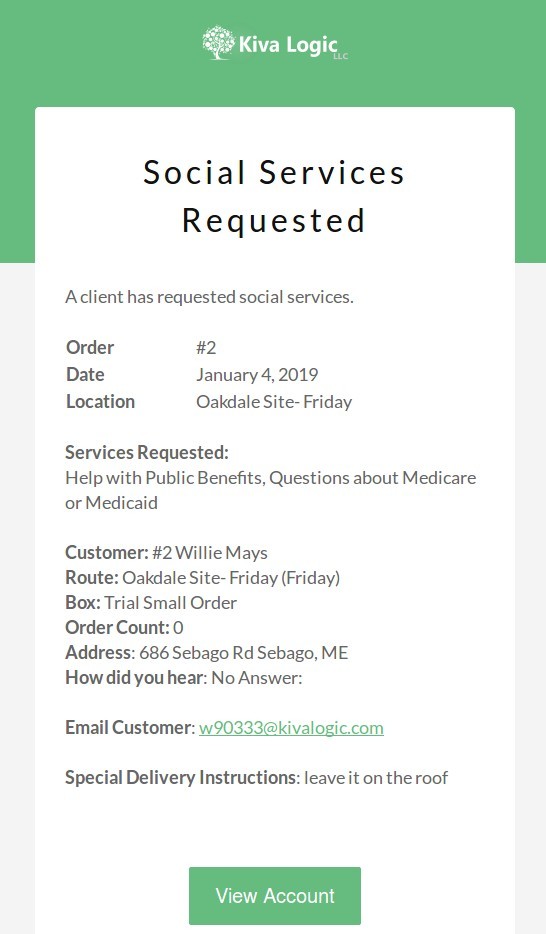
- A note is created on the customer account and an alert is placed on the system dashboard. Here is an example of that:
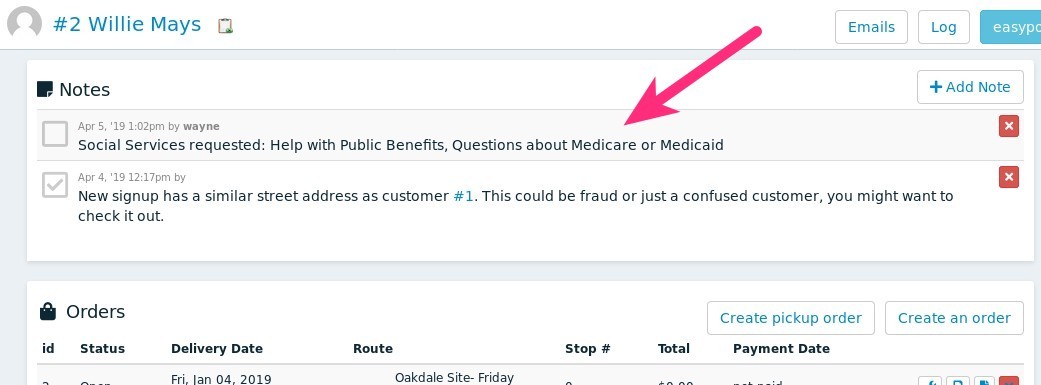
- The client will now see a message that says "Thank you for scheduling a meeting." on their welcome screen, along with a list of the services that they requested:
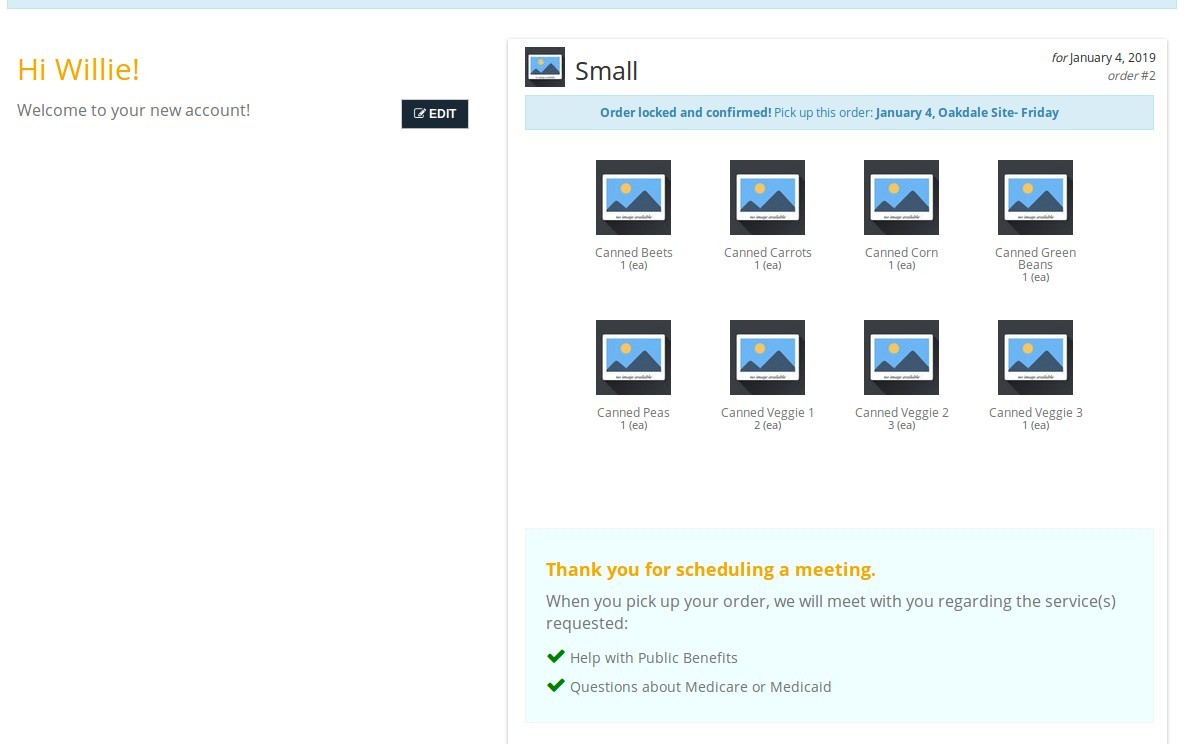
Larger image: Selection_1999423.jpg
When viewing a customer account on the admin side, you will also be able to see a new section called "Social Services Requested" that simply lists all services requested and the dates they were requested for (the date the client is scheduled to pick up their order).
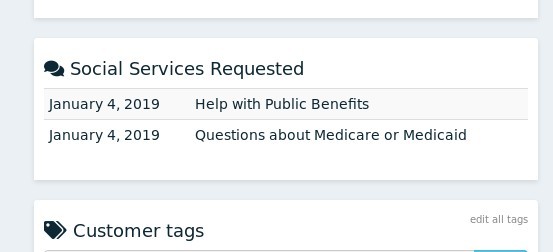
If the number of clients who have requested social services is equal to the "social services slot" number for the client's pickup location, they will not be able to request any services for their pickup, and will see a different message instead: