Push Delivery Notifications
When your driver delivers an order, they can scan a QR code on the customer's label. When they scan this QR code, it will open a link that will mark the order as delivered, and then send a push notification to the customer.
Enabling
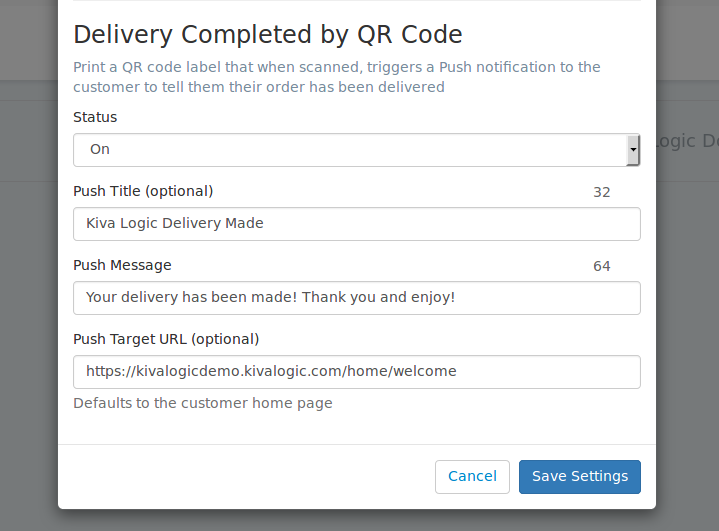
To enable this feature, go to the Push Messages page and click on Settings.
Next, set the status to "On" under "Delivery Completed by QR Code" and at the minimum customize the "Push Message" that the customer will receive.
That's it! Now a QR code will be printed on each of your customer's labels like so:
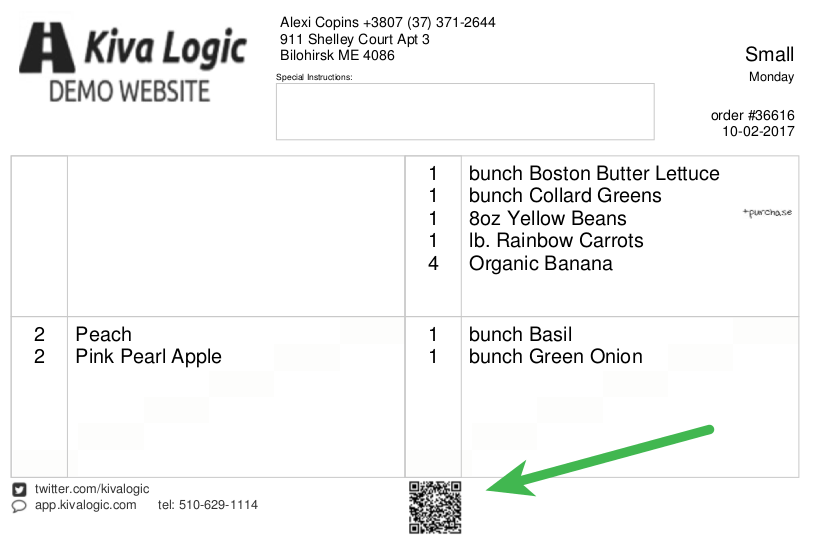
How it works:
Driver scans QR code with ANY app or phone or scanner that has a connection to the internet
A URL is opened, the screen outputs less than 200 bytes (sample screenshot below), so it doesn't eat mobile bandwidth. It'll say 'Ok', 'Already done.', or 'Error'.
- If everything is 'Ok' and the order was found and not timestamped, the customizable push message is placed in the Push Messages queue to send to the customer and order is timestamped
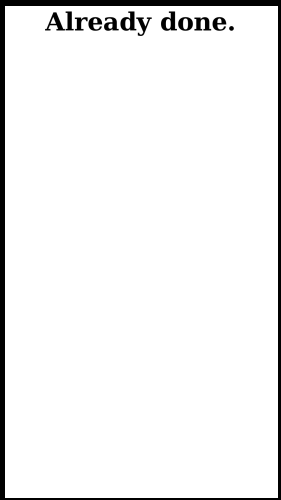
(yes, that is an actual screenshot. What an exciting screenshot!!)
If it scans more than once, it doesn't matter- the system will only send a push message if the order has not been timestamped and the original timestamp is not updated. Instead, it will simply display the message 'Already Done'.

The QR code, when scanned, produces a URL with encrypted info.
Once the url has been pinged, the push message is generated and placed in the outbound queue (note: queue messages are sent every 10 minutes in the background).
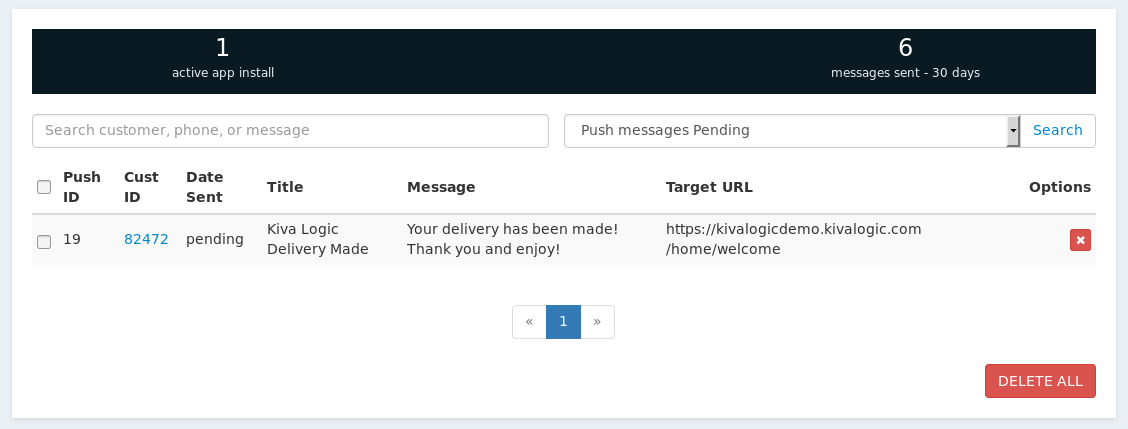
Notes
This only works if the customer has the app installed
This also works if use a Thermal Printer that uses the narrow label style.
QR Codes are only valid for orders on the current week or one week previous
- QR Codes are only printed IF the customer has an App installed
