One Time Payments for Credit
If you run a CSA or similar type business, you may want to offer a way for your customers to deposit larger amounts of money on their account. Using our Payment to Credit Feature, you can do that. PLEASE NOTE- this feature is only available for Kiva Logic customers that use Stripe.com as their payment gateway.
How to Enable Payment for Credits
On the Billing->Settings page, scroll down to the "Misc" section and look for the 'Let customers add to their account balance'.
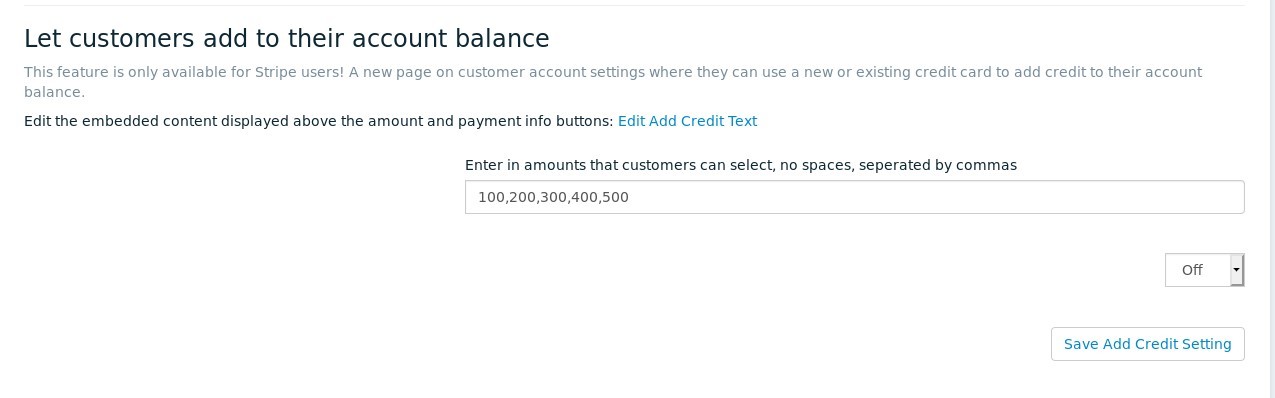
In the 'amounts' section, you can change the dollar amounts that customers will be allowed to select from. Seperate the amounts with a comma, and don't include any spaces.
Then, just set the dropdown box from 'Off' to 'On' and click on 'Save Add Credit Setting'.
How Payment for Credits Works
Once the feature is enabled, a new link on the customer account settings page will appear titled 'Add Credit to Your Account'. The link to this page, should you wish to include it in any weekly or marketing emails, is in the format https://yourbusiness.com/home/pay, or if you use 'www' it would be https://www.yourbusiness.com/home/pay
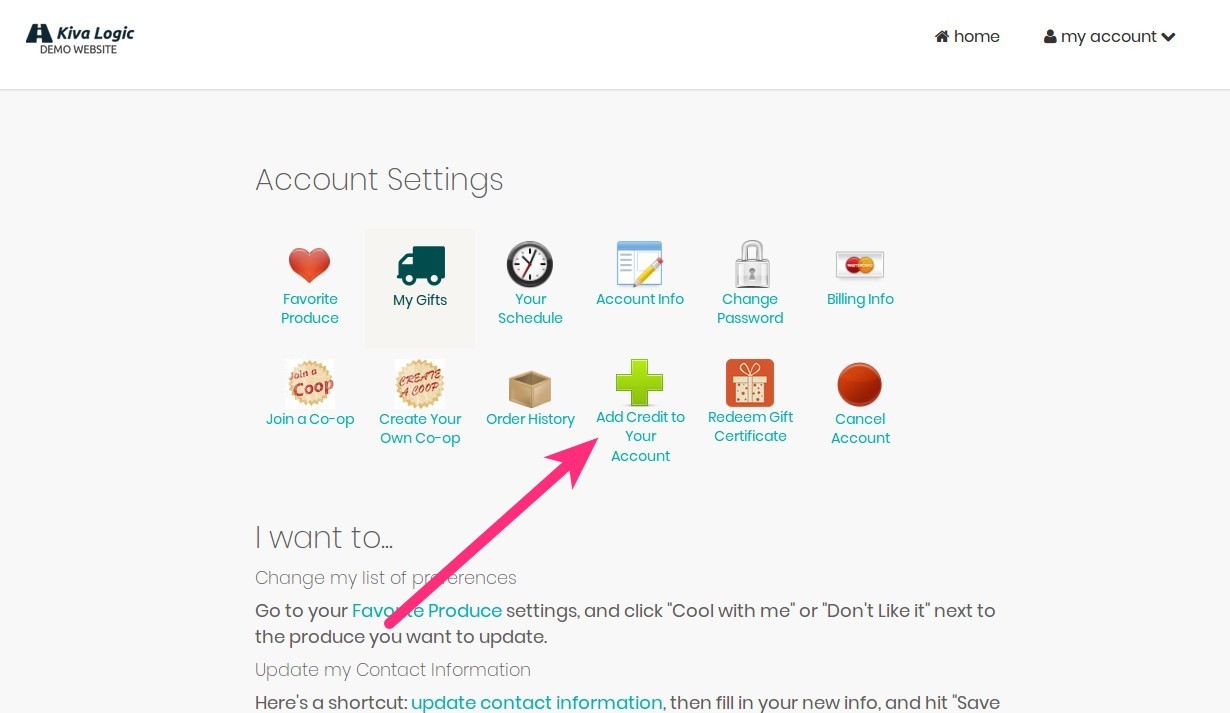
If the customer already has a card on file with Stripe.com, they will have the option to use that card. If not, then they must use a new card.
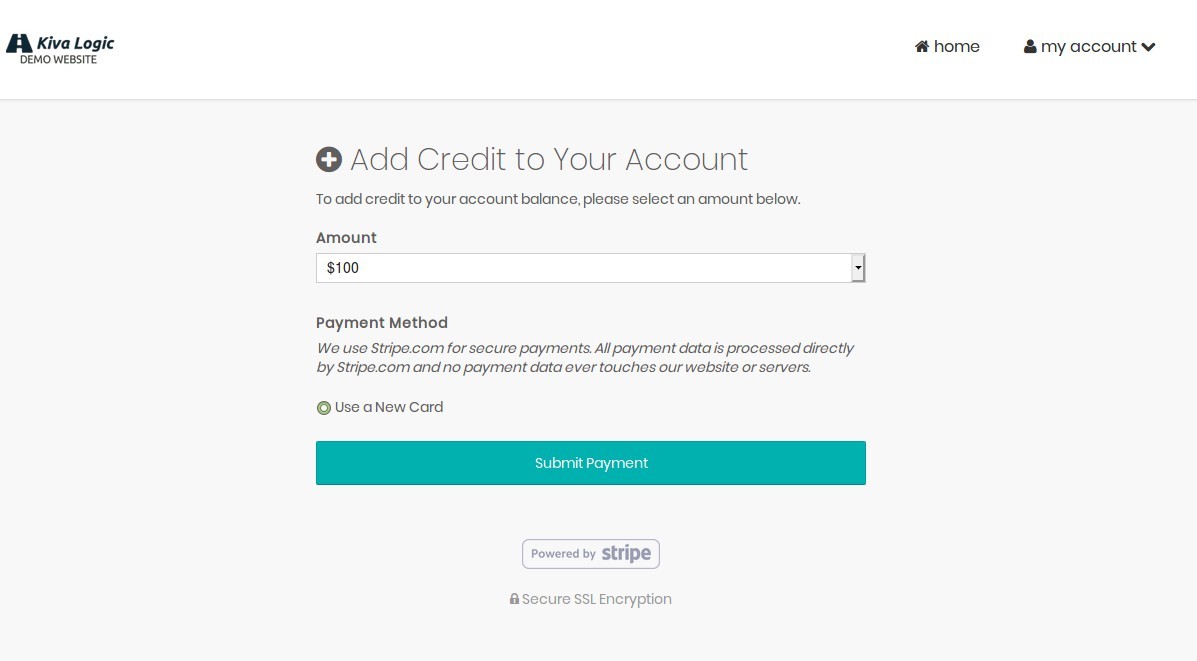
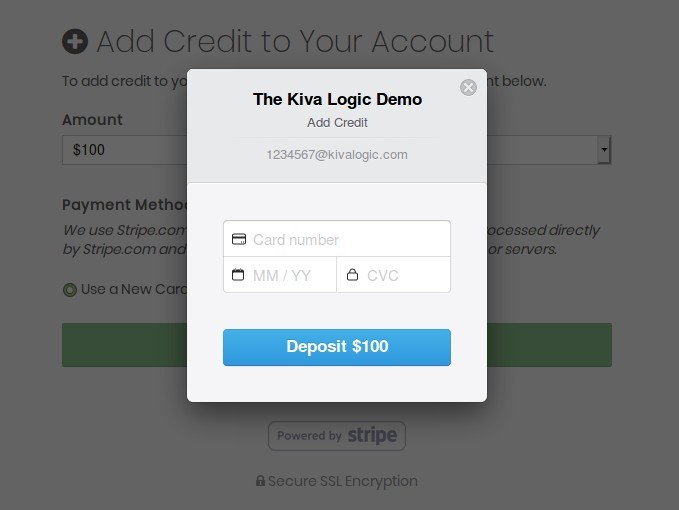
If the card works and the transaction is successful they will see a confirmation page, a credit for the amount paid will appear on their account, they will receive an email receipt, and admin notifications will be sent.
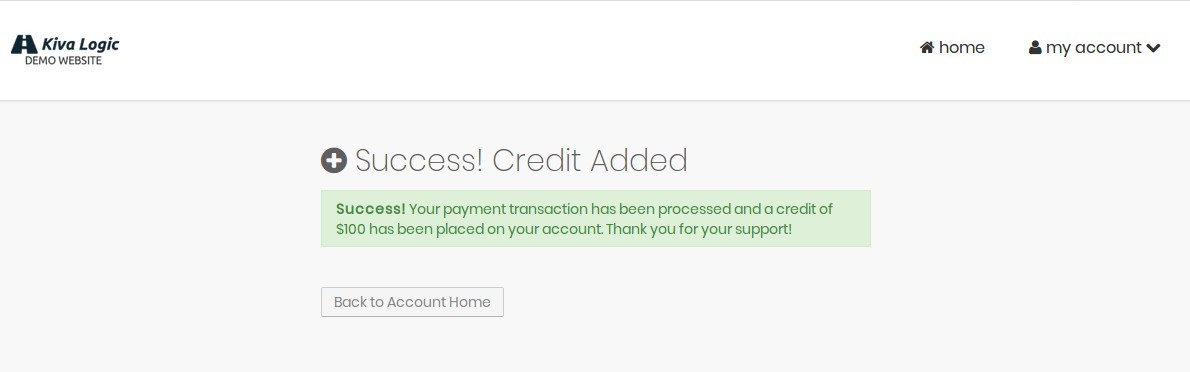
Admin Email Notification
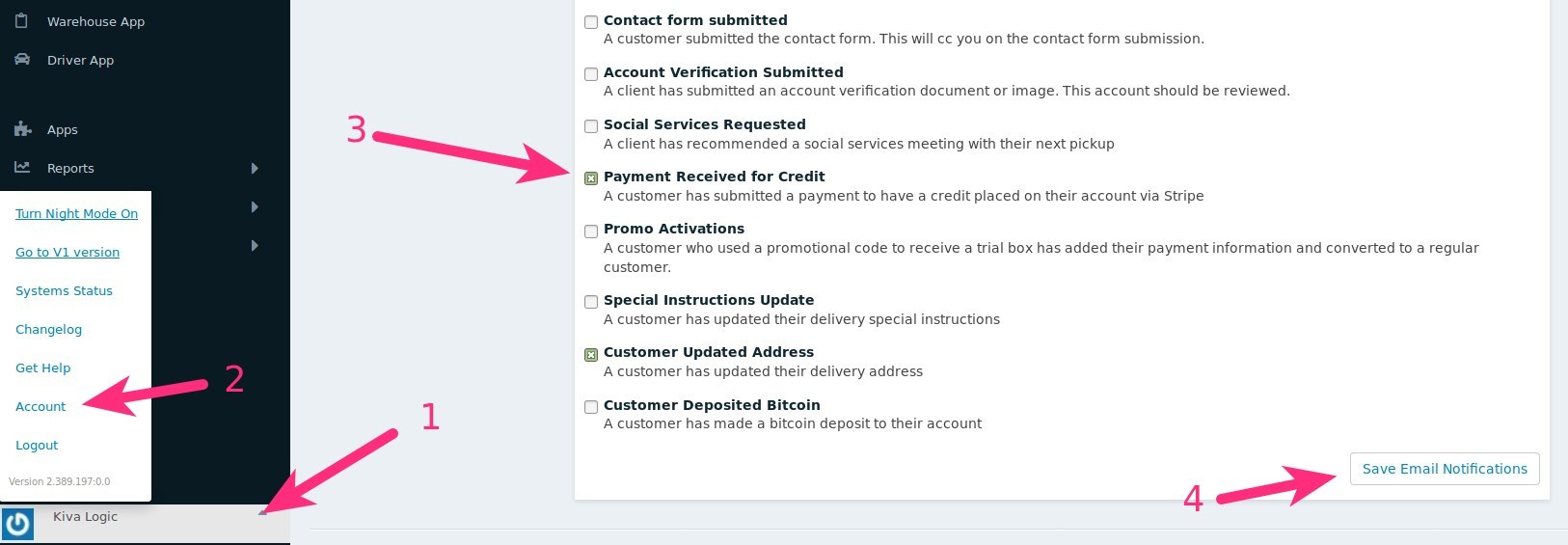
If you wish to receive a notification whenever a customer makes a deposit, open the user menu at the lower left of the admin (1), click on 'Account' (2), and in the email notification settings area, check the box next to the notification called "Payment Received for Credit" (3). Then just click 'Save Email Notifications' (4).
When a customer successfully makes a deposit, you'll receive a notification email that looks like this:
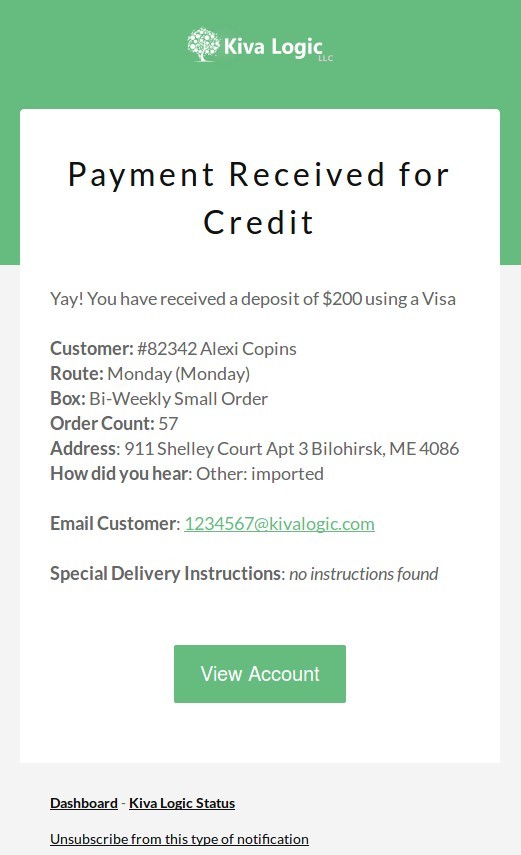
Customizing the Payment for Credits Receipt Email
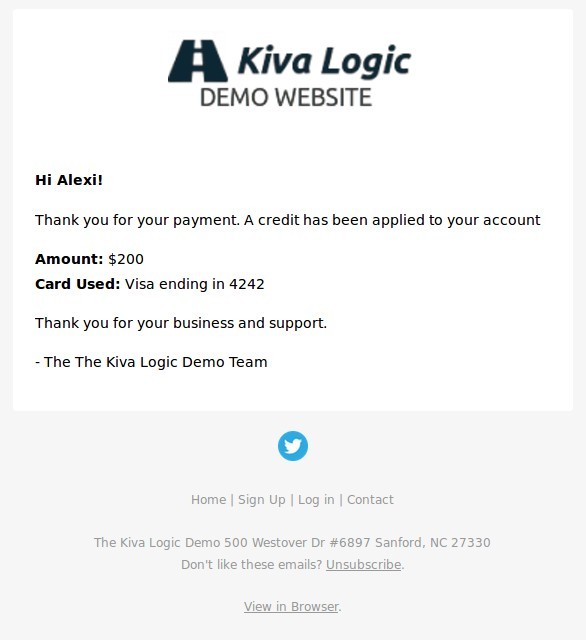
A new email template titled "Payment for Credit Receipt" can be edited through the email templates page. This email allows the use of three special shortcodes:
**add_credit_amount** inserts the amount of the payment/credit the customer deposited
**add_credit_brand** inserts the brand of the card used for the payment
- **add_credit_last4** inserts the last 4 digits of the card number used
A reminder- Kiva Logic does not store or handle any payment data. The brand and last 4 digits are all we can retrieve via the Stripe.com API
Customizing the Text Above the Payment Form
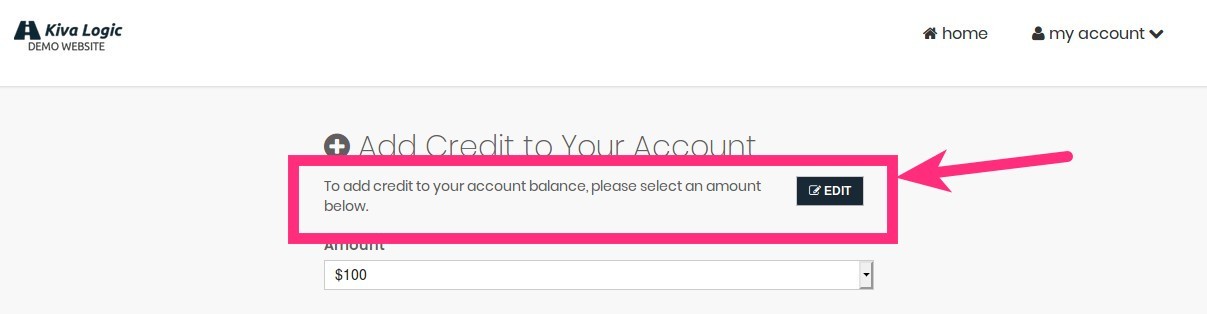
You can also customize the embedded content that is displayed above the payment form, amount, and card selection. The embedded content is title "Add Credit Text", and you can edit this by going to Content->Embedded, then selecting the content title "Add Credit Text."
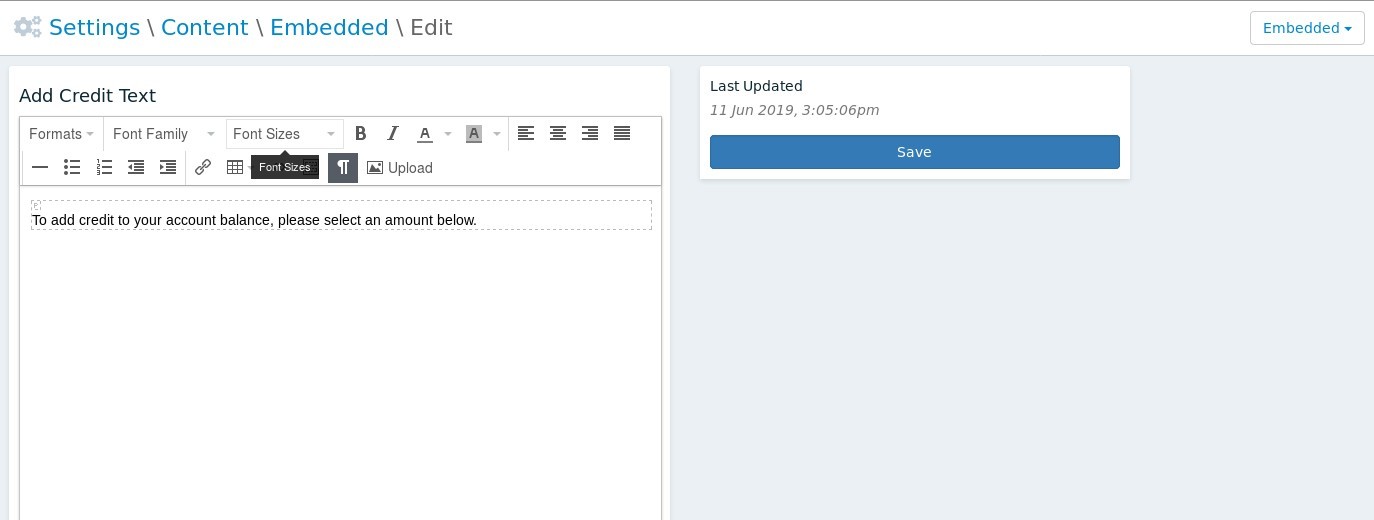
If you have any questions or comments, feel free to write an email to hello@kivalogic.com.
