Order add Additional Fee
You can add an arbitrary additional fee to customer orders by going to Delivery->settings. This fee could be used as a "processing fee", or a "fuel surcharge", "software fee", or anything else you can think of. You can set the label used for the fee, a short description to explain it to customers, and the amount.
This fee can also be customized at the Customer account level. So for an individual customer you could override the system default fee and set the amount to whatever you want to for that particular customer.
For the sake of explanation here, we will call this feature the 'Fuel Surcharge'.
Enable the Fuel Surcharge
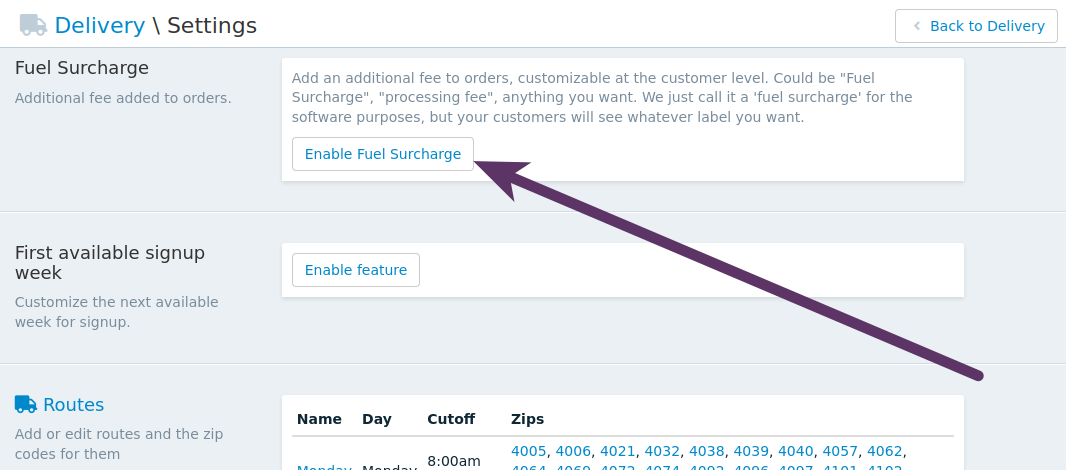
On the Delivery page, click 'Settings' at the top right.
- In the 'Fuel Surcharge' section towards the top, click on 'Enable Fuel Surcharge'
We recommend enabling this feature before the start of your next weekly cycle, before any customers have had their orders generated or logged in for the week.
Customizing the Fuel Surcharge
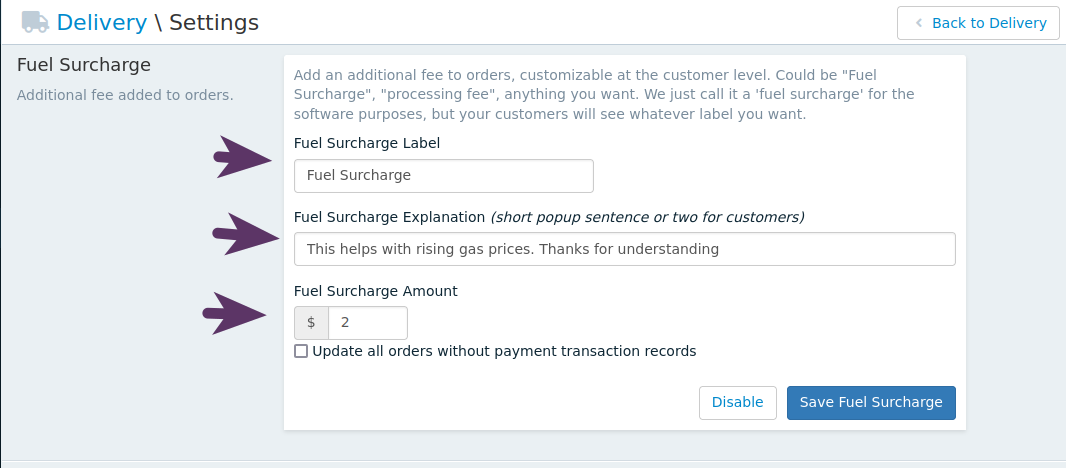
Once you have enabled the Fuel Surcharge setting, you can set the following:
Label: this is what is displayed to customers on their account welcome page when viewing their order
Description: this is what appears in a modal popup when customers click on the label
- Amount: the system default for how much the fee should be for each order
Updating open orders
If you would like to update any current orders in the 'OPEN' status, click the checkbox next to "Update all orders without payment transaction records" and then click the save button. This will update all orders that are 'OPEN' in the system.
If a customer has an override set, the system will make sure their order has the override amount set on their account.
Settings a Customer Override
When viewing a customer account on the admin, you can see if they are using the default system settings or custom fuel surchage settings just for their account.
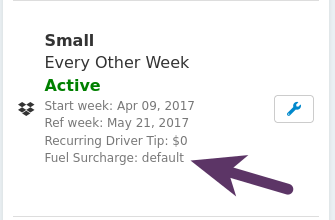
Click on the wrench next to the fuel surchage fee, then you can enable the override on the customer's account and set the amount. important if you do not click the checkbox to override the system default, the amount you set will not be used. Just make sure you click the checkbox.
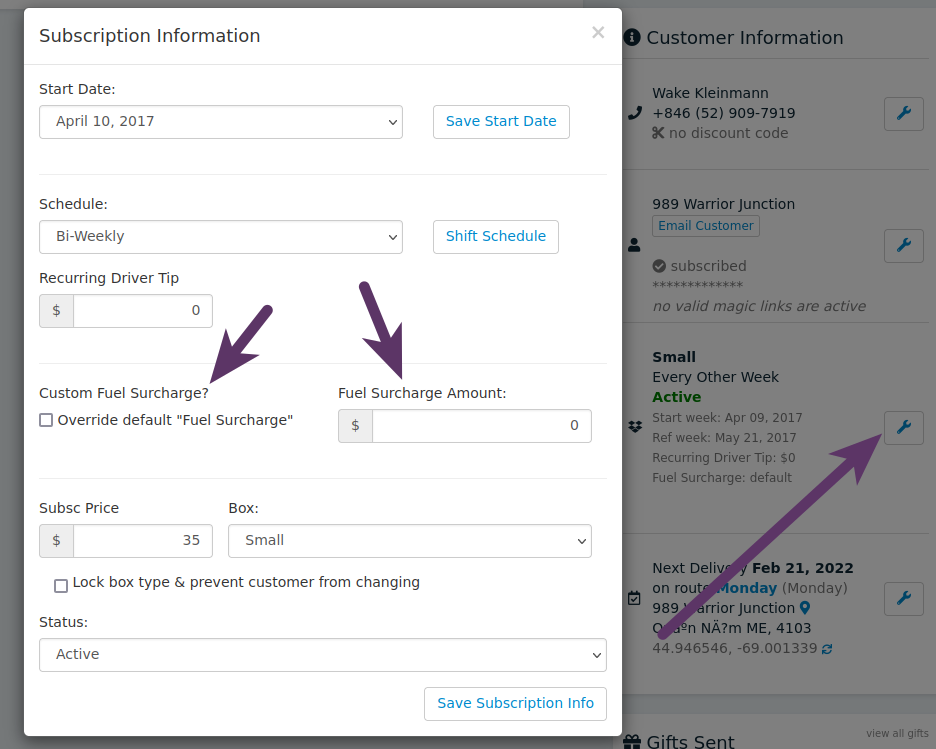
Customer View
This is what the customer will see on their account welcome screen if this feature is enabled:
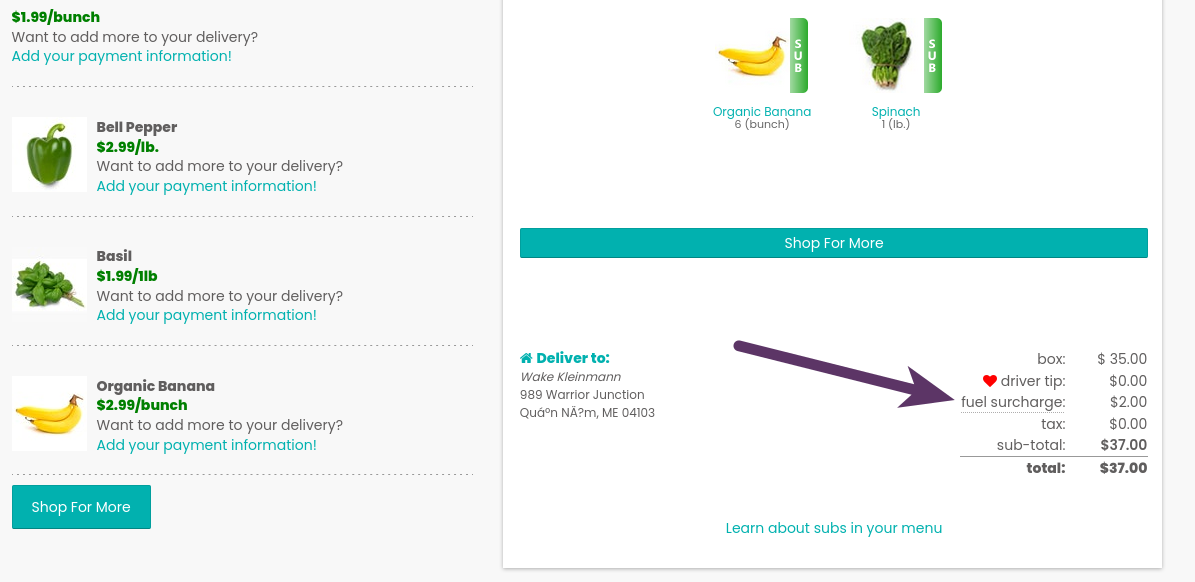
...and if they click on the label, a modal popup will appear with your short description. There is also a link to edit the description IF you are viewing this as a logged in admin user.
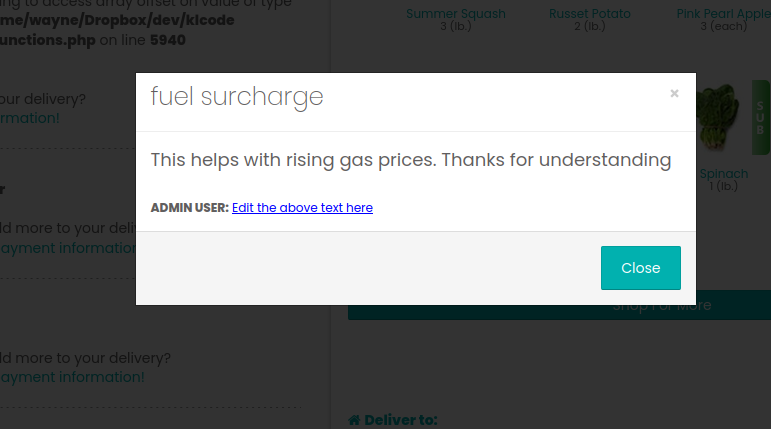
Disabling
This feature can be disabled at any time. When you disable the feature, the fee will also be removed from any open orders in the system. On the Delivery->Settings page, just click on the button that says 'Disable'.
