Link in Products to a Store Category
By using our 'Add or Edit Product Links' button, you can specify which products should show up in which Store categories in your online shop.
This allows you to have individual products linked in to as many (or as few) Store categories as possible. Some cases you may use this for is if you have a special Store category called 'Brand New Products!' and you want to link in the newest products that you're carrying that are available for purchase.
Usage
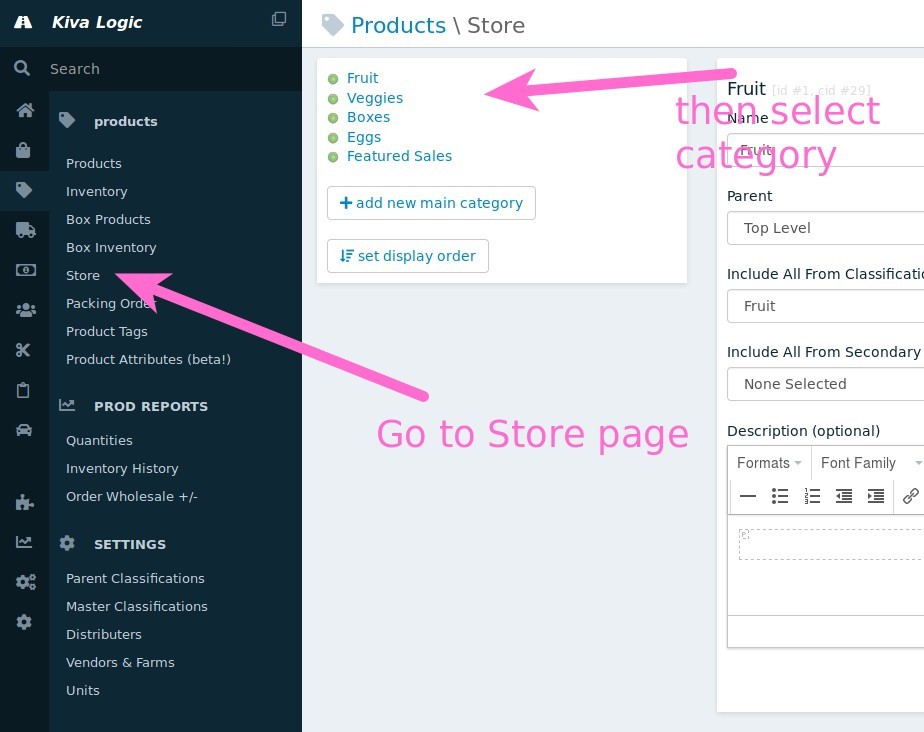
On the Products->Store page, select the Store category you wish to add or edit product links for.
Next, on the right side of the screen locate the section title 'Products Linked to CATEGORY'. This will show you a list of all individual products that have been linked in, gives you an option to remove ALL product links, and also allows you to add or edit product links.
Add or Edit Product Links
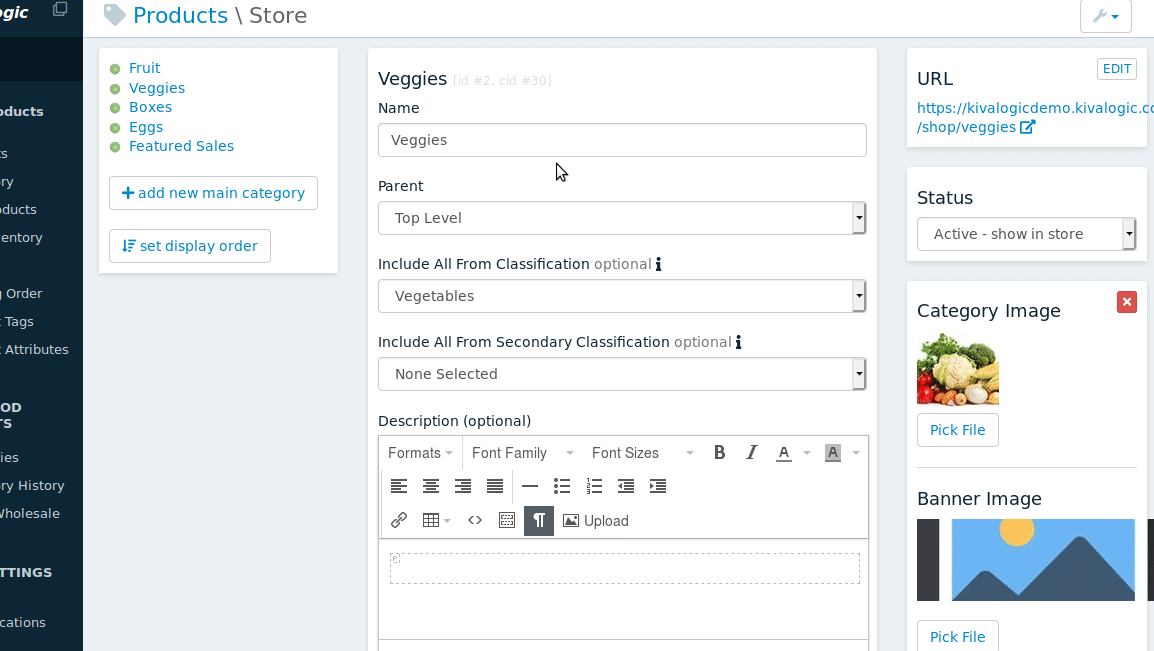
Click on the button that says 'Add or Edit Product Links...'. This will open a modal popup where you can select which products you want to link in to that store category.
The buttons at the top allow you to customize the view so you can:
show all products & classifications
show only active products
show only inactive products/classifications
- show only products that are active for the current week
There are also buttons that allow you show only products that are already linked in (useful for when you want to remove a product from a Store category) and a button to show only products that are not linked in to that store category already.
Remove all product links
If you click this link, ALL products that were linked in to the selected store category will be removed, so you can start over with a blank slate if you wish. Keep in mind, there is no 'undo' button for this feature, so use it carefully.
