Customer Cooperatives for Discount Groups
"Cooperatives", also known as coops, allow customers to form a group that receives a discount for having all of their deliveries to one single place. By offering a discount, you can save on delivery fees, and encourage groups to grow and gain more members as another avenue of marketing.
Here's a sample:
Betty owns a local day care and works out of her home. She is also a customer of yours! She thinks your service is great and tells all her friends about your business. Because Betty is so awesome, and also has a group of parents stopping by her home each day, she is a perfect candidate to be a coop leader!
You set up a coop for Betty, and anyone who joins will now save 10%- the only caveat is they have to pick up their personal order from Betty's home on delivery day. The do not have their order delivered to their home- it's delievered to the 'coop' location, which in this case is Betty's house! Good deal!
How does it work?
When a potential customer is in the sign-up process, they will see a link that says 'Looking for a coop?'. If they click this link
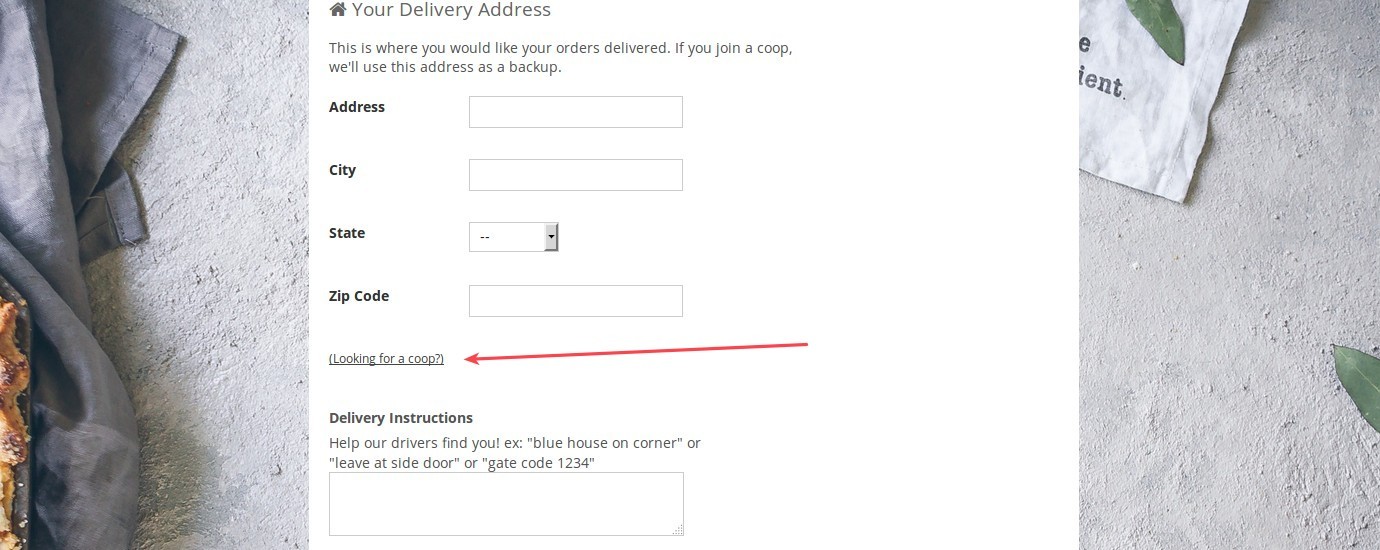
If they click this link, they are prompted to either select the name of a public coop or type in the name of a private coop:
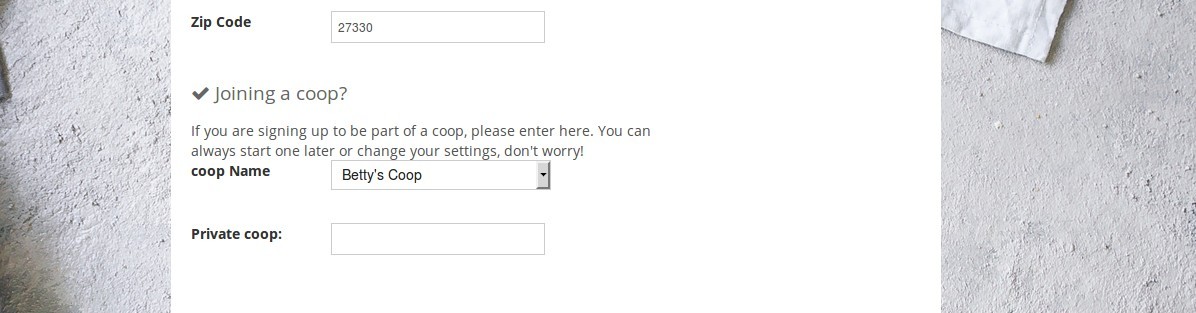
Then, they will see the coop information on the next step of the sign-up process:
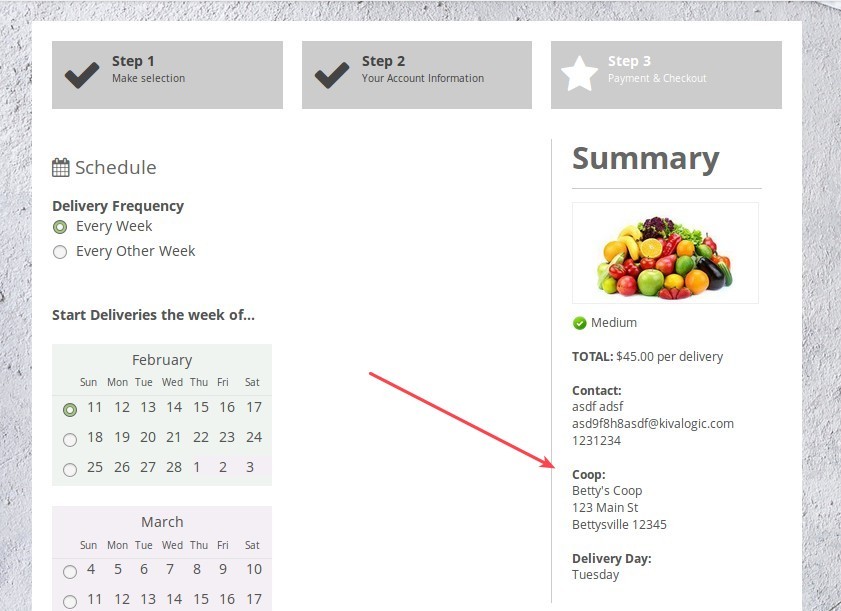
When they complete the sign-up process, the checkout screen says that they have joined a coop:
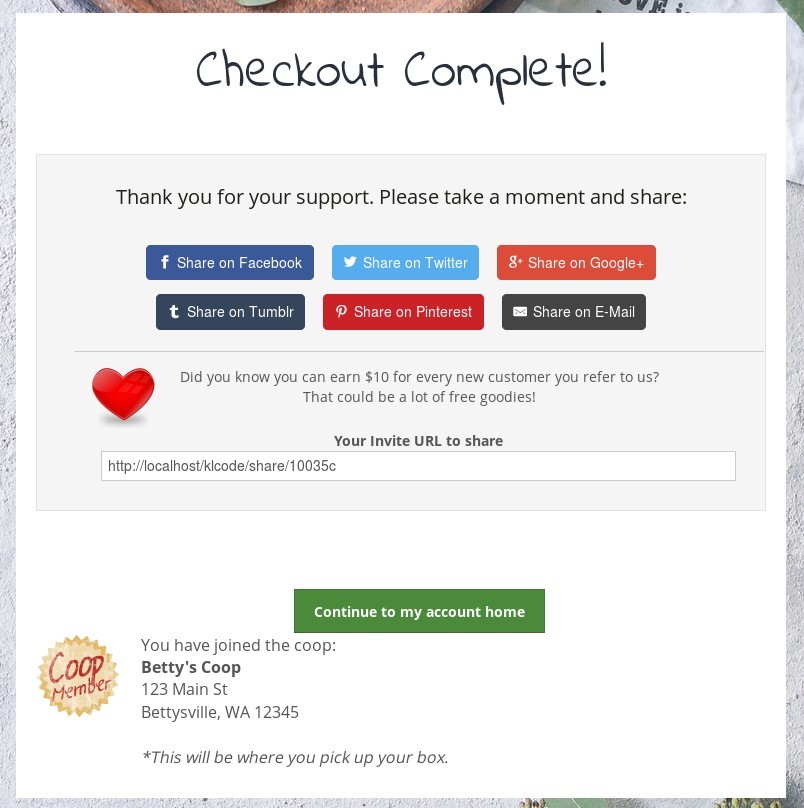
When the new customer views their account home screen, they'll see a shiny 'Coop Member' button:
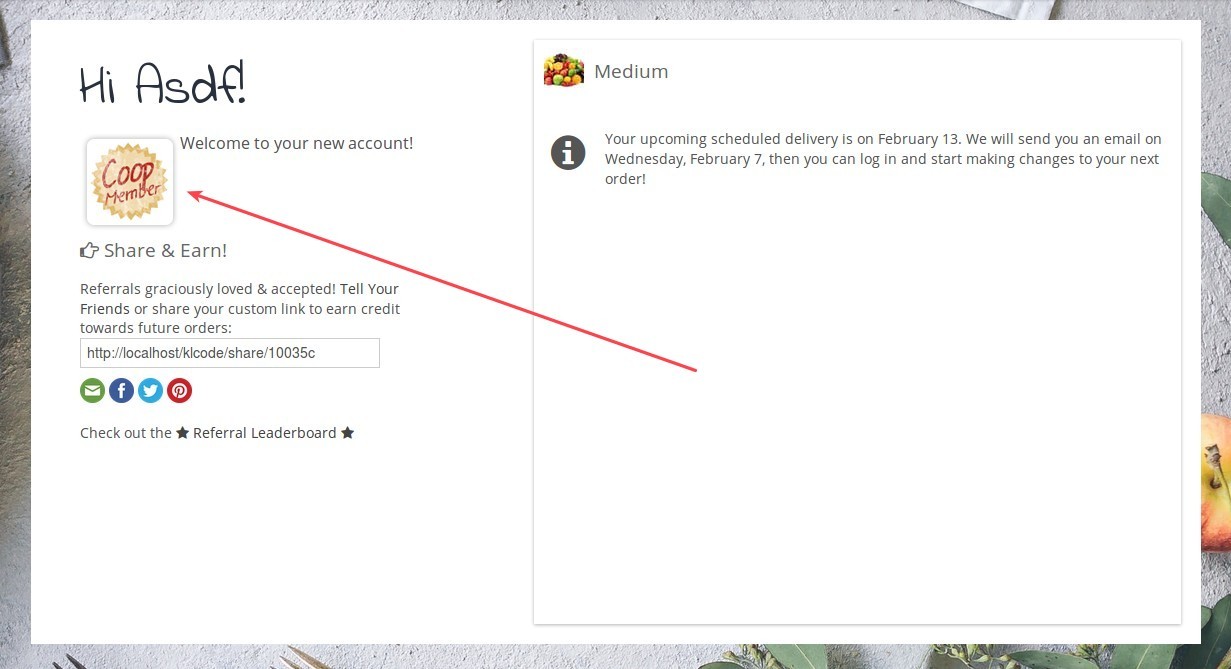
If they click on the link, they will see information about their coop, a referral link to share with friends, and any messages from the co-op leader. They can also use this page to send a message to the co-op leader.
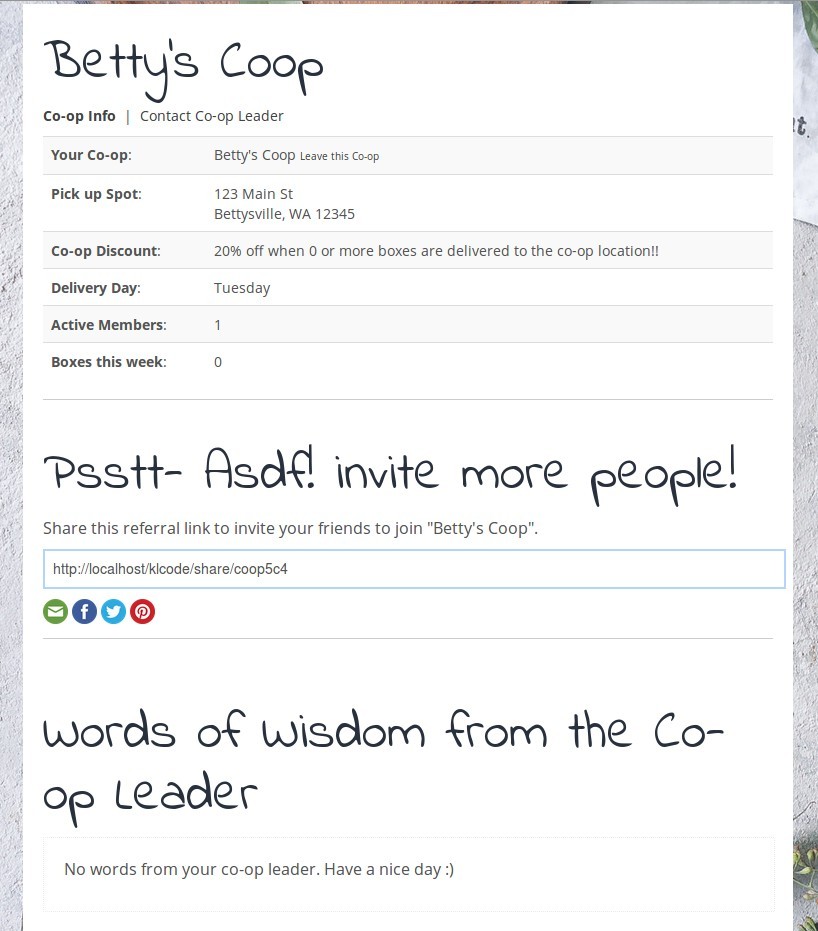
Co-op referral Link
Each coop has it's own referral link so your customers can share it with others. This allows them to easily join a coop WITHOUT having to type in the name of the coop or select it from a drop-down box! It does this for them automatically.
When they click the link, they'll see the following screen that tells them about the coop, what kind of discount they'll receive, and a link to enter the sign-up process:
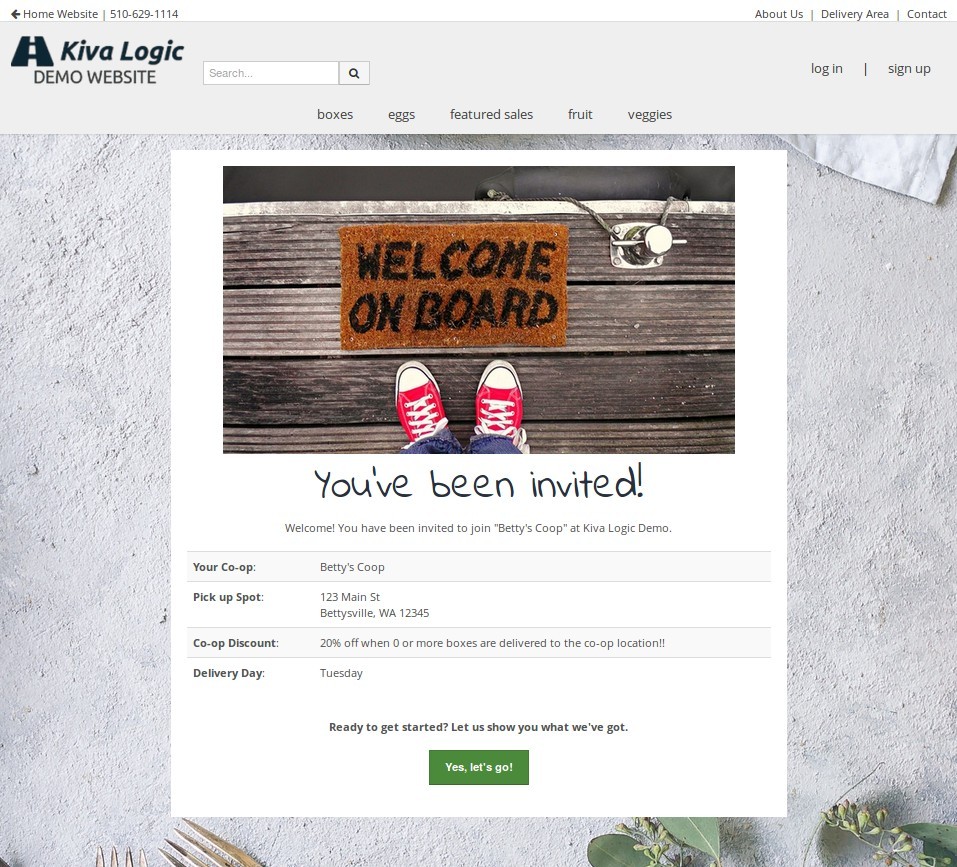
Then, why the click the link to sign-up, it will say "Welcome to Betty's Coop":
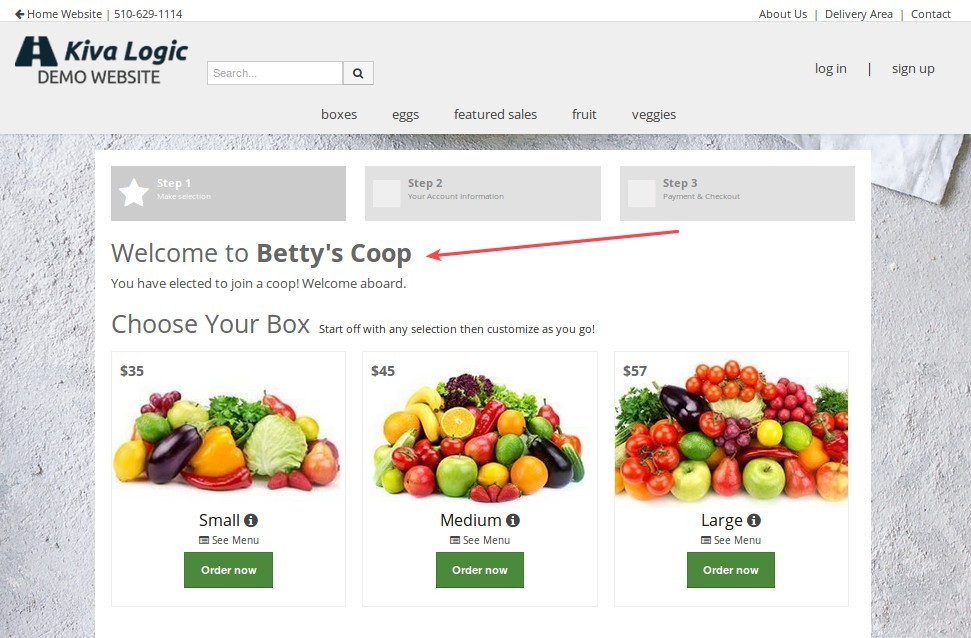
Co-op Leaders
To be a coop leader, the person must be a customer, and must be a member of the coop as well. You can set a customer as a coop leader through the admin side by editing the coop settings.
Multiple Coops
A customer can be the leader of multiple coops. When they click on the 'coop' button from their home screen, they'll see some cool coop leader tools.
Coop selector
Since a customer can be the leader for more than one coop, the very top of the page will show all the coops that they are the leader for:
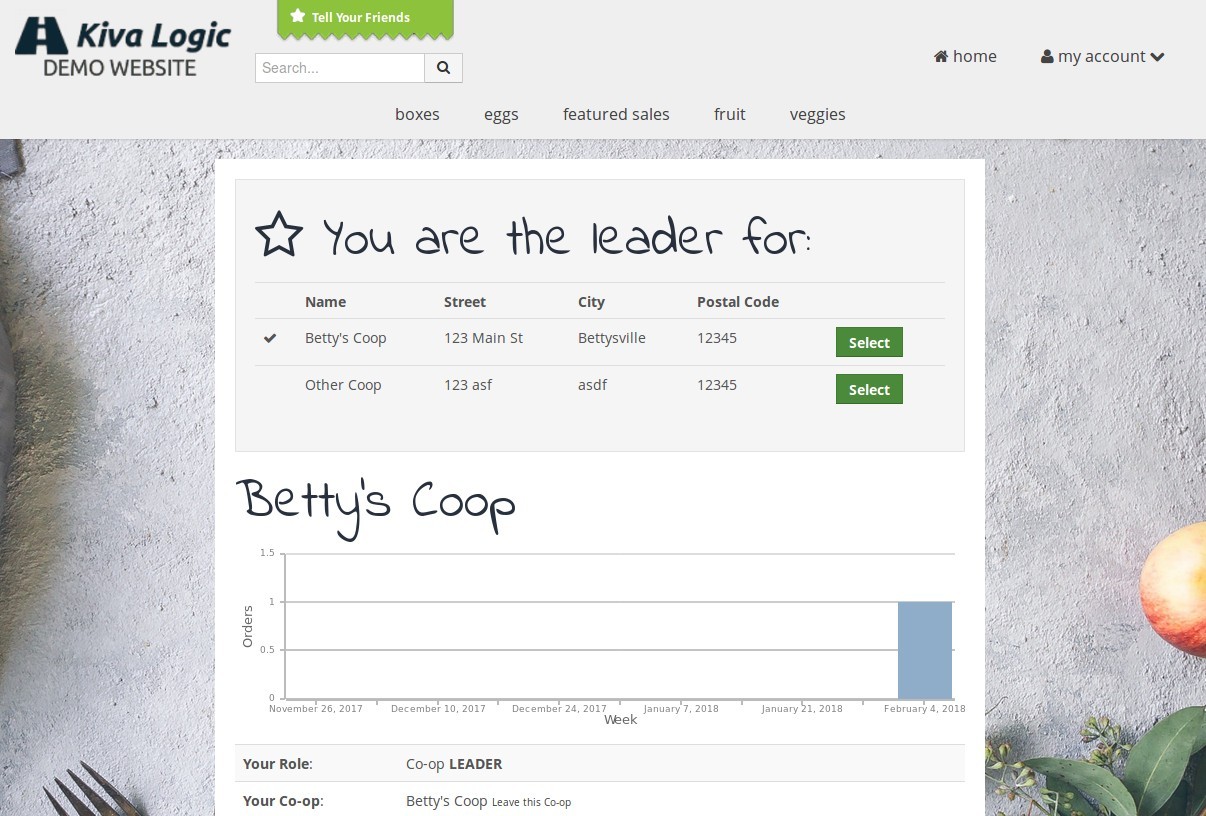
Graph!
Each coop leader can see a graph of how many orders their coop had for the last 6 weeks. Excuse the image here, we didn't set up test data, but you can see what we mean :)
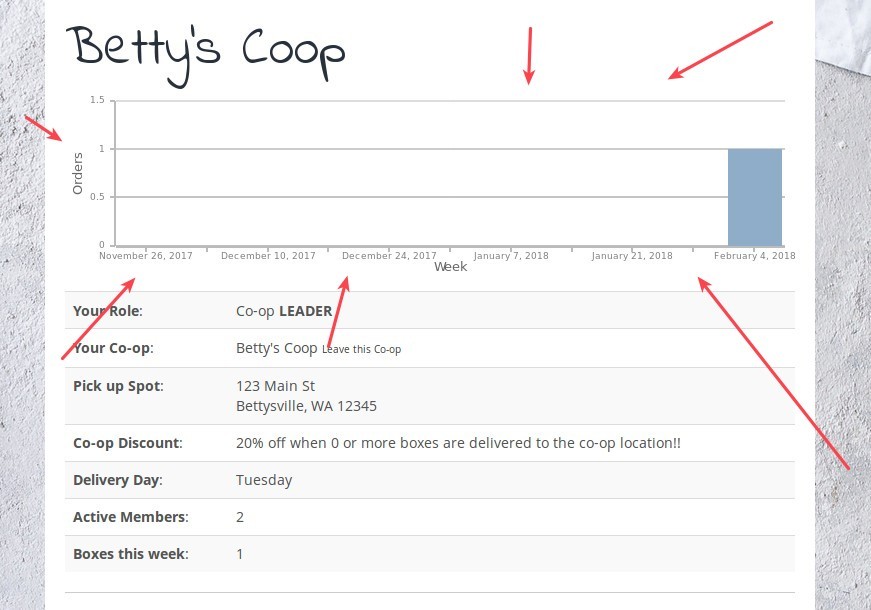
Coop Leader Messages
A coop leader can update their 'Words of Wisdom', which will send an email to all the members of the coop. This is useful for weeks where maybe the coop will have different pick up times, or if the leader just needs to tell their members something.
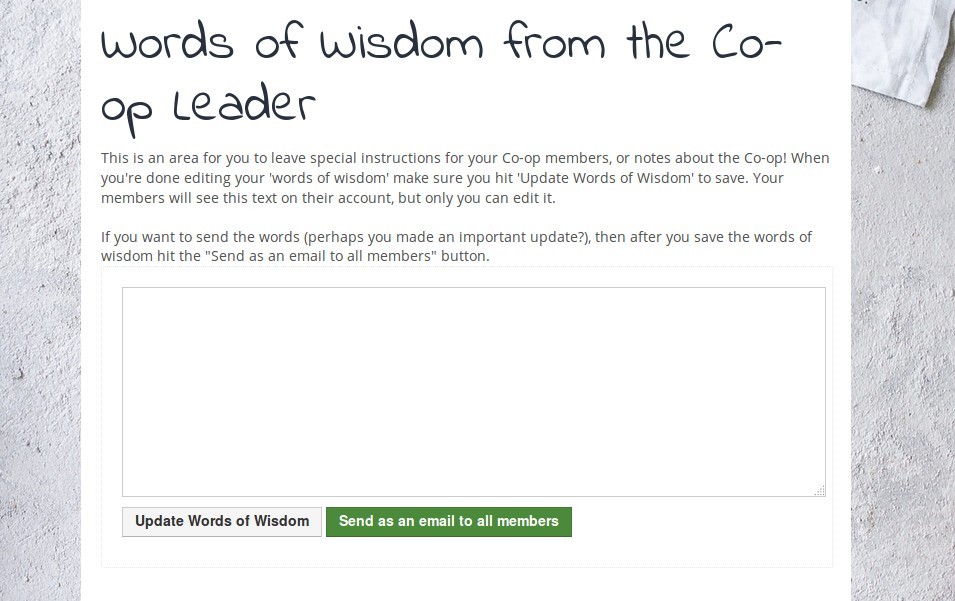
Members & Future Box Count
The final tools on the coop leaders page will show the leader WHO is in their coop, what their email/phone, account status is, and Also will show them an estimate of future order counts to their coop:
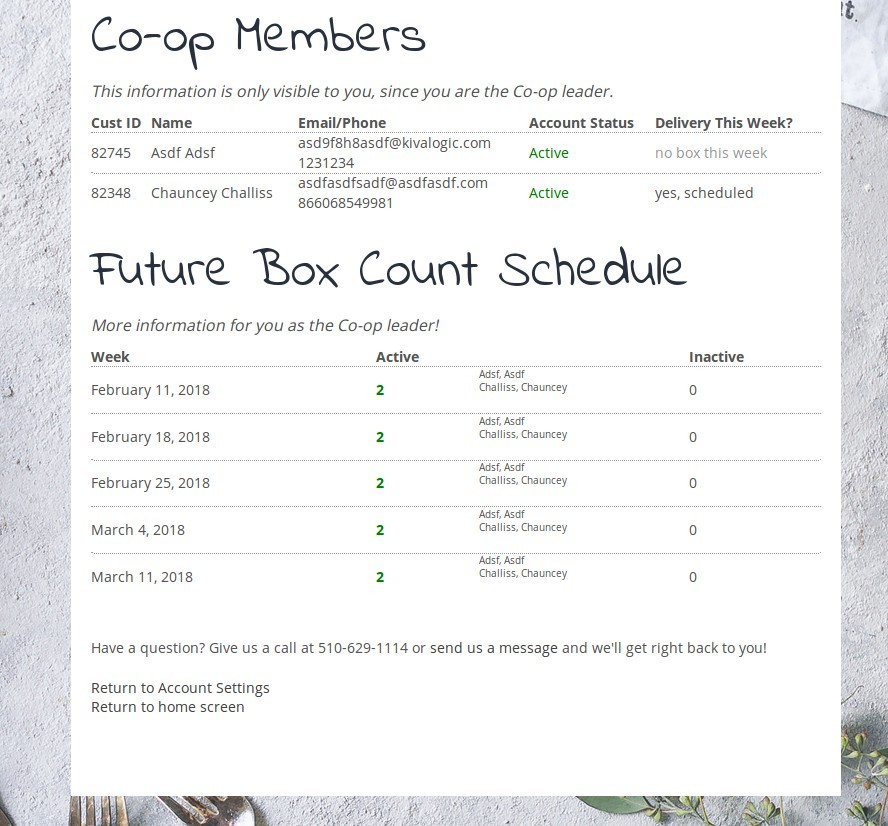
Operations
Each coop must be placed on a route. If a customer is part of a coop, then their default delivery address will be overwritten by the coop address.
Driver Sheet
Private vs Public
Coops can be set to private or public.
Public Coops
Public coops are publicly displayed on the website and sign-up process, available for anyone to join simply by signing up- no approval process is necessary.
Private Coops
Private coops are NOT publicly displayed anywhere. To join a Private coop, new customers must type in the name of the private coop in the sign-up process. When they complete the sign-up process, their coop joining status is 'pending' and they will see the following message:
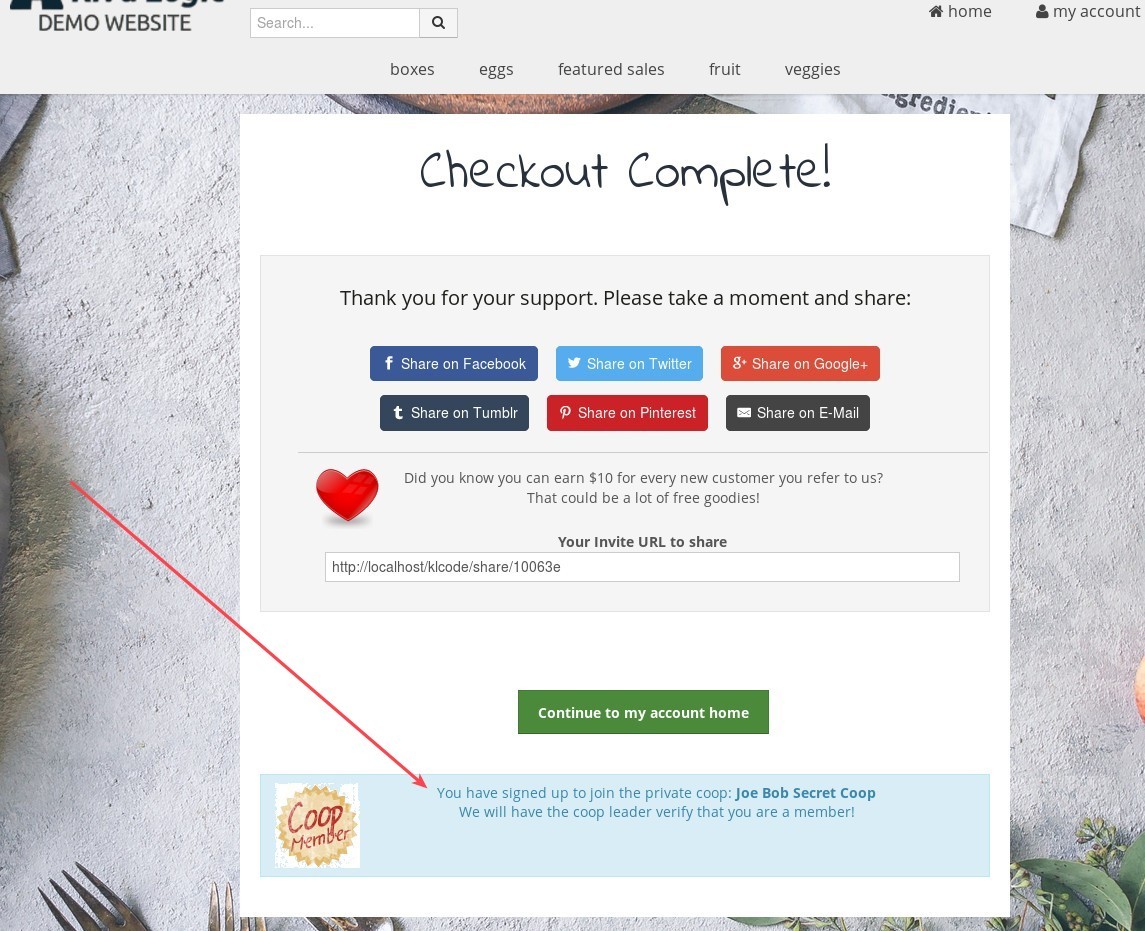
"You have signed up to join the private coop: Joe Bob Secret Coop. We will have the coop leader verify that you are a member!"
If they click on their coop badge from their account home screen, they'll see a message that says "pending":
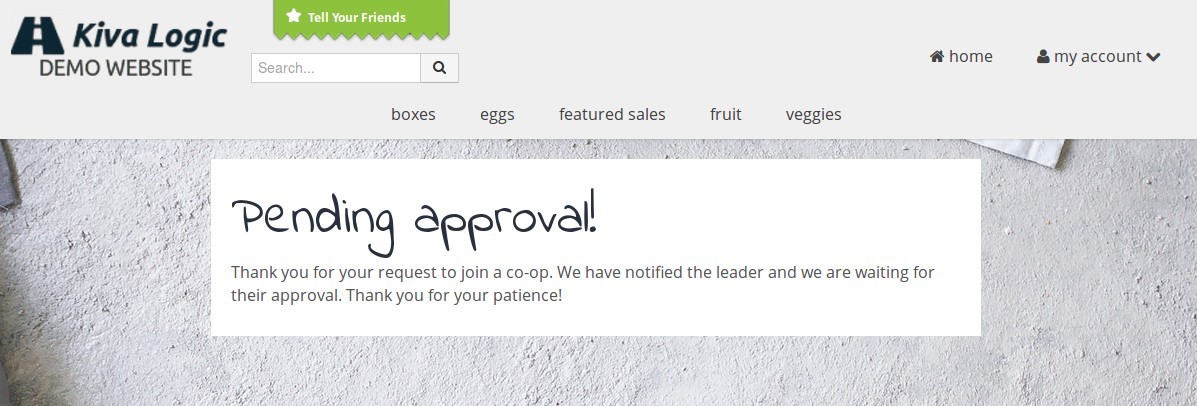
Approval Process
If a customer types in the name of a private coop, it is your job to link that request to an actual coop. On the Dashboard, you will see a notification if there are any pending private coop requests:
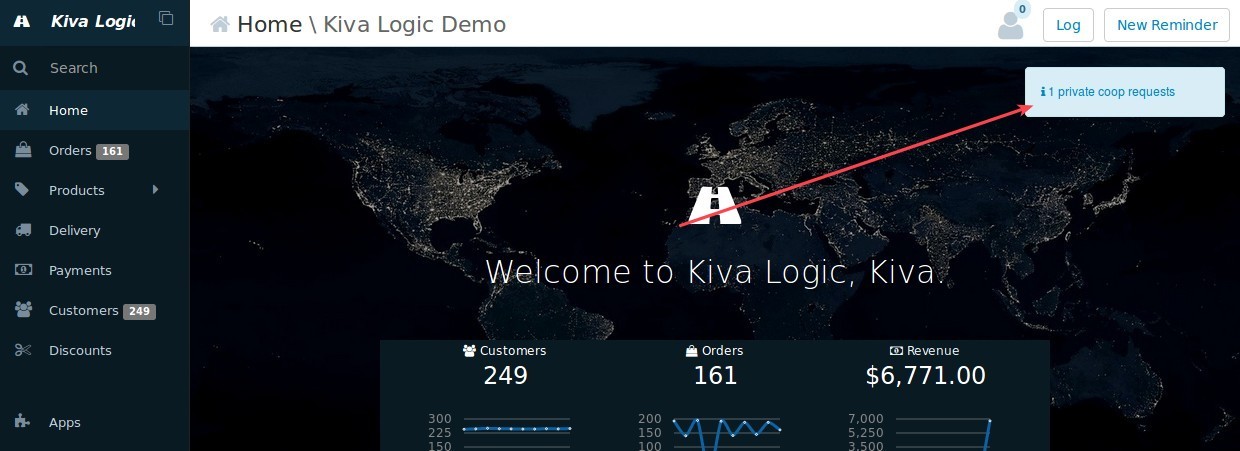
Click the link to see the list:
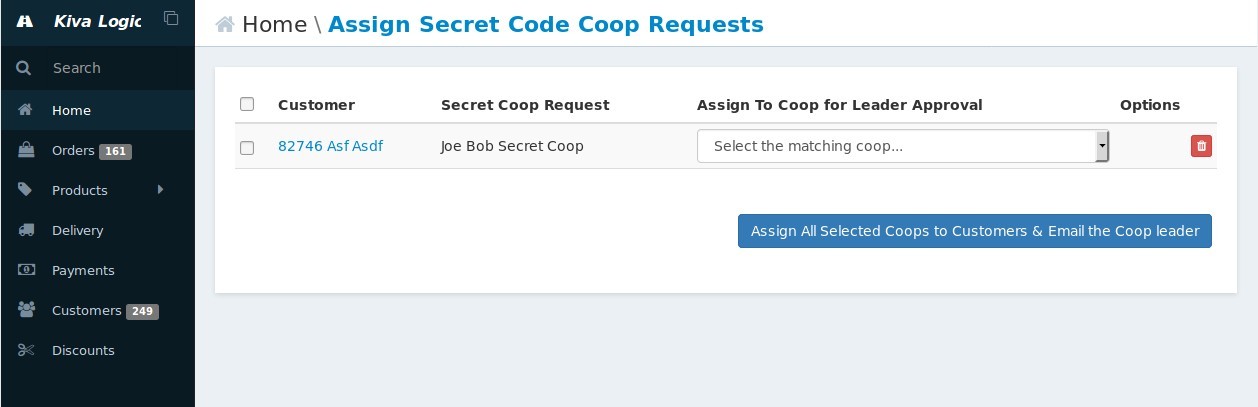
You can see the name of the customer, what they type in for "Private Coop", and a drop down box to select the actual coop that you interpret they are trying to join. Once you select the coop, click 'assign all selected coops to customers and email the coop leader'. This button does just that!
It will send an email to the coop leader asking if it is ok for this customer to join their coop. The coop leader will then either click a link to approve the member or deny the member.
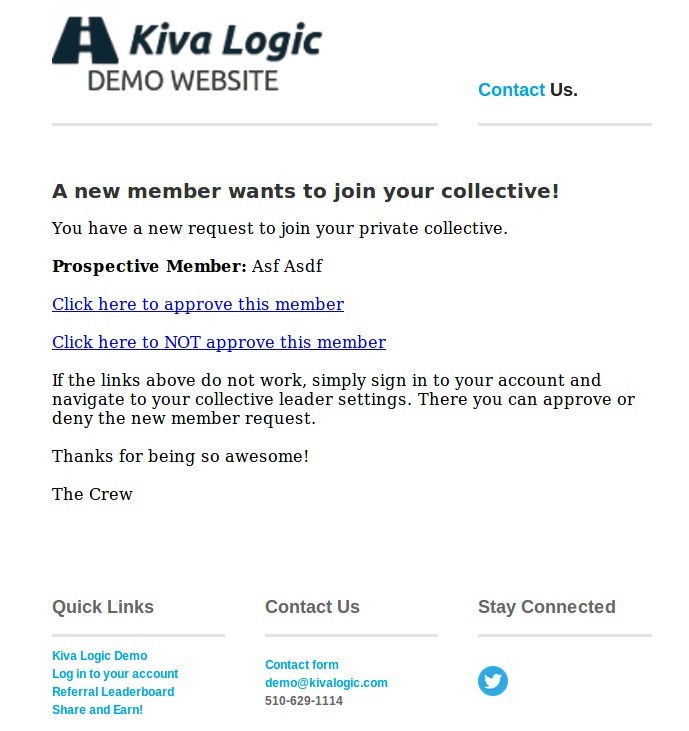
If the coop leader approves, this is what they see:
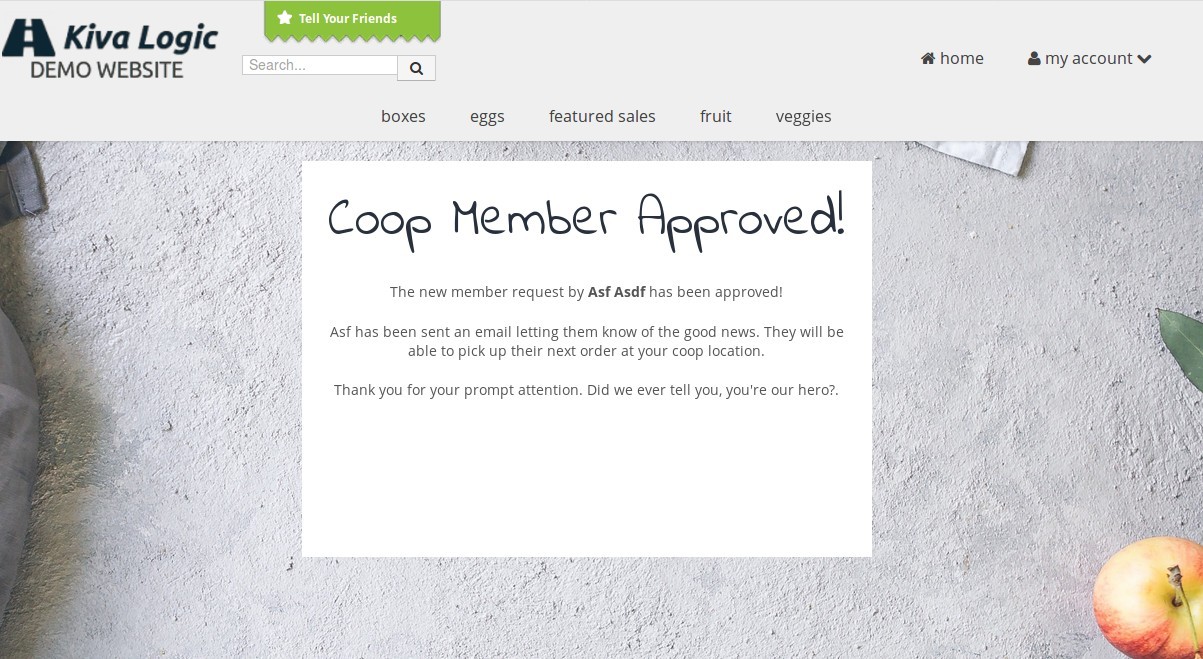
And an email will be sent to the customer letting them know if they were approved or denied:
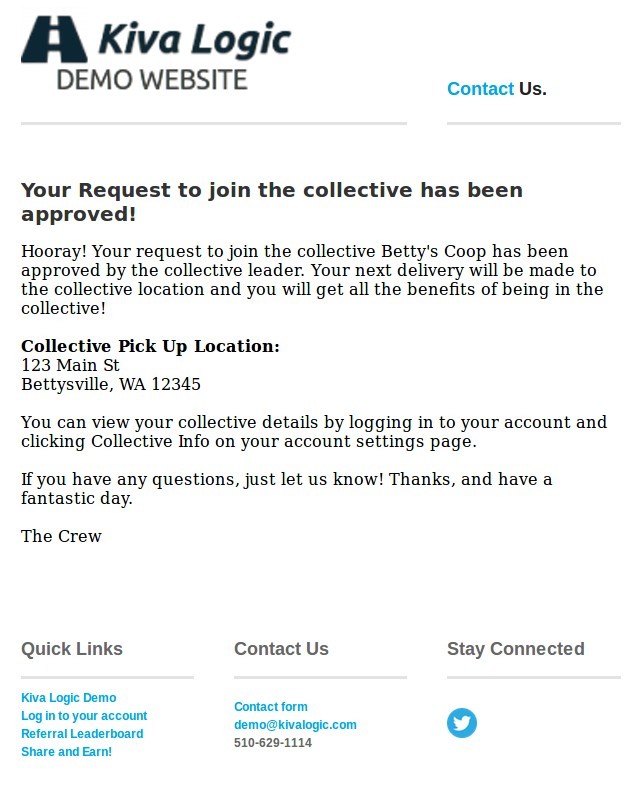
Now the customer is either IN or OUT of the coop! Done!
Email Templates
There are three email templates that you can edit that are involved in the private coop approval process, "Private Coop Member Request", "Private Coop Member Request Approved", "Private Coop Member Request Denied":
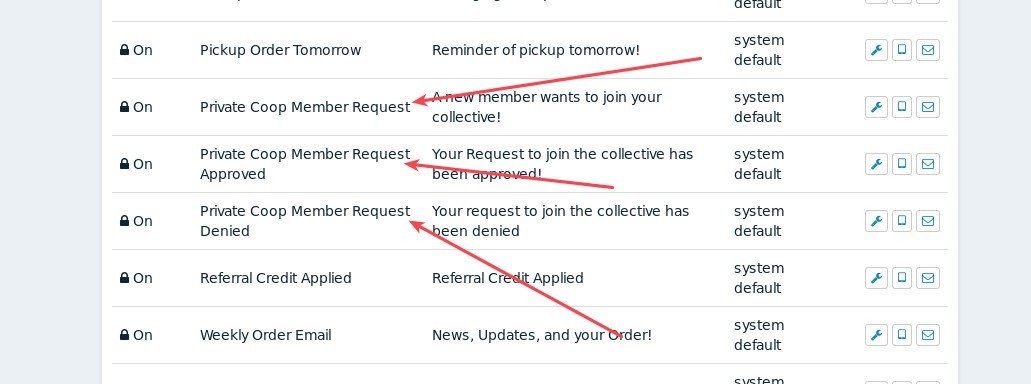
Creating a Coop
To create a new coop, use the search bar to find 'coops'. From this page you will be able to see all of your existing customers, and if you want to add a new coop, click 'Add New Coops' in the top right of the screen:
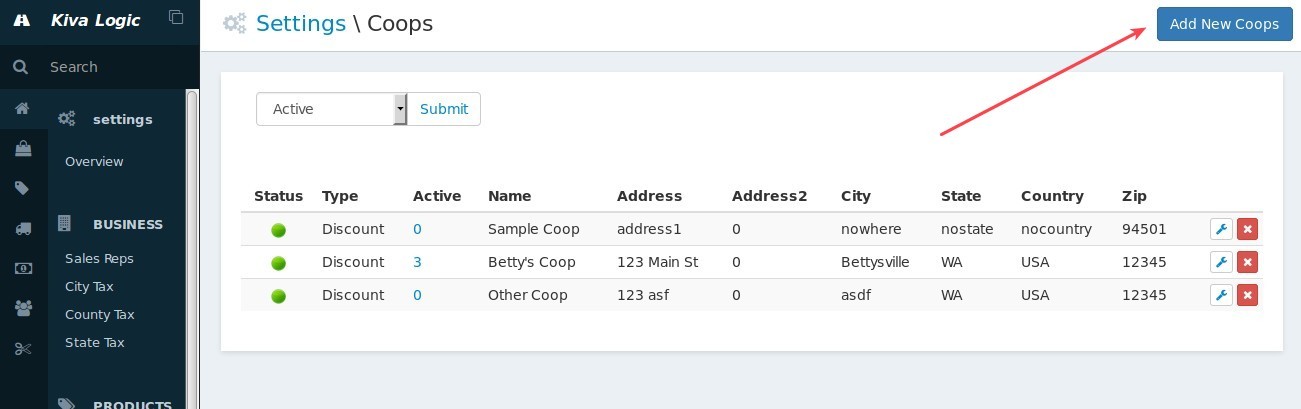
Coop Settings
Referral link (can not be changed)
This is a link to a special page that your customers can share to try to bring others in to their coop.
Name
REQUIRED The unique name of the coop
Address
REQUIRED The street address where the boxes that belong to this coop should be delivered
Address2
The second line of the street address.
City
REQUIRED The city for the coop
State
REQUIRED The state for the coop
Country
The country for the coop
Zip
REQUIRED The zip or postal code
Longitude
This is set automatically by the system, don't fill this in
Latitude
This is set automatically by the system, don't fill this in
Public
If the coop is public, anyone can join it and it is viewable by anyone. If it is not public, then it won't show up anywhere and customers must be added to the coop by an admin user. Set it to OFF if this is a private residence or if you want to create a coop that is private.
On Off
Leader name
The first and last name of the leader of the coop. This is optional. The leader of the coop is the person who usually set the coop up. They have special privileges and can send messages to the other coop members, along with seeing who is in their coop.
Leader id
If the coop has a leader and they are a customer, type in their customer ID here.
Coop type
Discount means that customers in this coop receive a percentage off of their orders for belonging to the coop. Fundraiser means that customers do not receive a discount but instead the discount percent is recorded in the system and tracked. This is for when a coop is created to raise money for something like a school. You would look at the coop page every month or so, see how much the coop has raised, and then write the school a check.
Fundraiser beneficiary
If this is a fundraising coop, this is the name of whatever organization is receiving the fundraising money.
Fundraiser pay frequency
If this is a fundraising coop, '1' means it's a monthly payout, '2' means it's a bi-weekly payout, and '3' means it's a weekly payout. Type 1, 2, or 3 if this is a fundraising coop.
Minimum boxes
This is how many boxes the coop must be receiving in total each week for the discount to be applied. Example, if you set it to 4, then there must be at least 4 boxes delivered to the coop for customers to receive a discount that are in the coop. If it's less than 4, the customers do not get a discount.
Fundraiser amount raised
This is set automatically by the system
Pretty url
This is for a future feature that has not been implemented... ignore.
Discount percent
How much of a discount customers receive by being part of this coop. A typical amount is '10'. If you want to give them 10% off, type in 10.
Private coop secret
If the coop is a private coop, new customers can type in a secret word to join the secret coop, almost like a password. This should be one word, no spaces.
Route
What route this coop is on.
Instructions
Delivery instructions for your driver to follow. These are printed on the labels and on the driver sheets.
Leadernotes
A coop leader can add notes for their coop members to read. Any notes they add are displayed here, if this is a new coop, you can leave it blank.
Discount only box
If this is a discount coop and you want the discount to apply only to the items on a customers' menu, set this to ON. If this is ON, then customers will pay full price for any additional items that they add to their order. On Off
Use customer address
By default, the coop address will override the customer's address. Setting this value to 'on' will ALWAYS use the customer address and never use the coop address
On Off
Coop status
IMPORTANT!!! If you turn a coop 'off', you must manually remove all the customers that are in the coop first!
On Off
Delivery time
This is the delivery time requested by the coop. Please note, this only works if you are using Routific for your routing.
Coop Reports
If you click to edit a coop, you will see some additional information
Coop Members
This is a list of all customers that are in the coop. You can optionally set all the coop members to 'VIP' status, or set all members to not 'VIP'. You can also remove all members from the coop if it is shutting down.
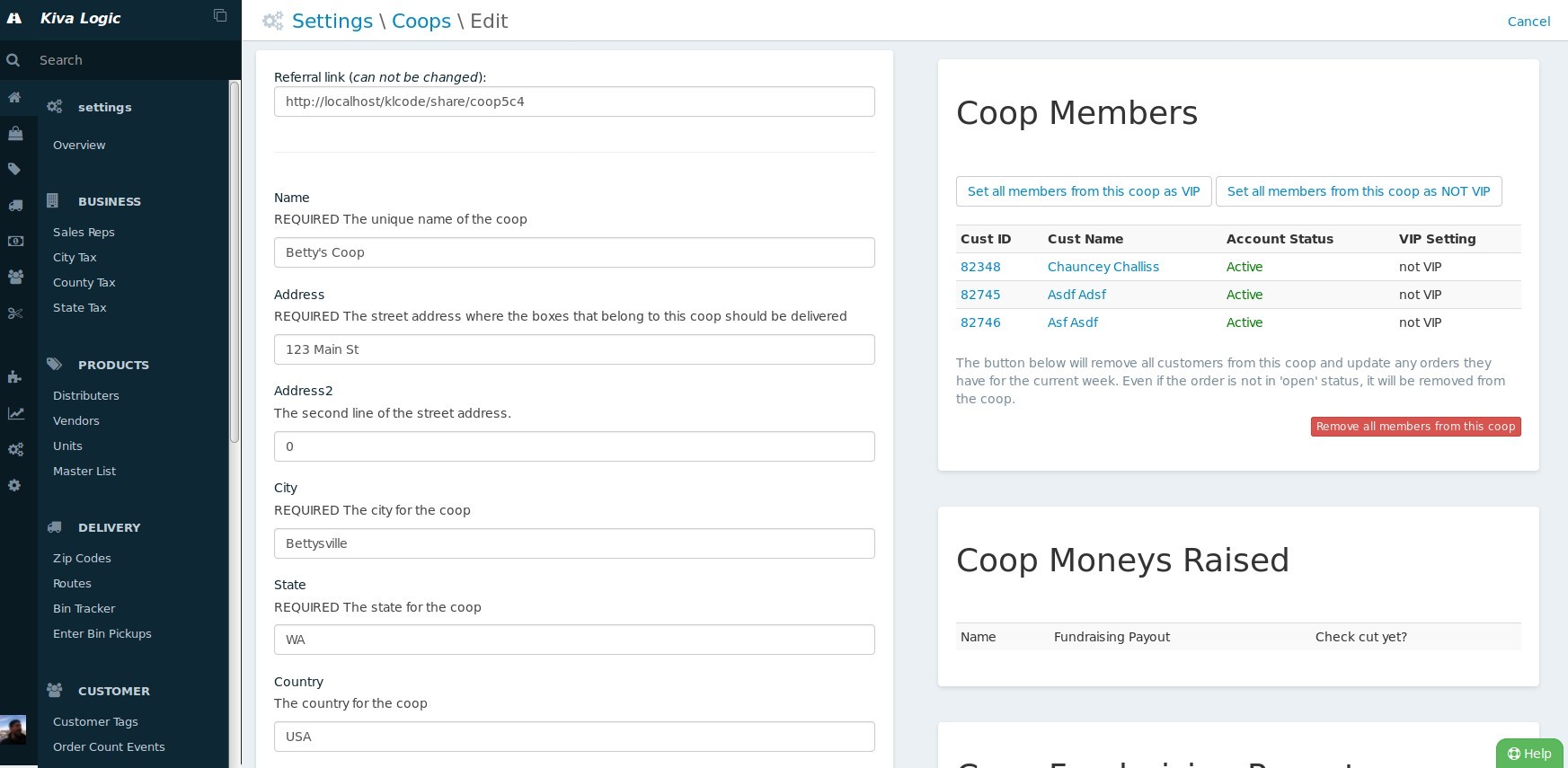
Coop Moneys Raised
If a coop is selected to be a fundraising coop, this section will contain info about how much you need to give to the beneficiary. When you write these checks, you can also mark them as paid to keep track of when and how much money you've sent to the beneficiary.
