Gift Boxes Feature for Customers
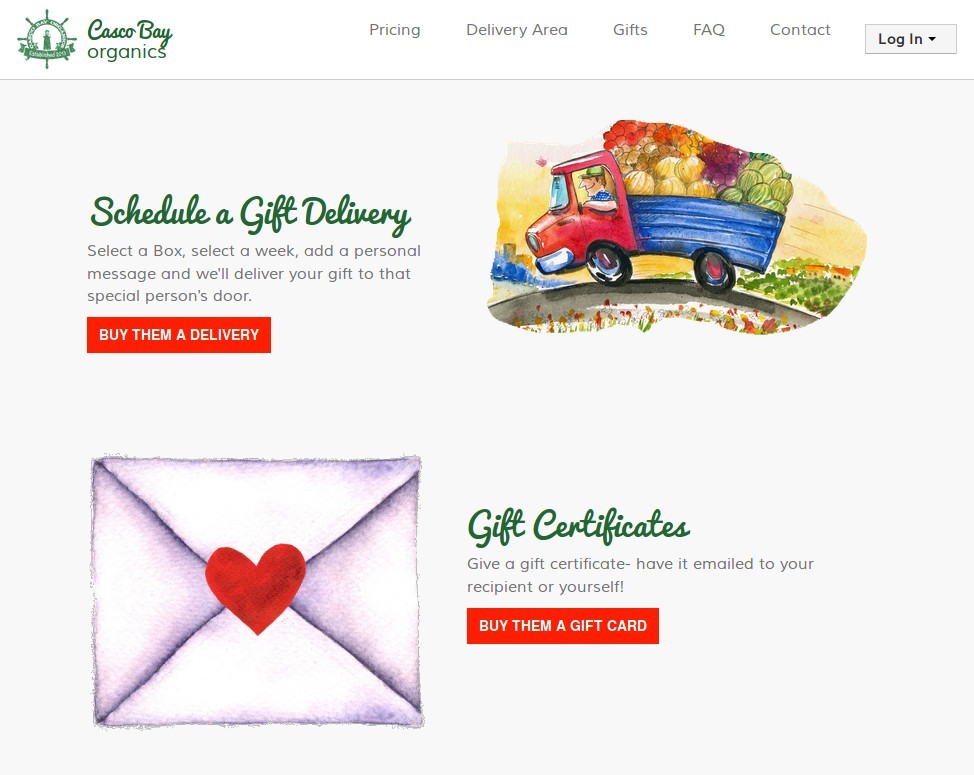
IMPORTANT! If you use the gift delivery feature, MAKE SURE you set your holiday weeks! If you fail to set your holiday weeks, you could get gift deliveries scheduled for weeks that you aren't delivering!
Customers and non-customers alike can purchase and send gift boxes. This feature can be enabled on the settings page, and requires a Stripe.com account to function. IF you use a different payment processor like authorize.net or moneris.com, you can still sign up for a stripe.com account and accept gift delivery payments.
One of the best parts of this feature is that customers can shop for multiple gift boxes at a time! They can buy a delivery for 1 person, or 10.. as many as they would like.
Customer Experience
To start, customers will navigate to the /gift-boxes page. Here, they can select which box they wish to send as a gift.
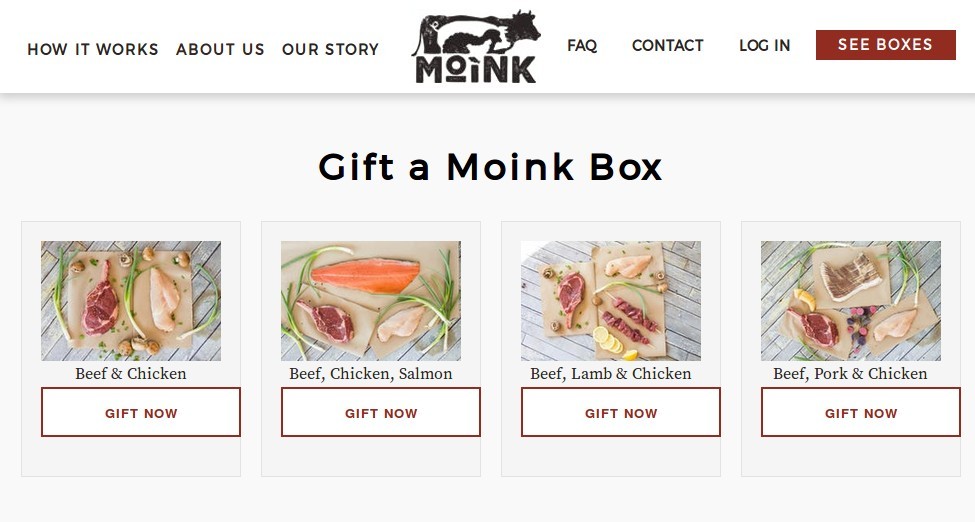
If the user is not logged in, they will be prompted to either create a simple account, or log in to their normal customer account. If they are creating an account, there is a checkbox that says 'Sign me up for updates from YOUR COMPANY'. This will subscribe their email address so they can receive marketing emails sent through the Customers page. If they don't check the box, they will be unsubscribed.
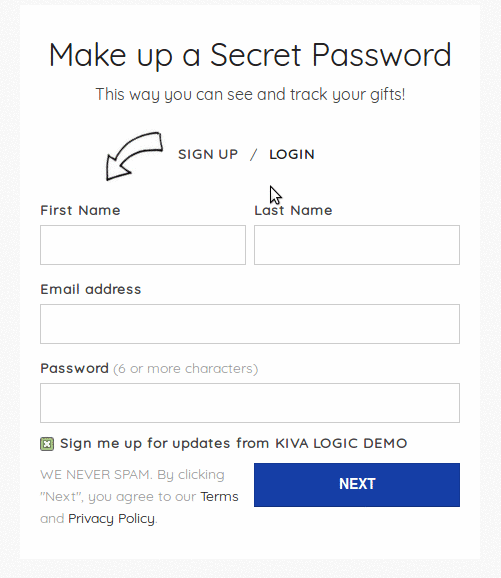
The user will then be prompted to complete the information required to send the gift.
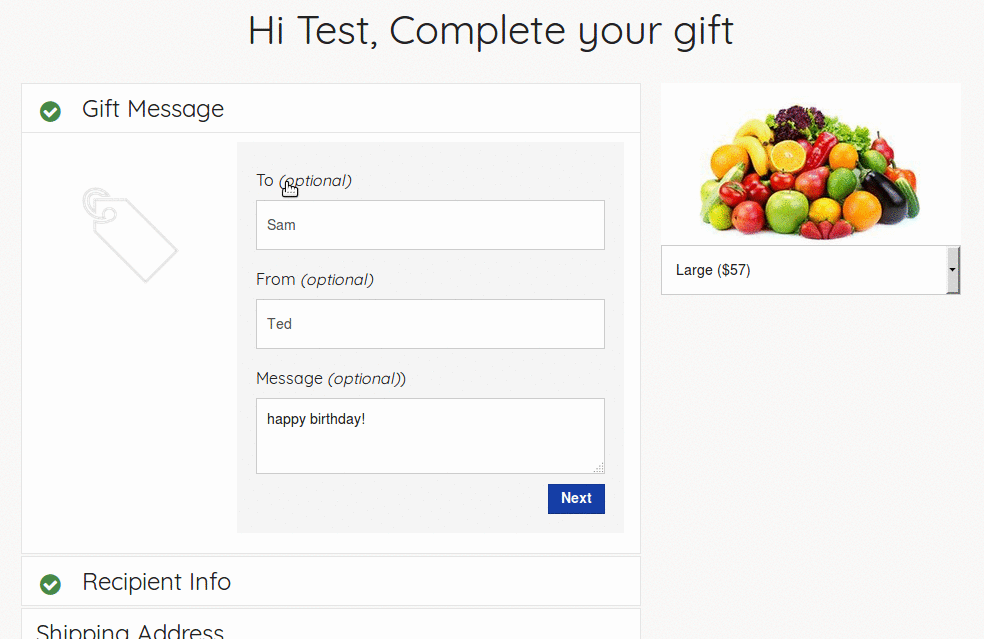
On the next screen, users can either a) add more gift boxes or b) complete their purchase and pay.
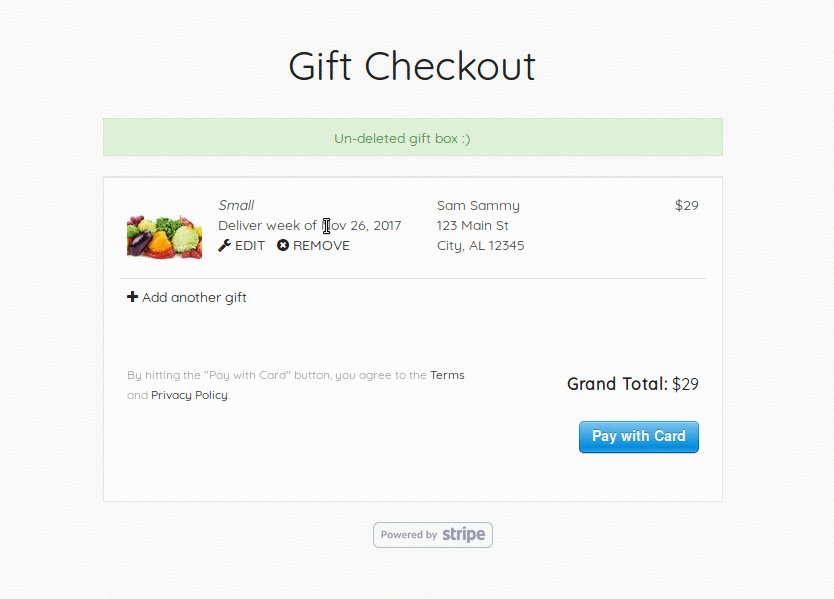
Once their payment has been made, they will see 'Gift Checkout Complete!'.
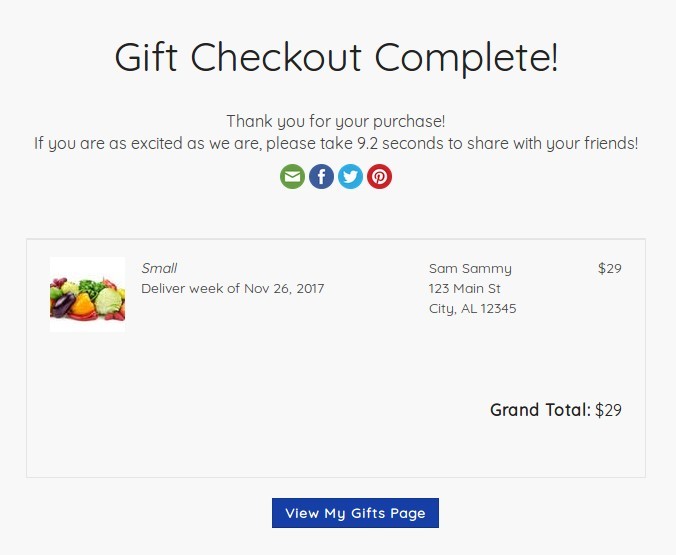
Users can also look at their gift buying history through their account settings.
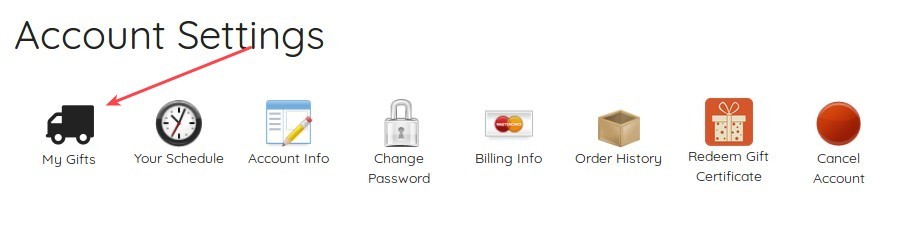
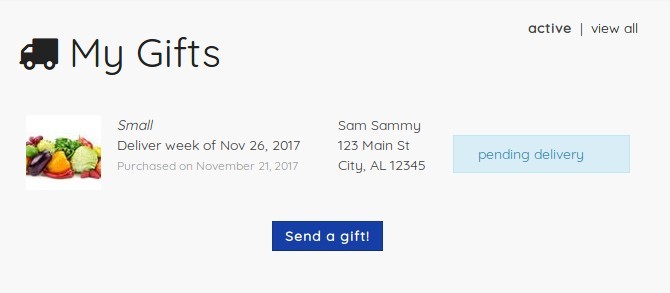
If a "gift purchaser" account logs in or visits the main customer account page, they see something different then your normal customers. This screen will allow them to either a) become a real customer, or b) view and purchase gifts.
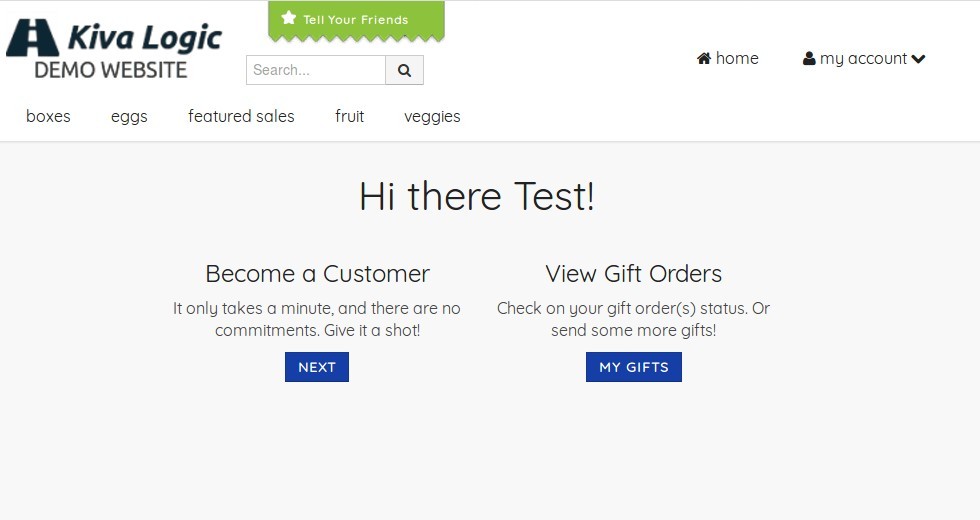
Email Receipt
After a user makes a gift delivery purchase, they will receive an email receipt. You can update this receipt by going to your email templates page and editing the email titled "Gift Delivery Purchase Receipt". Just make sure you leave in the special tag that says "gift_purchase_info". This tag will be auto-populated with the receipt information.
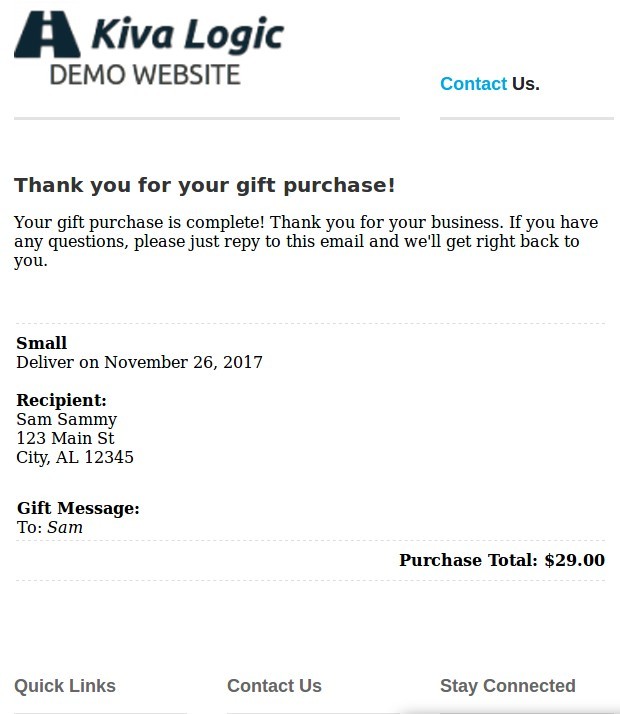
Operations
Gift deliveries will be automatically created as part of the normal weekly cycle when their scheduled delivery week has arrived. If an order is a gift box, it will have a gift icon printed on it. If the gift has 'To', 'From', or 'Message' filled out, that information will also be printed on the label.
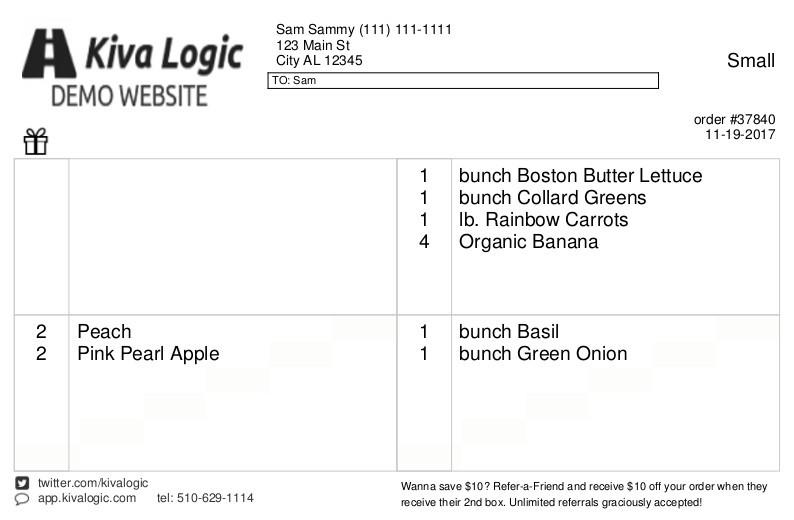
It's up to you whether you want to hand write the gift message on a separate piece of paper for packaging and 'wow' factor purposes, but just know that the message is also printed on the label.
Each time you start a new week, the system will automatically place any 'gift recipient' accounts to 'dead' status if their gift box was delivered. That way they do not have any more orders created in the future.
Administration
There's nothin you have to do on the admin side, everything is automated!
Accounts
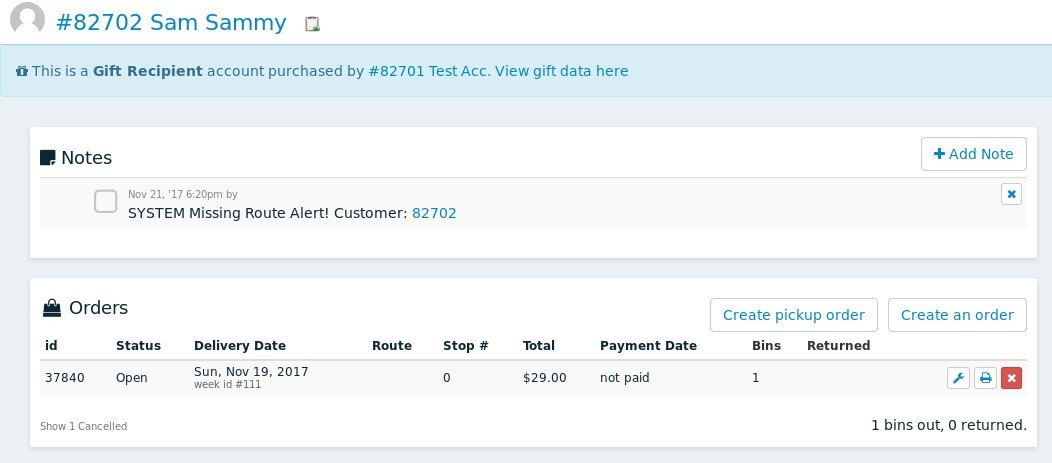
An account is created for each gift recipient, and an account is also created for each gift purchaser IF the gift purchaser is not an existing customer. You can filter for these account types on the customer page, and if you view the account(s) on the admin side, you will see a notification.
