Quick Skip Delivery Feature
By default, customers must navigate to their account settings page and then to the schedule page to skip a delivery. With the "Quick Skip Delivery Feature" enabled, a link will appear on the customers home page that will allow them to skip an 'open' order that has not been locked in for the week.
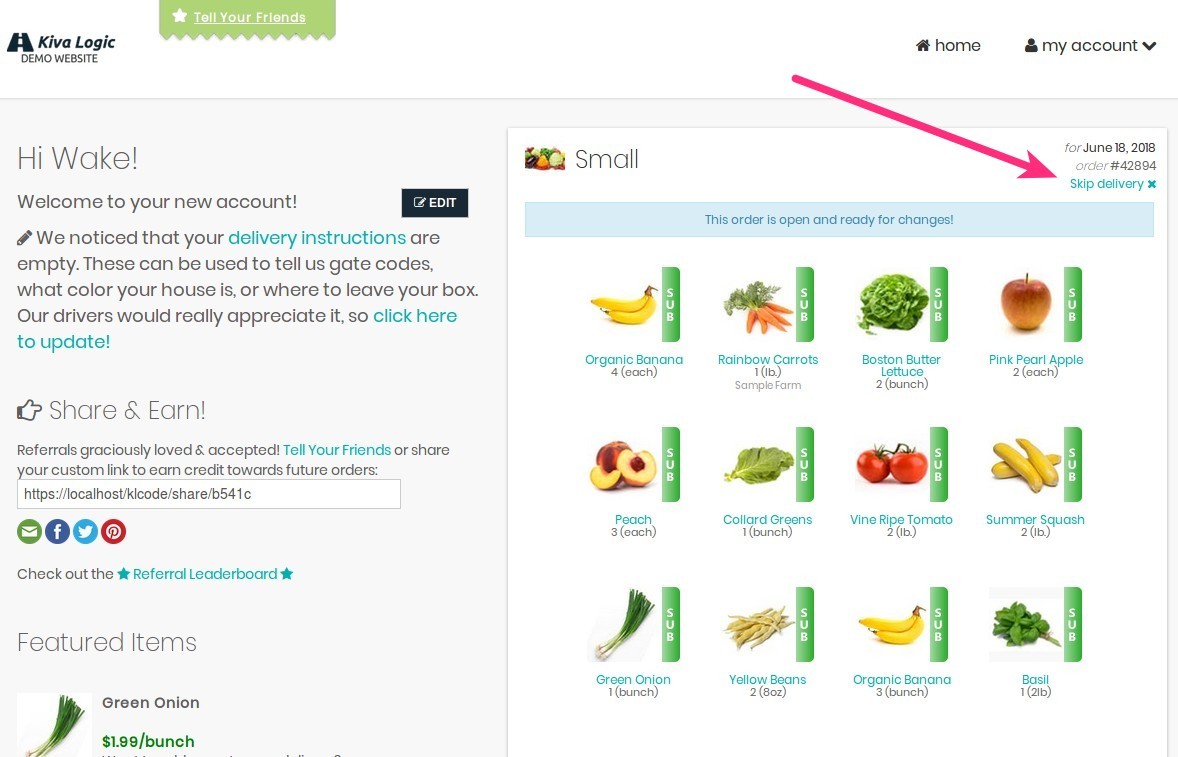
When the customer clicks on the 'Skip Delivery' link, they are taken to a confirmation page where they will have to click one more button to confirm that they want to skip their order for the current week.
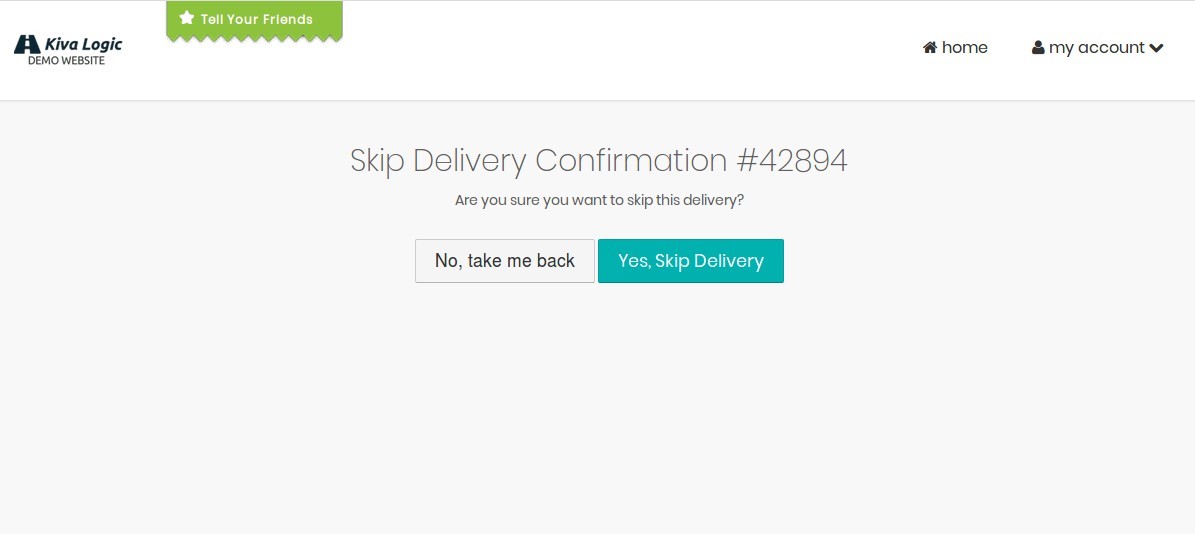
If the customer clicks 'No, take me back', that button will simply return them to their account overview page (the customer's home page).
If the customer clicks 'Yes, Skip Delivery', they will see a confirmation screen that confirms the order has been skipped. If the customer performs this action by accident, there is a link they can click to un-skip the order, labeled 'Click here to still get your delivery'.
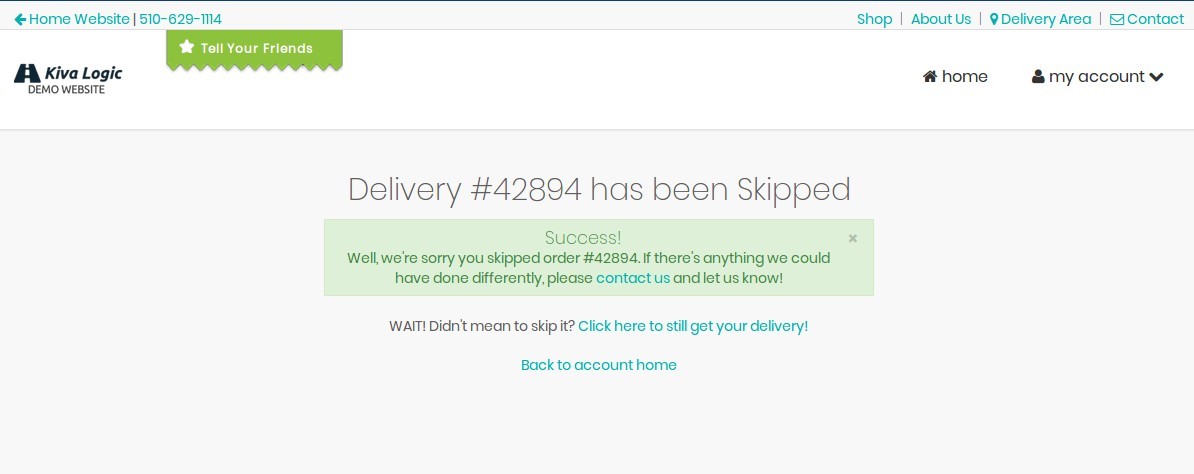
When you are looking at the customer's log on the admin side, you will only see that the order was skipped/cancelled if the customer confirms. This log entry says something like "Customer cancelled order #42894 from skip"
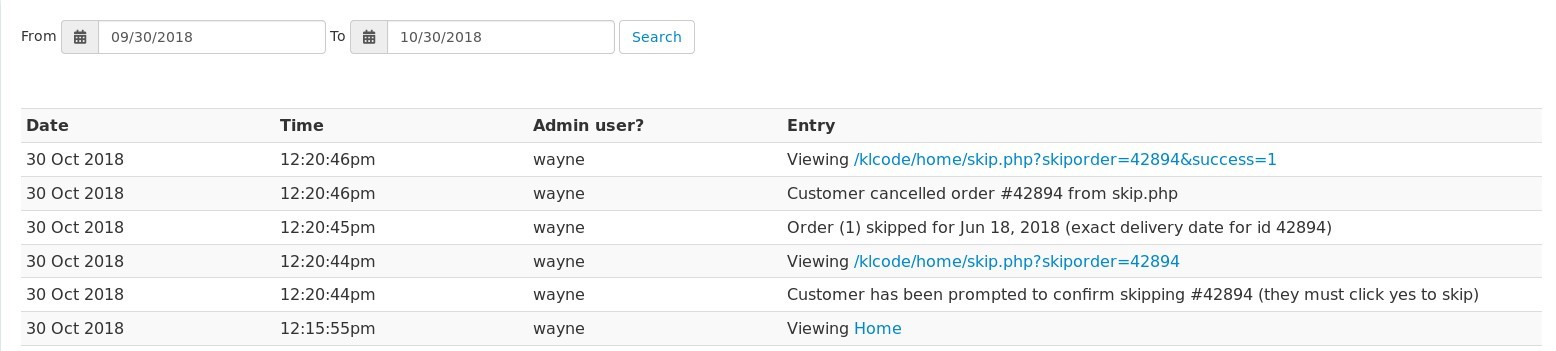
Enabling/Disabling Quick Skip Delivery Feature
To enable or disable:
Go to the Settings page
Scroll down to the 'Software Misc.' area.
Look for 'Show Skip Delivery Link on Welcome page'.
Change the setting to on or off
- Scroll down some more and click 'Save Business Settings'
