Admin Customer Search Page
The customers page allows you to search, manage, export, add customers, and filter for customers. You can also click on the various table headings to adjust how the customer list is displayed.
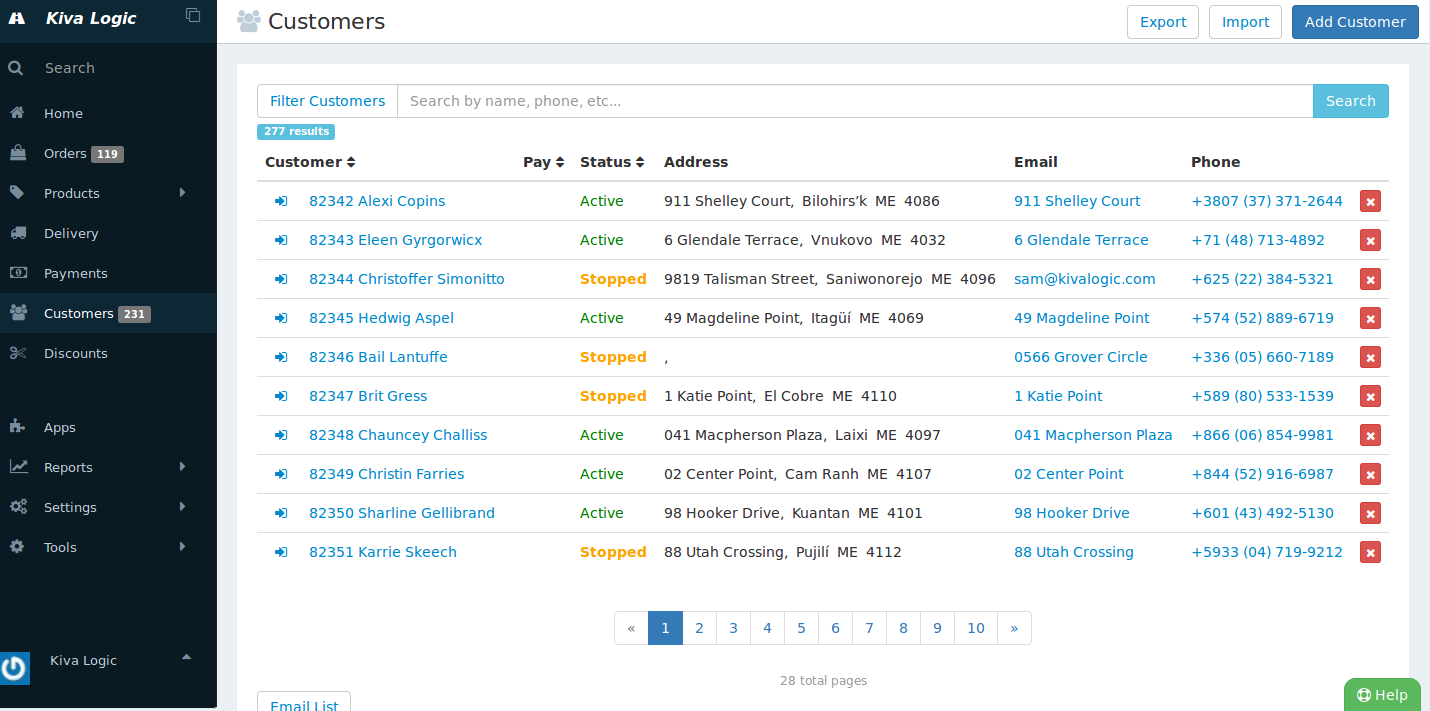
Status
Active customers are your normal customers that either having a standing order, or have not cancelled their account.
Stopped customers have cancelled their accounts, or an admin has stopped the account for the customer. When a customer cancels, they are prompted for a reason why, and you can view these reasons on the customer overview page.
'Dead' customers are customers that for one reason or another, and admin has marked as such. These are customers that should never be contacted ever again, and no emails will ever be generated for them.
Filter Customers
There are a wide range of filters available for filtering your customer list.
status, you can filter for active, stopped, or dead customers.
- Type allows you to select either 'customers', which is the system default, or 'wholesale buyer'.
There are also a few shortcuts you can use to easily find customers that fit the following criteria
All active customers without an order this week
All active customers that haven't received an order in 8 weeks
- All active customers unsubscribed from email
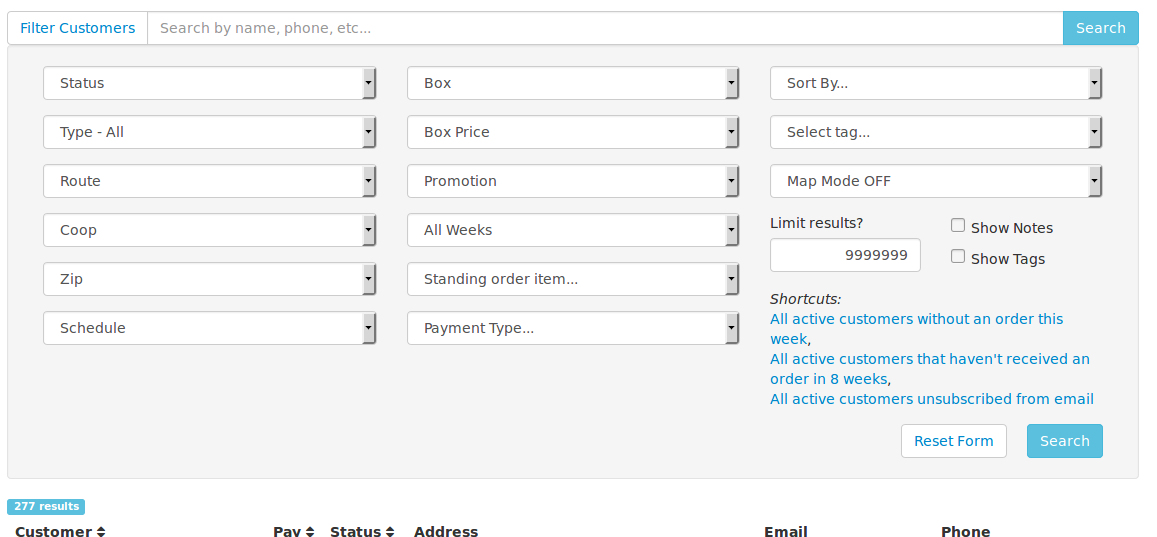
Email List
After you have filtered for a particular segment of customers, you can click on the button that says 'Email List' to send out an email to all the filtered customers. From this screen, you can preview the email and edit it to make changes, and you can also give a credit ALONG WITH sending the email to all the customers filtered.
NOTE- the 'credit note' section is visible by customers.
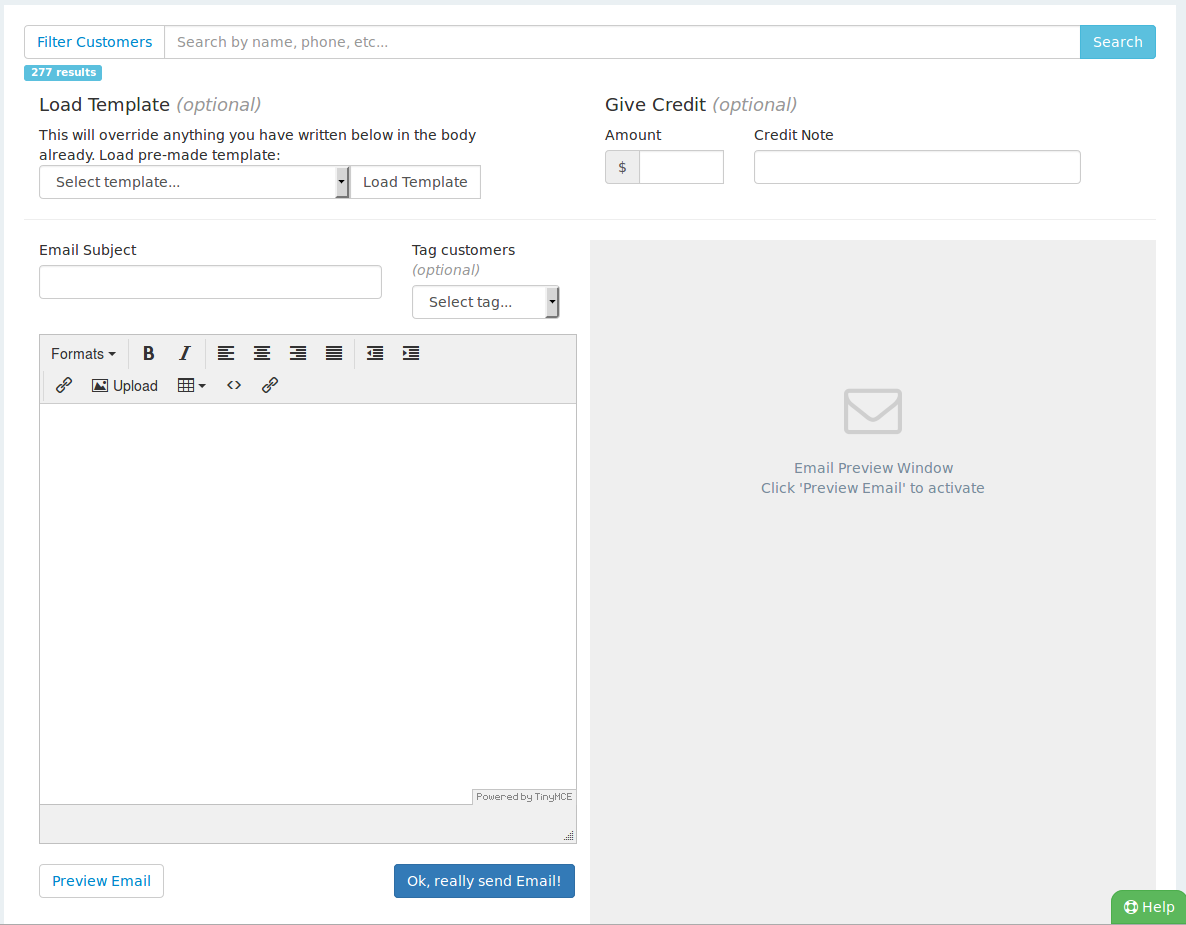
Export
At the top right, you can click on 'Export' to download a CSV file with all of the customers that you have filtered. You can either export just the current page, or all the pages of the current filtered results.
Import
Also at the top right, you can import a customer list. There is a CSV template example provided for you to use with this import tool. Keep in mind, if you have your data in a different format and are just gettings started, we can assist in importing your customer data, just shoot an email to hello@kivalogic.com.
Add Customer
You can also add a customer through the admin side on the Customers page. Please note this creates just a shell customer account that you may need to fill in more data- it does not have a section for you to enter in payment data, so you'll have to log in as the new customer to do so.
