OptimoRoute Integration on Kiva Logic
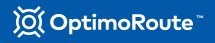
OptimoRoute is an online route optimization tool that you can use by exporting data from Kiva Logic and importing the results. The Kiva Logic integration allows you to export and import data that is compliant with OptimoRoute standards. You must have your own OptimoRoute account to use this integration.
Enable OptimoRoute Integration

First, on your admin side navigate to the Delivery page and click 'Settings' at the top right of the screen.
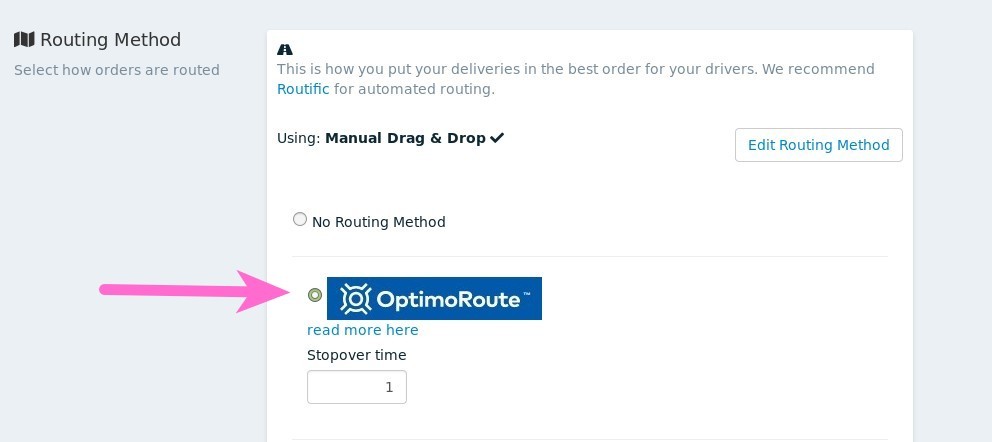
Next, scroll down to the 'Routing Method' section and click on 'Edit Routing Method'. Select the radio button next to 'OptimoRoute', scroll down and click on 'Save Routing Method'.
That's it! You are now ready to use OptimoRoute for your route optimizations.
How to use OptimoRoute
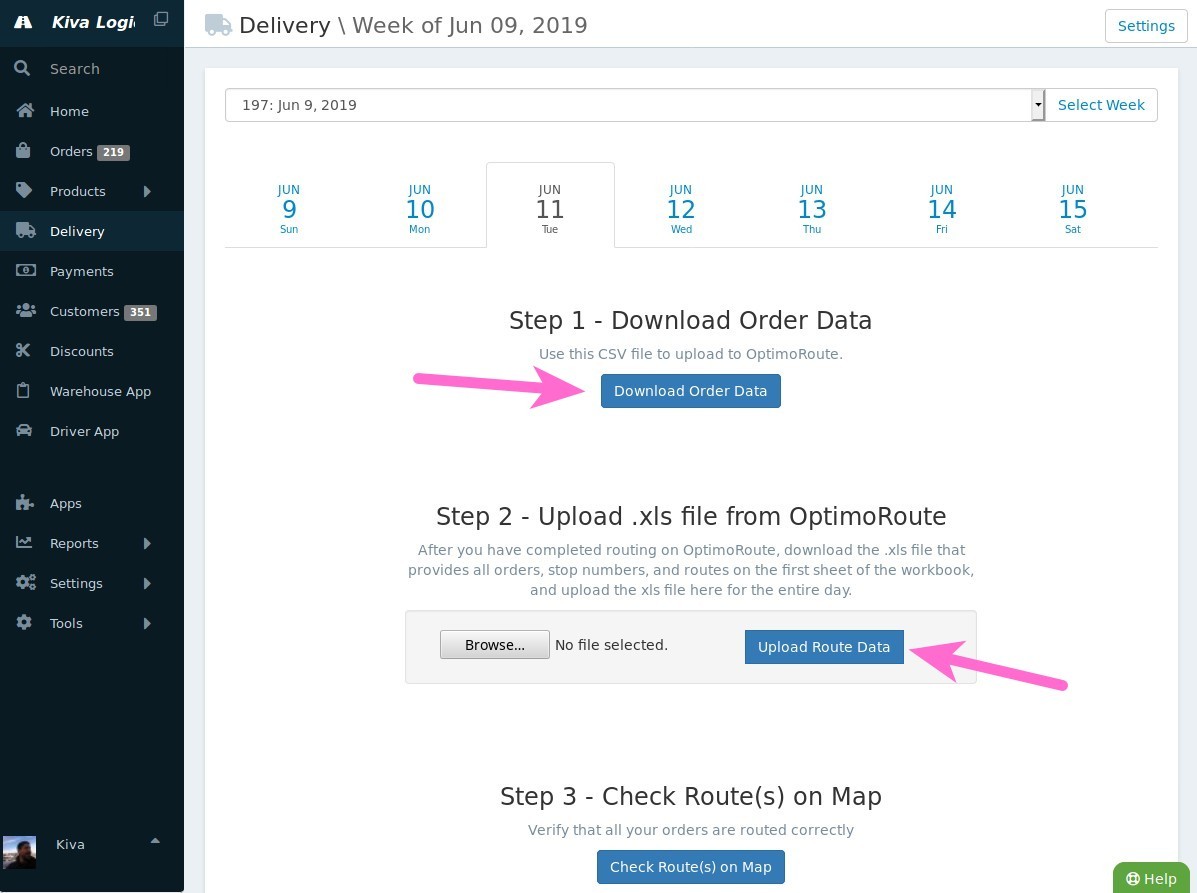
Go to your Delivery page and select the day you wish to route for
Click on the button that says 'Download Order Data'. This will give you a CSV file of every order for the selected day, using the format required by OptimoRoute
In your OptimoRoute account, upload the csv from Kiva Logic and do your routing. Here is a link from OptimoRoute on how to import orders from an excel spreadsheet
When you have finished routing, export the raw data from OptimoRoute. You'll want to select the option that has ALL orders on the first sheet!! This is important.
Back on your Kiva Logic admin, select the ".xls" file you downloaded from OptimoRoute and click 'Upload Route Data'.
- Done!
At this point, you can check all your routes on a map, then download your labels and driver sheets for the day.
OptimoRoute Notes
Please note, as of Sep. 2019, this is a brand new integration, so if you encounter any issues please just contact hello@kivalogic.com.
The default 'stop delivery time' (also called 'duration') is set to 1 minute. If you want to change this, on the admin side where you selected the OptimoRoute routing method, you can change the minutes to whatever suits your needs.
weight/volume settings are not supported
notifications are set to 'off' by default, we may support adding OptimoRoute's email or txt features if we receive enough requests for it.
vehicle features setting is not supported
time windows are not supported
if you need help understanding how to use OptimoRoute after you've imported your orders, please peruse the OptimoRoute help documentation or contact OptimoRoute, not Kiva Logic.
- "Due Date" is not used
Import/Export File Column Notes
we use the 'Driver' column of the export .xls as the assumed Route name. If the route does not exist in the database, when you upload the XLS file a new route will be created for you for the day that you are uploading to. For best practices, try to use 'Driver' that are the same exact name as an existing Route in your database.
"Location ID" is used for the customer ID in the import/export files
- "Location" is used to store the customer name
