Printed Label Messages Connect with Customers
Printed messages are included at the end of your label PDF download(s). You can specify and customize messages to customers based on Route, Box, and also you can have a Welcome Letter printed. These should be printed and included in the customer's box/bin/bag. Printed messages are an excellent way to connect and stay connected with your customers.
Each printed message contains the stop number, route, and order ID of the customer so you know where to put each message.
Enable!
To enable one or all of these printed features, navigate to Delivery->settings.
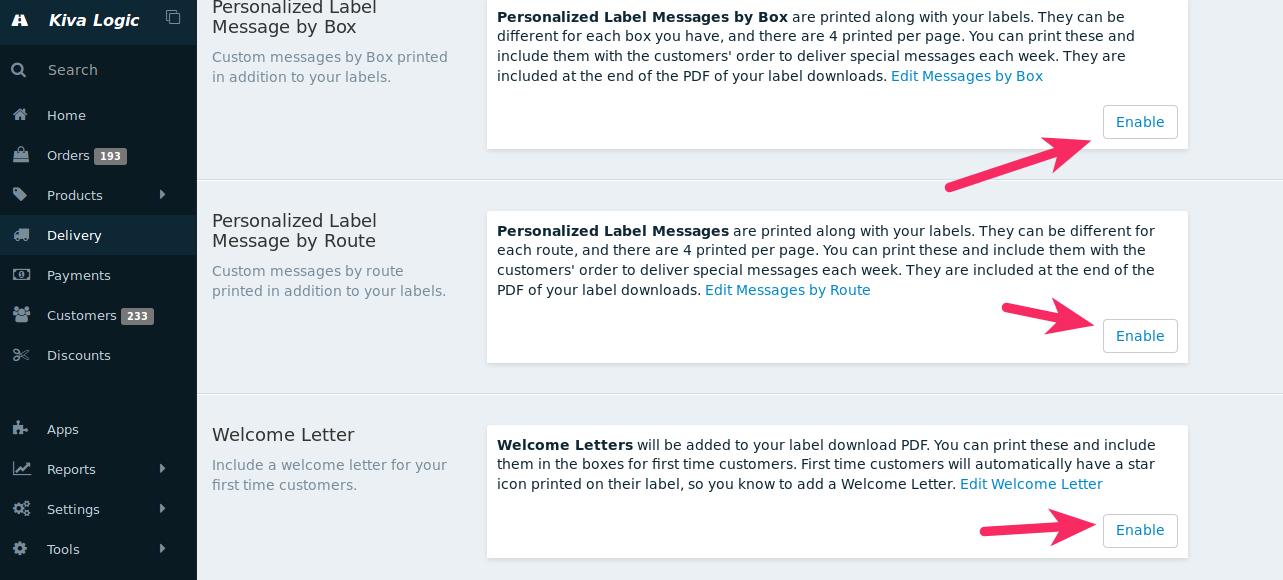
Now scroll down and look for either 'Personalized Label Message by Box/Route' or 'Welcome Letter'. Click on 'Enable' next to each feature you would like to turn on.
Downloading
Download a sample of the label PDF that includes Messages by Box, Messages by Route, and Welcome Letters. (Make sure you scroll to the end, past the labels section to see the messages and welcome letters).
Once enabled, when you go to download your labels from the Delivery page, you will also see links to edit/update the printed messages.
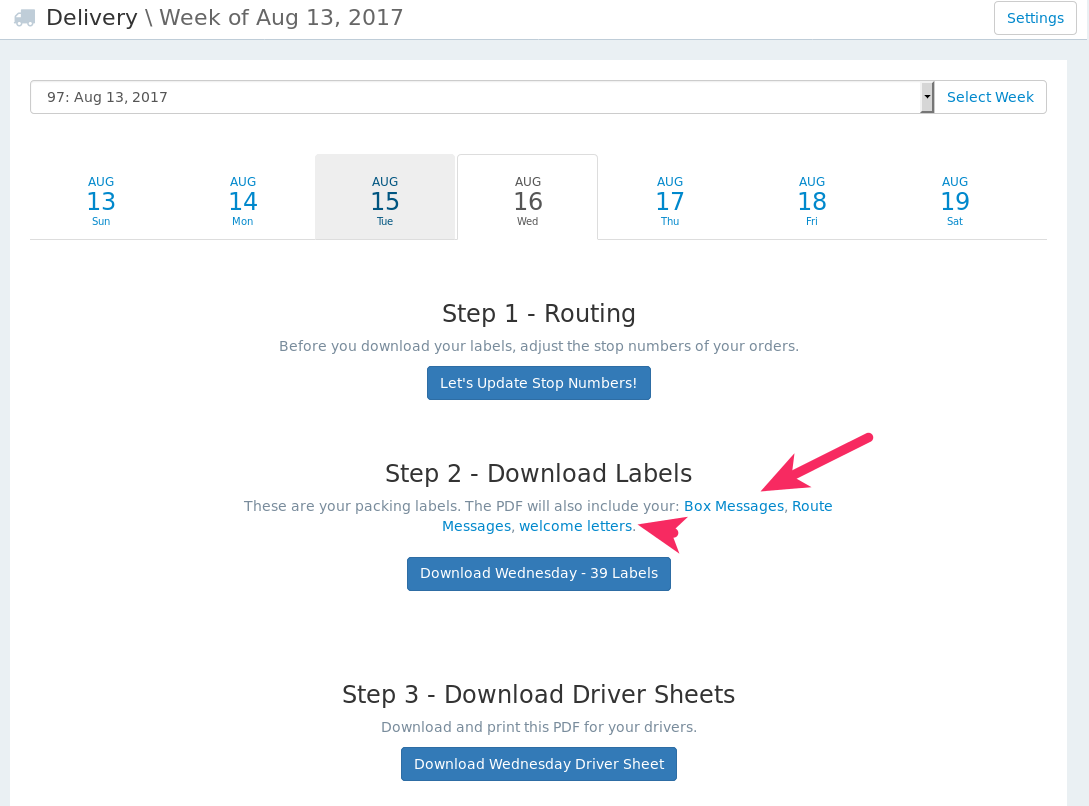
Messages Overview
You can also go to Delivery->Messages to see an overview of the three printed messages.
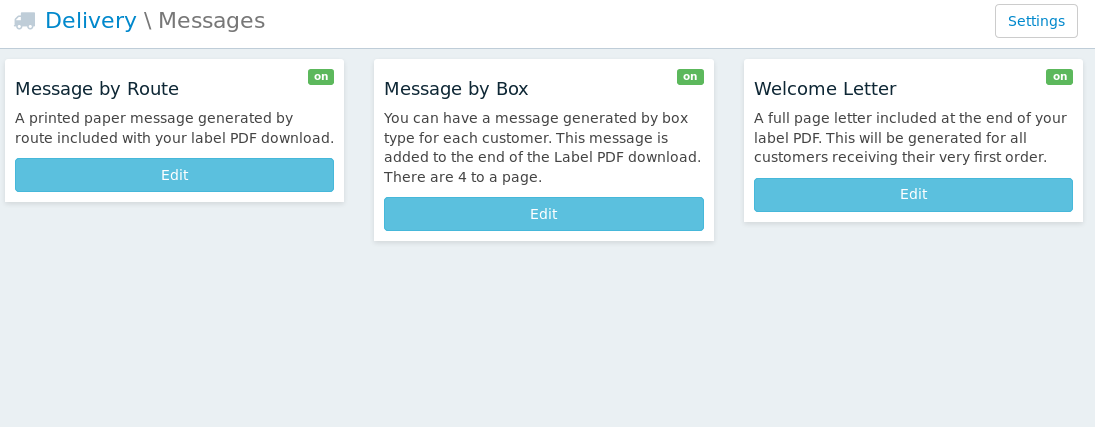
On the Messages screen, you can click the 'on' badge to toggle each printed message to on or off.
Messages by Box
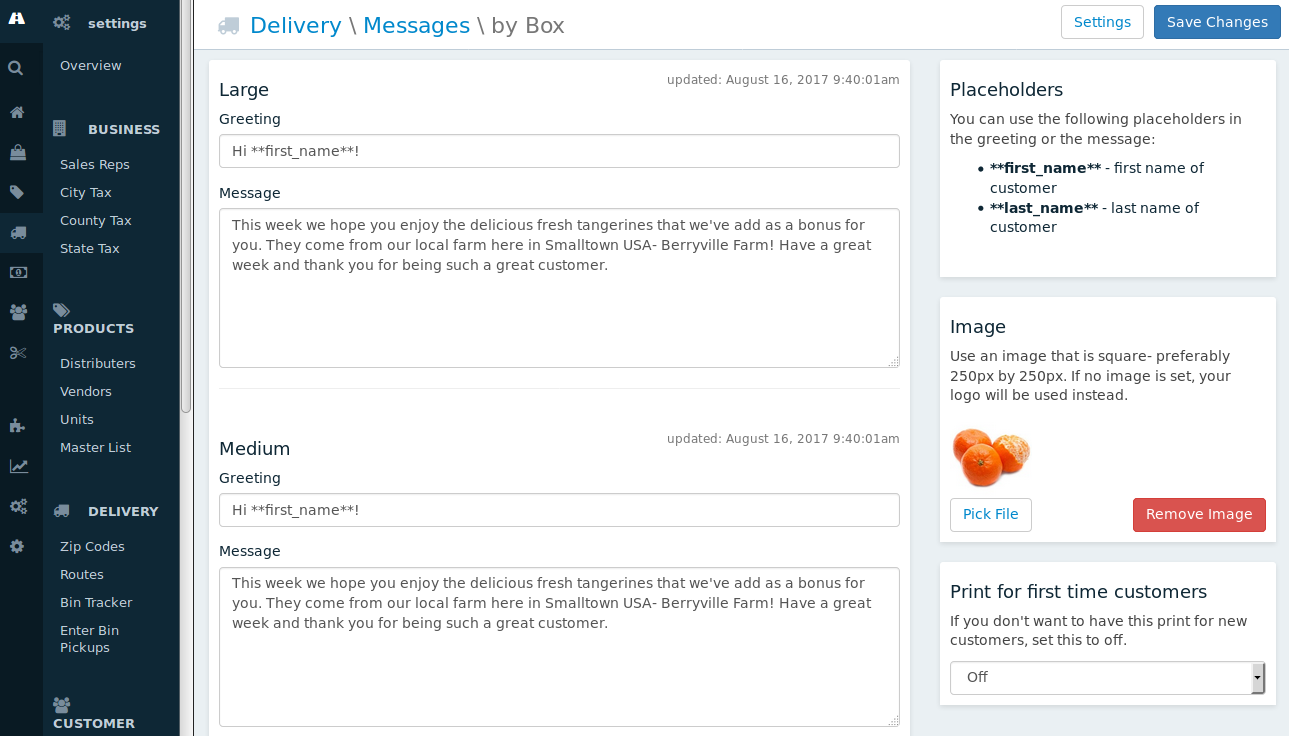
For each box type you have, you can either copy/paste the same message or have a different message for each one.
You can also upload an image to use- if no image is uploaded, then your logo will be used instead.
In the greeting or message parts, you can also use placeholders to automatically fill in your customer's first or last name.
You can also say whether you want a message generate for customers who are receiving their first order. Some companies set this to off since the new customer is going to receive a Welcome Letter.
Messages by Route
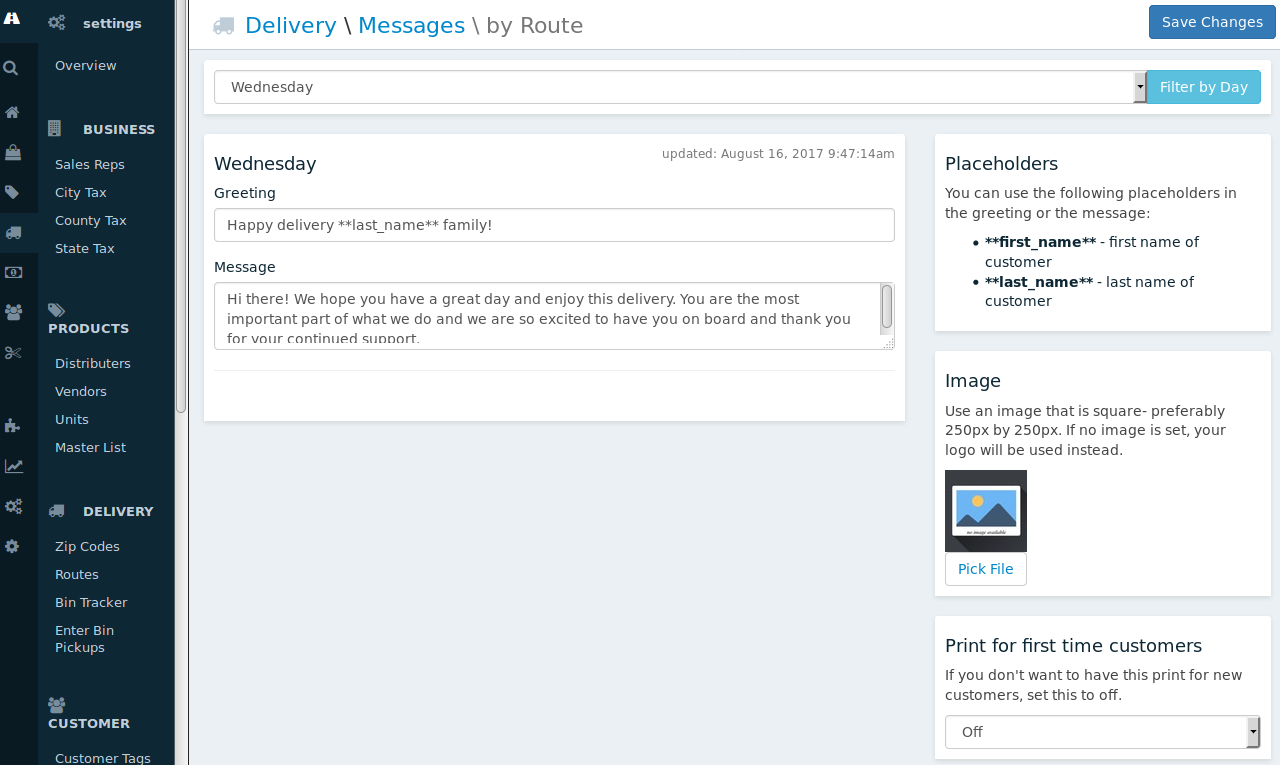
Almost the exact same as Messages by Box, only it's by Route! If you have a message set for both by Route and by Box, both will print (if they are both enabled), so just keep that in mind.
Welcome Letter
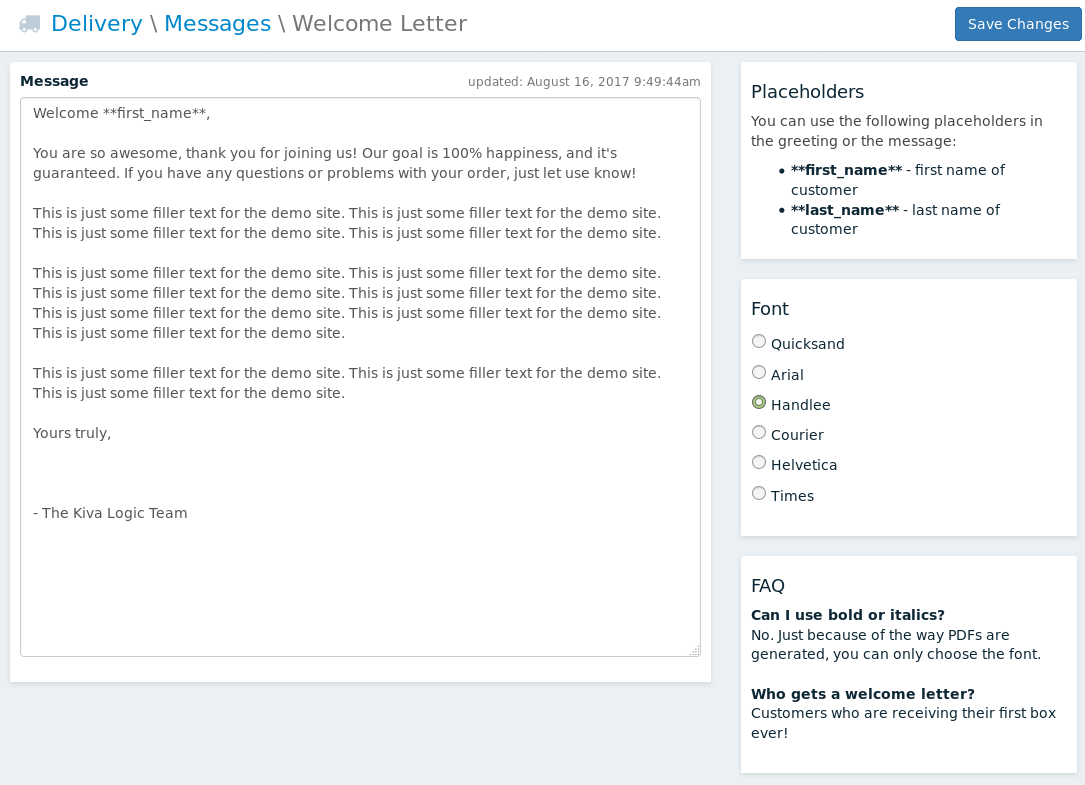
The welcome letter will be generated for any new customer receiving their first order. It will take up a full page, so feel free to write a couple paragraphs.
There are several font options that you can choose from. If you are looking for a clean look, try 'quicksand', or if you're looking for a hand-written type of font try 'Handlee'.
You can also use the same placeholders for first name and last name.
Examples
Download a sample of the label PDF that includes Messages by Box, Messages by Route, and Welcome Letters.
Welcome Letter
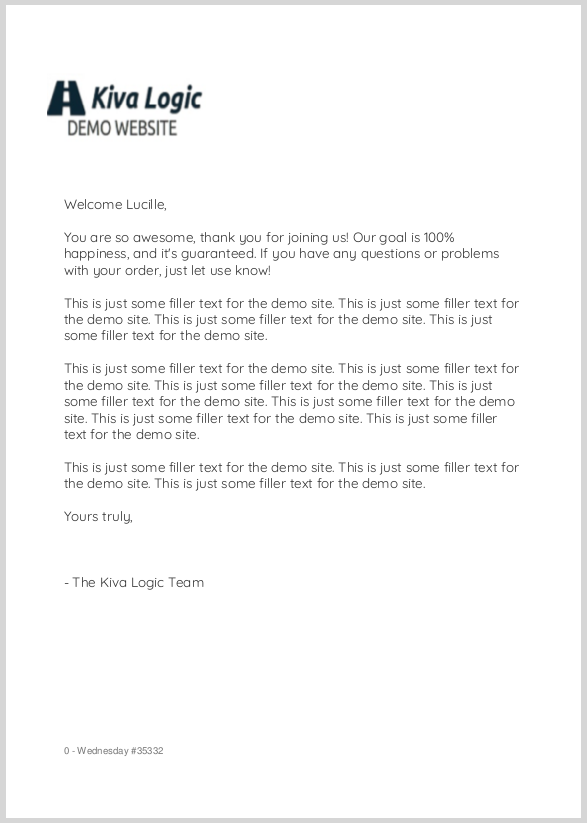
Message by Box
After you print these, you can cut the paper into 4 sections so that each message takes up a quarter page.
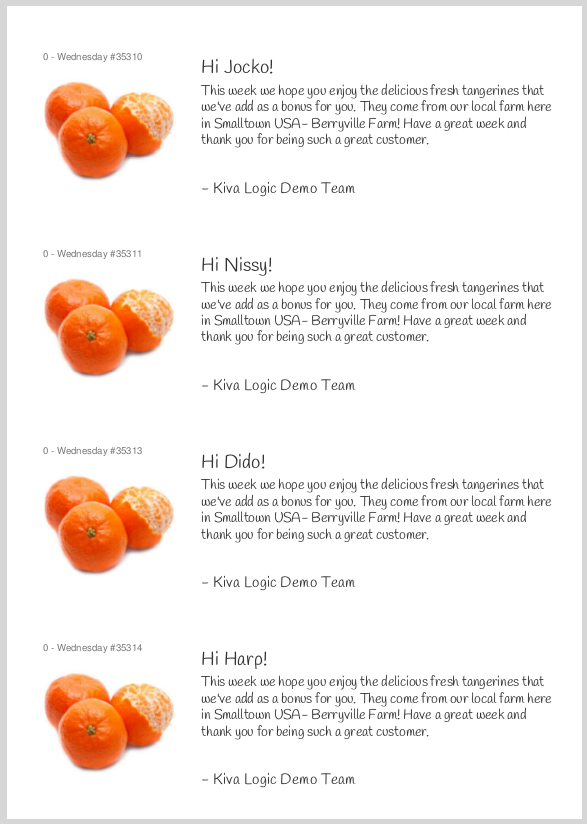
Message by Route
For this example, we choose NOT to upload an image, so instead the Kiva Logic Demo Website logo was used.
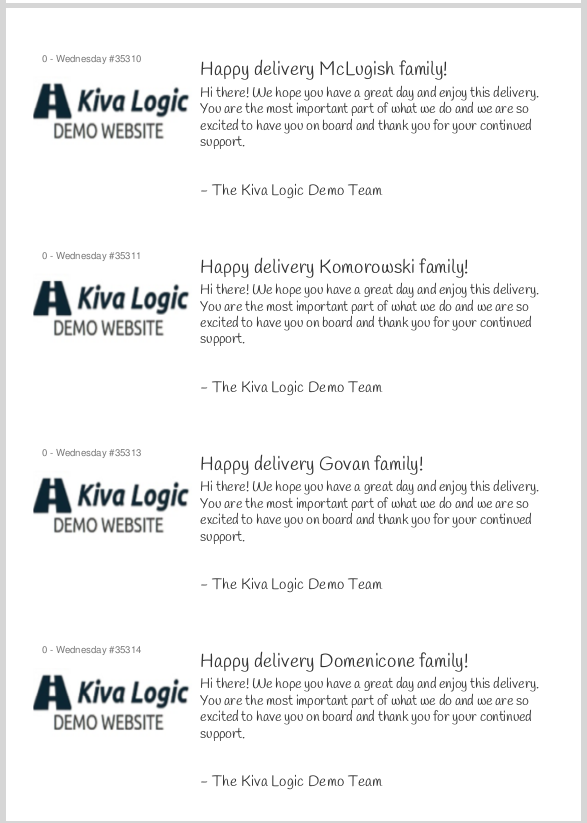
FAQ
Why should I include a welcome letter?
Check out our blog post about this.
What am I supposed to do with box/route messages?
Use them to show customers how much you care and how awesome you are! The possibilites are endless.
Uh, no I mean in a more operational way?
Print the PDF
Cut each messages page into quarters
Place these at the end of your pack line
- For each box, put the proper message in it. (messages are sorted by route and stop number so it matches your pack line).
How do I know which order gets the welcome letter?
First time customers will have a star icon printed on their label as a reminder. This should be a sign for you to put in a welcome letter and take extra care to make sure everything is perfect.
What font should I use?
Handlee hands down.
