Assign Route by Zip Code
By default, the Kiva Logic software uses zip codes (or 'postal codes') to assign new customers to a route. For example, if you deliver to three zip codes, you might have the default routes set like this:
Zip code 02938 should be placed on our 'City North' route
Zip code 02344 should be placed on our 'City Central' route
- Zip code 02838 should be placed on our 'Pacific Heights' route
In a real world situation, you would have multiple zip codes assigned to each route. The system can handle an infinite number of routes and zip codes (even though there are only a finite amount of zip codes!).
When a customer signs up using the zip code 02938, the system will place them on the City North route. This is an easy way to divide up customers for delivery purposes.
These default routes are used when getting down to the weekly routing process.
Overview
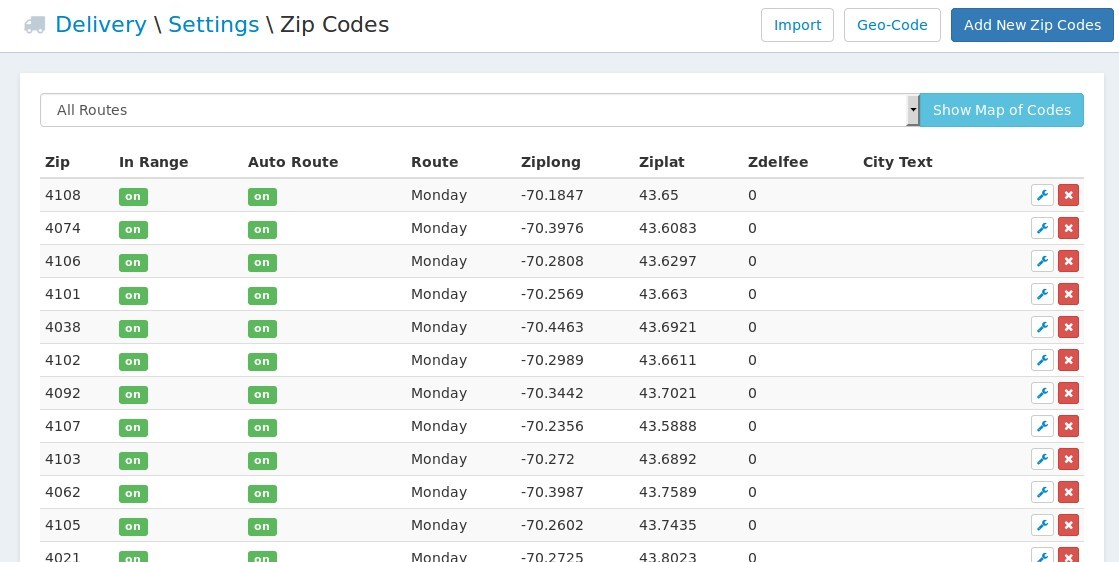
On the zip code editing page, you can:
edit a zip code
add a new zip code
import zip codes
- update the geo-coding for zip codes (note: this is done periodically by the system in the background, but if you are adding new zip codes and are impatient, you can click the 'geo-code' button to look them up immediately)
You can also filter the zip codes by route, and even further you can have a map shown of all the zip codes filtered. Please note, a zip code must have geo-coordinates already in the system for the zip code to show up on the map.
Do Not Deliver
If you have a zip code that is not in range, or does not exist in your database, the customer will not be allowed to complete the sign-up process. Instead, they will be added to a list that we call "Missed Zip Codes".
Zip Code Import
This tool will import all zip codes within a given radius of a zip code. The zip/postal codes will be added to your database if they do not already exist, and they will be saved as 'do not deliver', so you will manually have to activate each zip code that you want to deliver to.
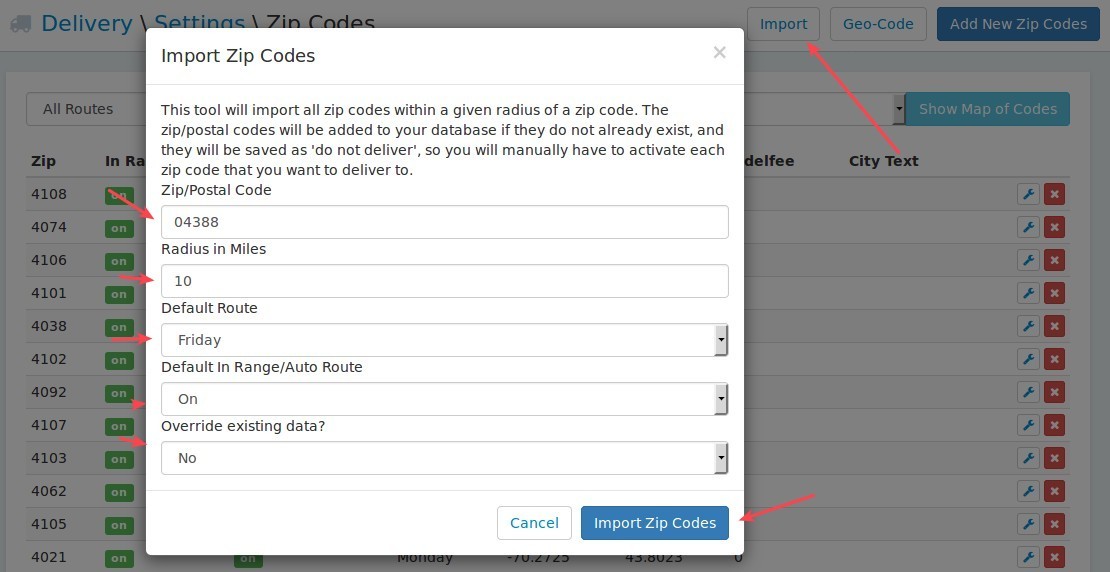
Enter in the center zip code
Enter in a radius, in miles, for around the center zip code
Select the default route that these zip codes should be added to
Select whether these zip codes should be turned on or off by default (in range or not)
Select if you want to override existing data. You should probably leave this to 'No'.
- Click on 'Import Zip Codes'
At this point, you will be asked to wait while we look up all the zip codes within the mile radius you set for the center zip code.
When the system is done working, it will show you a map of all the zip codes:
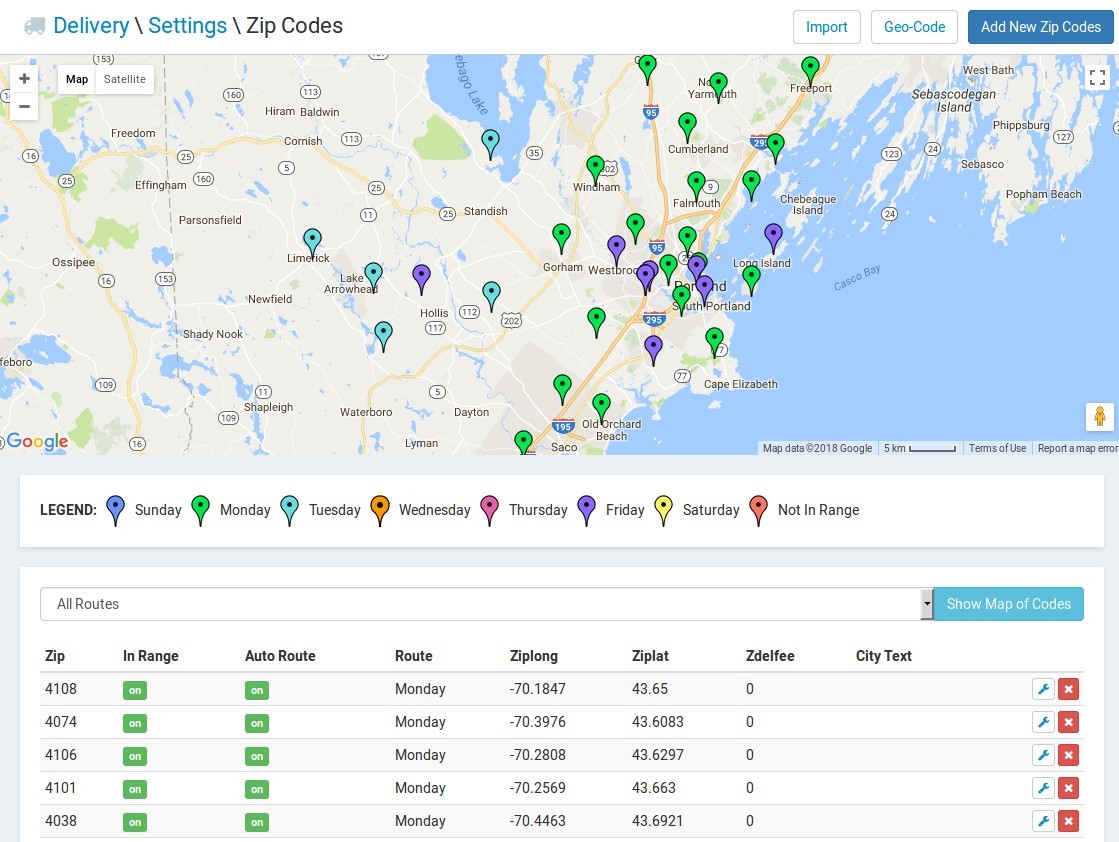
From here, you can click on a pin that represents a zip code and turn it on or off, or just edit the zip code.
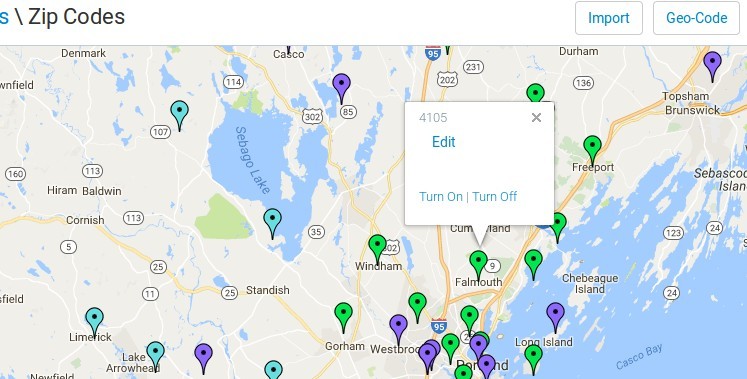
CSV Import
If you are a new customer and simply wish to import a spreadsheet containing your existing delivery area zip/postal codes, please contact us at hello@kivalogic.com.
Suburbs
If you are in an area of the world that uses "suburbs" instead of zip codes, contact us for more information.
(US & Canada do not use suburbs)
Where We Deliver
On the front of your website, there is a 'where we deliver' page that is automatically generated based on the zip codes that you have set to in range in your database.
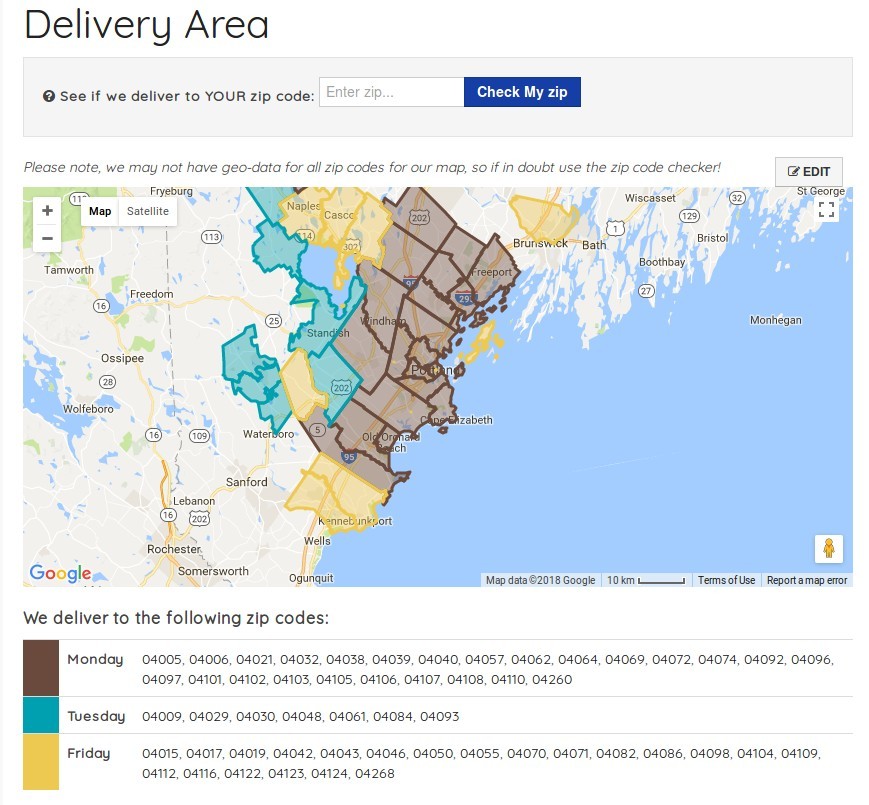
The 'where we deliver' page displays an automatically generated map, and a list of all the zip codes that you deliver to. There is also a tool for potential customers to enter in their zip code to see if they are in your delivery area.
Zip Code Landing Page
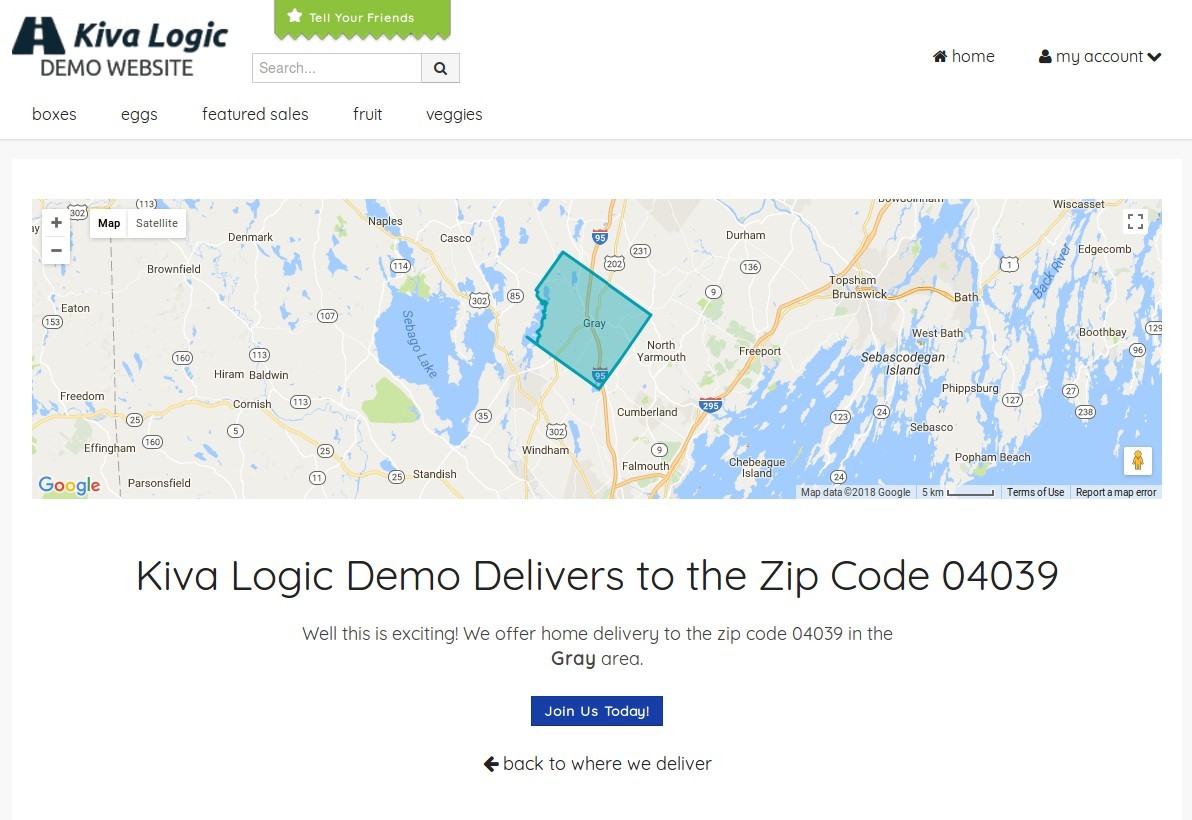
Each of the zip codes links to it's own page. For example, if you click on '04039', it will take you the url kivalogicdemo.kivalogic.com/delivery/04039.
This page simply displays a Map of the zip code, and it will also try to discover the name of the town in the zip code using a separate API. All of this is done automatically for you. At this time, the content displayed on each zip code page is not editable.
Third Party Tools
http://zipmap.net/ - browse a map of zip codes in the USA
- https://www.unitedstateszipcodes.org/ - another way to browse
