Bundles of Products Sold as One
Bundles are used to create groups of product available for purchase that are sold as one product. Each product in a bundle is added individually, so your inventory reports will reflect them accurately.
Creating a Bundle
First, create or edit a product from the main Products page. Once the product has been created, you'll see a section called "Bundles". Click on 'Create Bundle':
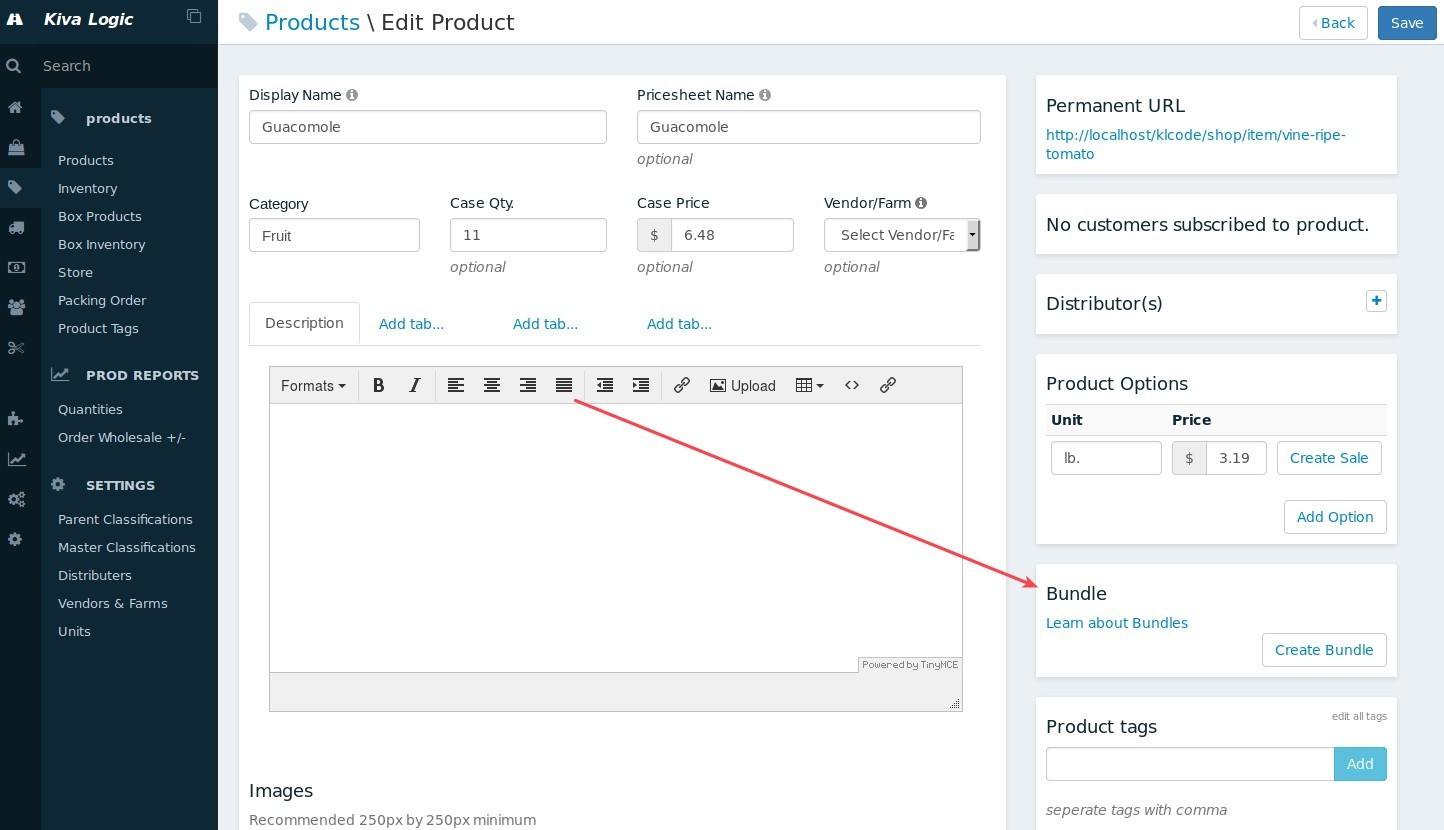
Next, you will see a pop up that allows you to enter in the quantity of each product you want to include in the bundle:
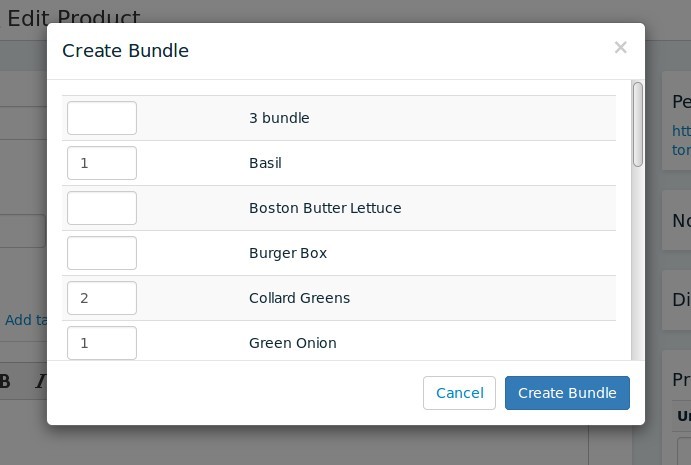
After you click 'Create Bundle', the information will be saved and you will now see that your new Bundle has products in it!
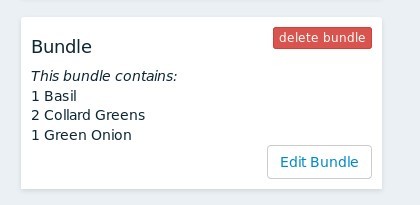
Customer Purchases
When browsing your shop, customers purchase a Bundle as an add-on just like any other product. On the item detail screen, they will be able to see the contents of the Bundle:
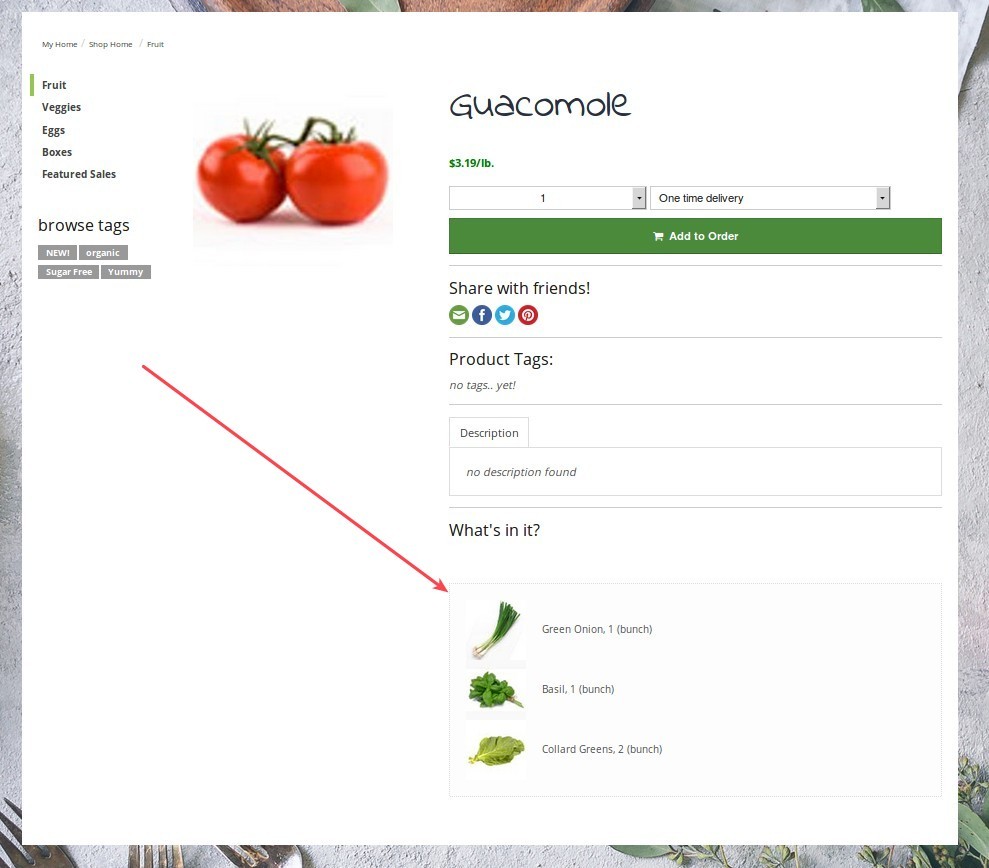
Then, when the customer views their home screen, they will see the Bundle added to their order. They can not sub or edit the individual products in the bundle, but they can delete the Bundle from their order if they wish to.
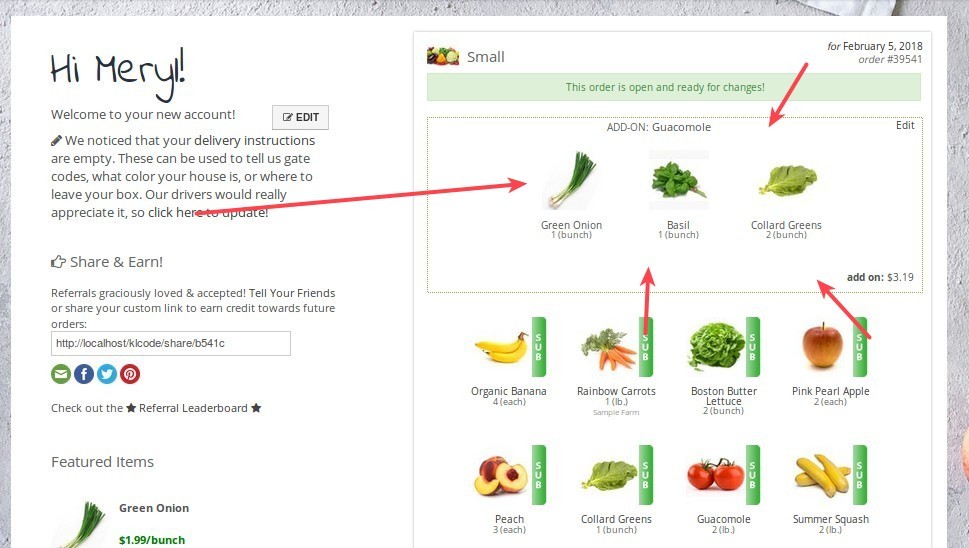
Inventory
When customers are shopping, the system will check all the in stock numbers and reserved numbers for all the products that make up a bundle. If any of the products in the bundle are not in stock, then the whole bundle will not be available for purchase.
To see which products are causing the bundle to not be available, you can look at the product detail page in your 'shop'. In the "What's in the .." section, you'll see which item is out of stock:
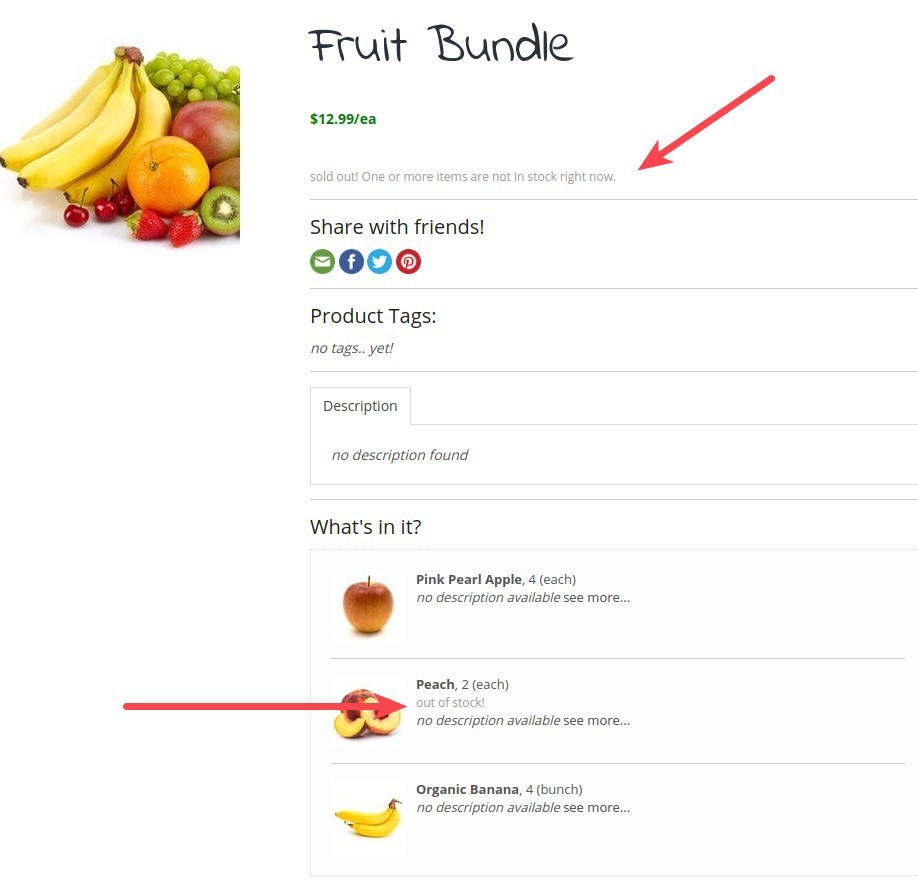
We can see on the admin side that we are indeed out of peaches, so for this example the 'Fruit Bundle' will not be available as an add-on:
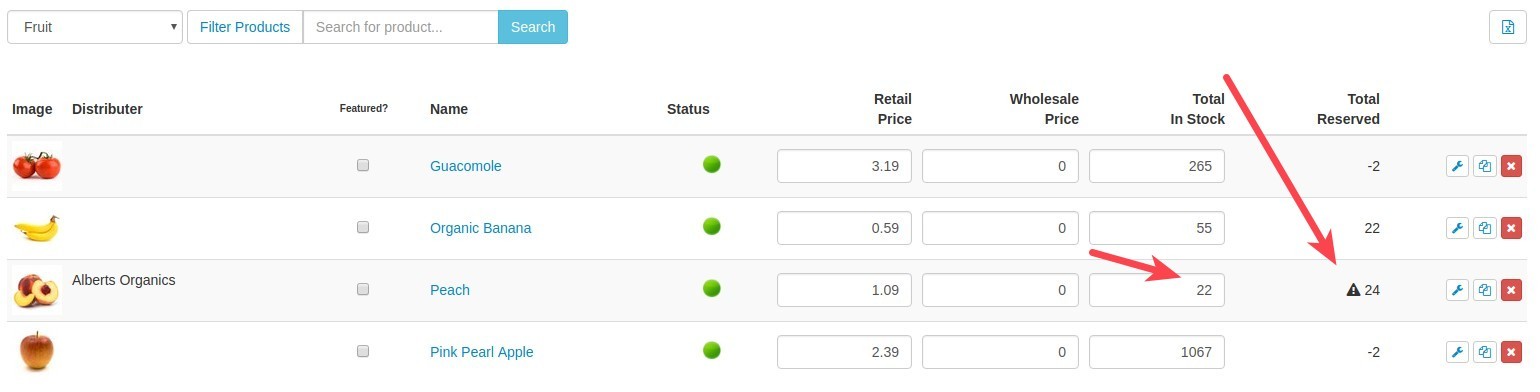
When viewing your inventory reports and inventory demand reports, you will see all of the products in all of the bundles- so this means you do not have to do anything differently! If customers added 5 "Guacomole" (we know the spelling is wrong...), then in your inventory there will be 5 Green onions added, 5 Basil, and 10 Collard Greens, using the examples in the images above.
Notes
Once a customer has added a bundle, any changes you make to that bundle on the admin side will NOT change their order. Please keep this in mind! It's best to set up any new bundles during your weekly cycle, and then if you want to change or modify them, wait until all orders are closed and do so before the next weekly cycle.
