Custom Sold Out Message For Products
When a customer is shopping for add-ons to their order, if a product is sold out, the shop will simply say 'sold out!' and will not allow the customer to purchase the product:
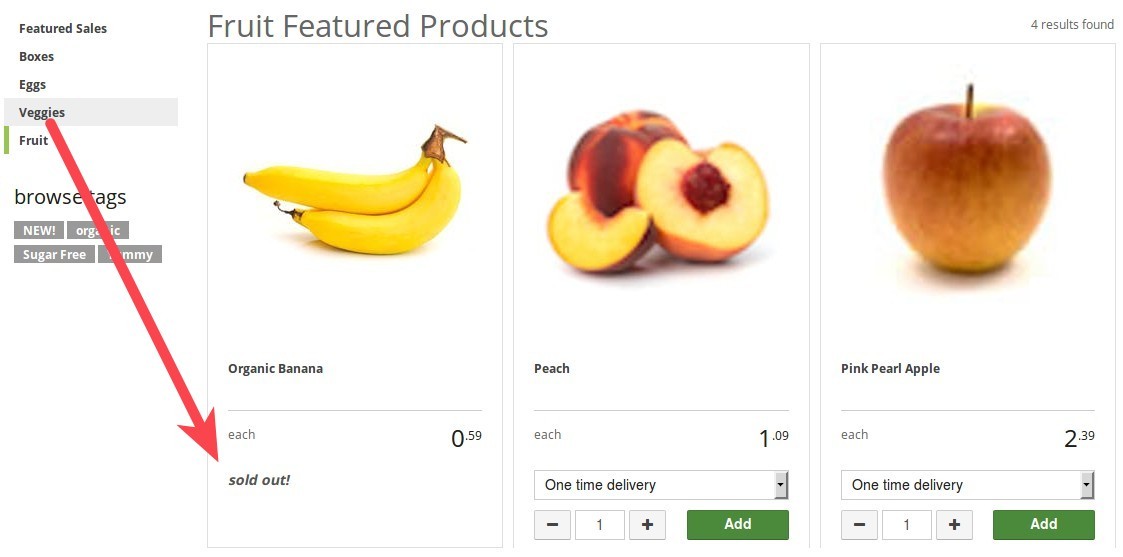
The 'Custom Sold Out Message for Products' feature allows you to set a custom sold out message on a per product basis.
If an active product is for sale, but the number 'in stock' is less than or equal to the 'number reserved', the shop will display the message 'Sold Out'. With this new feature enabled, you can have the message say something else. Instead of saying 'Sold Out', you could have it say 'Coming July 2018!' if you want.
With the custom sold out message feature, you can change the message on a per-product basis. If no custom message is set, the default 'Sold Out' will be displayed.
Enabling Custom 'Sold Out' Message
To enable this feature, log in to the admin and navigate to the Products page. Then click on the wrench at the top right and click on 'Settings'.
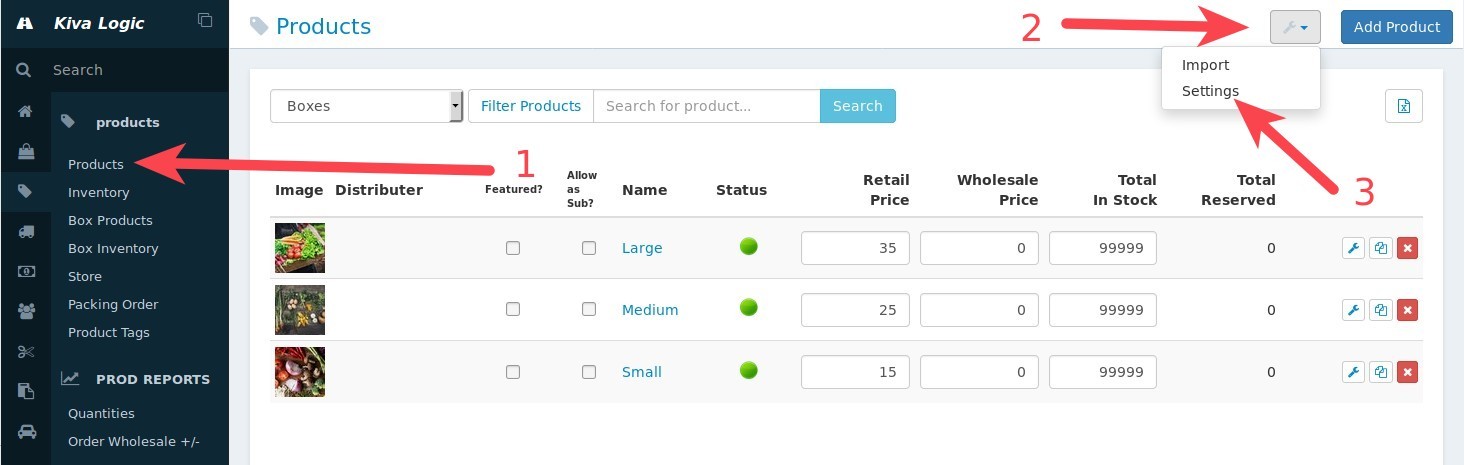
View Larger Enabling custom sold out message image
Next, you will see a pop up, scroll to the section that says 'Allow custom 'sold out' message replacement on a per item basis?', click on the radio button next to 'Yes', and then click on 'Save Settings'.
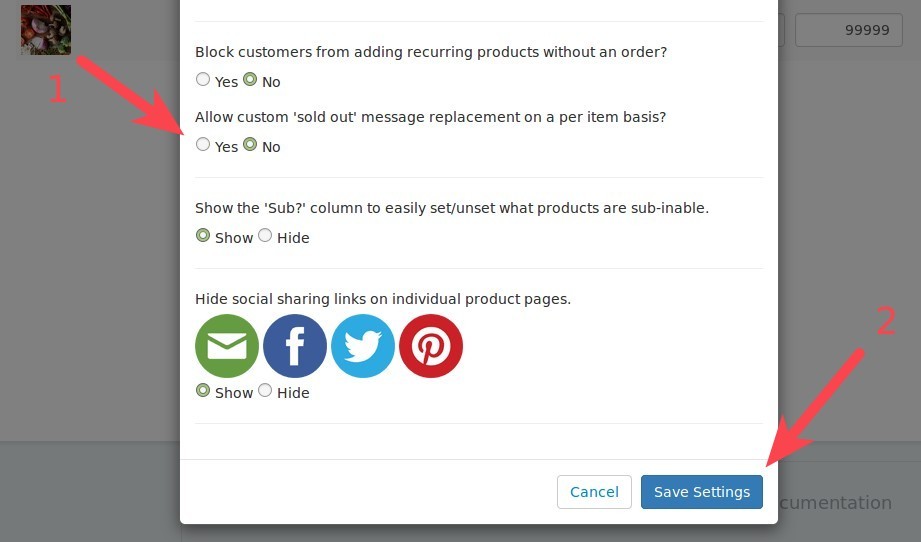
View larger Turn custom sold out message on image
Adding a custom 'Sold Out' message to a product
Next, to add a custom message, go to the Products page and click on the product you wish to edit. At the lower right part of the screen, you'll see a new section called Sold out text.
Enter in the text you wish to use (in this case we used "Coming July 2018!") and click on the 'Save' button to the right of the input box.
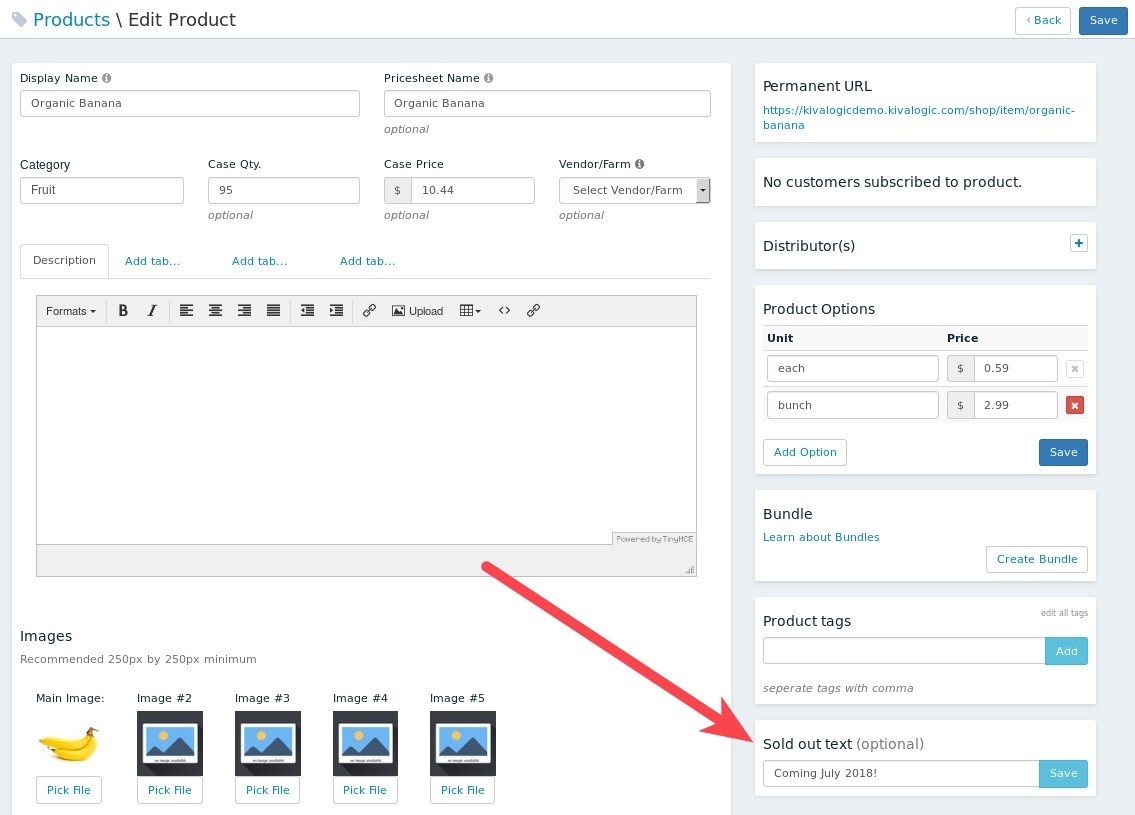
View larger image of editing sold out text
Now, when a customer is browsing the shop to add items to their order, instead of seeing 'Sold Out' for that product, they will now see your custom message:
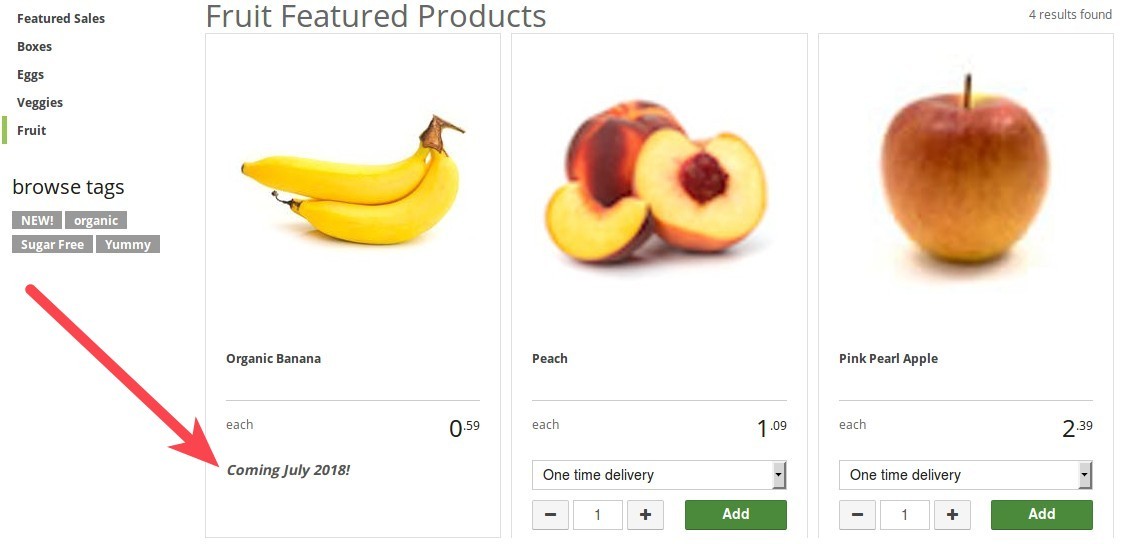
View larger image of shop browsing
That's it! If you have any questions, please contact hello@kivalogic.com. Don't have a Kiva Logic account yet? Create your Kiva Logic account here
