Product Add-on Recommendations
When customers are viewing the details of a product in your shop, you can suggest other products that are similar that the customer may want to purchase as well. These recommendations can help drive more sales of additional items.
Adding Recommendations to a Product
On the admin side, go to the Products page, then select a product that you wish to add a recommendation for. Look for the section title 'Product Add-on Recommendations'.
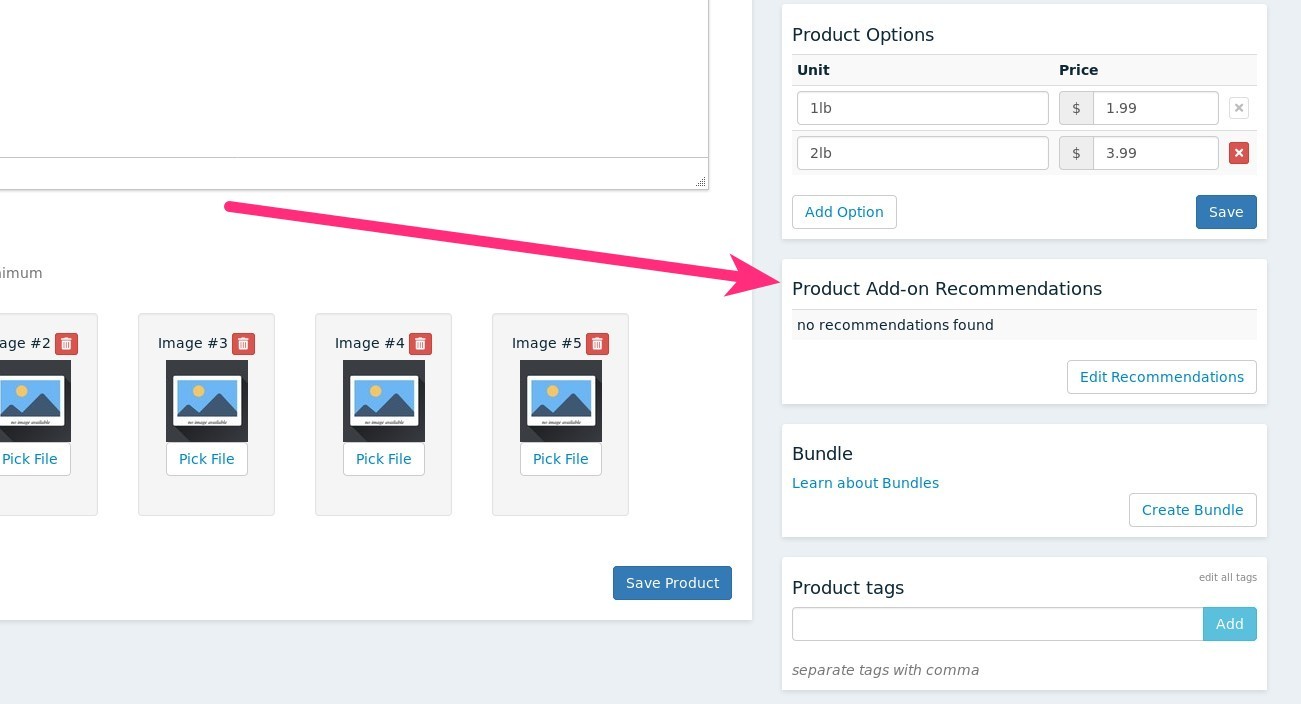
Next, click on the 'Edit Recommendations' button to view a popup modal of all the products you have. Click the checkbox next to any items that you wish to recommend, then click 'Save'.
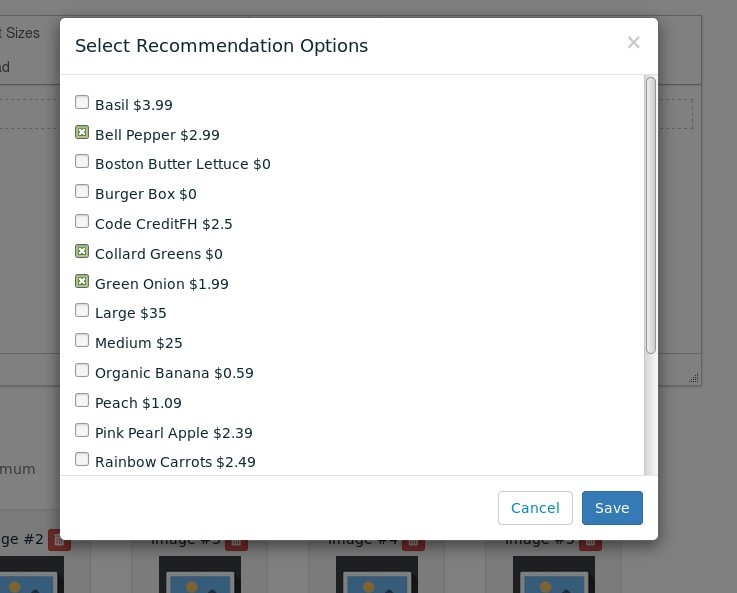
You will now see your product recommendations appear in the 'Product Add-on Recommendations' section.
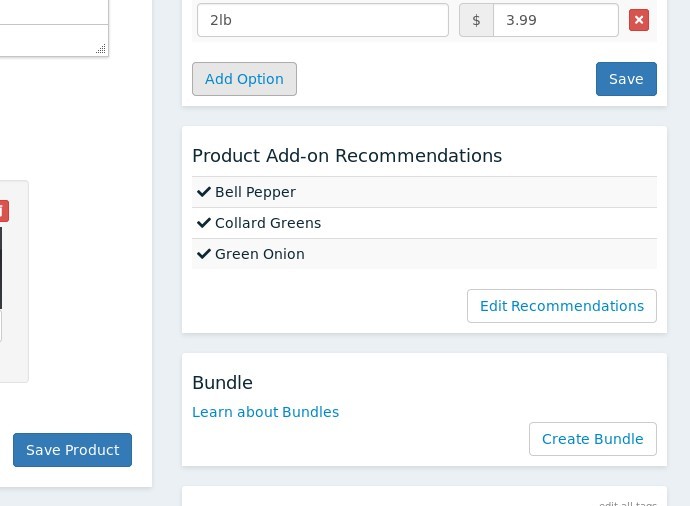
Recommendations Display in the Shop
Continuing to use our example from above, now when customers browse to the details page for 'Basil', they will see the recommended add-ons on the same page.
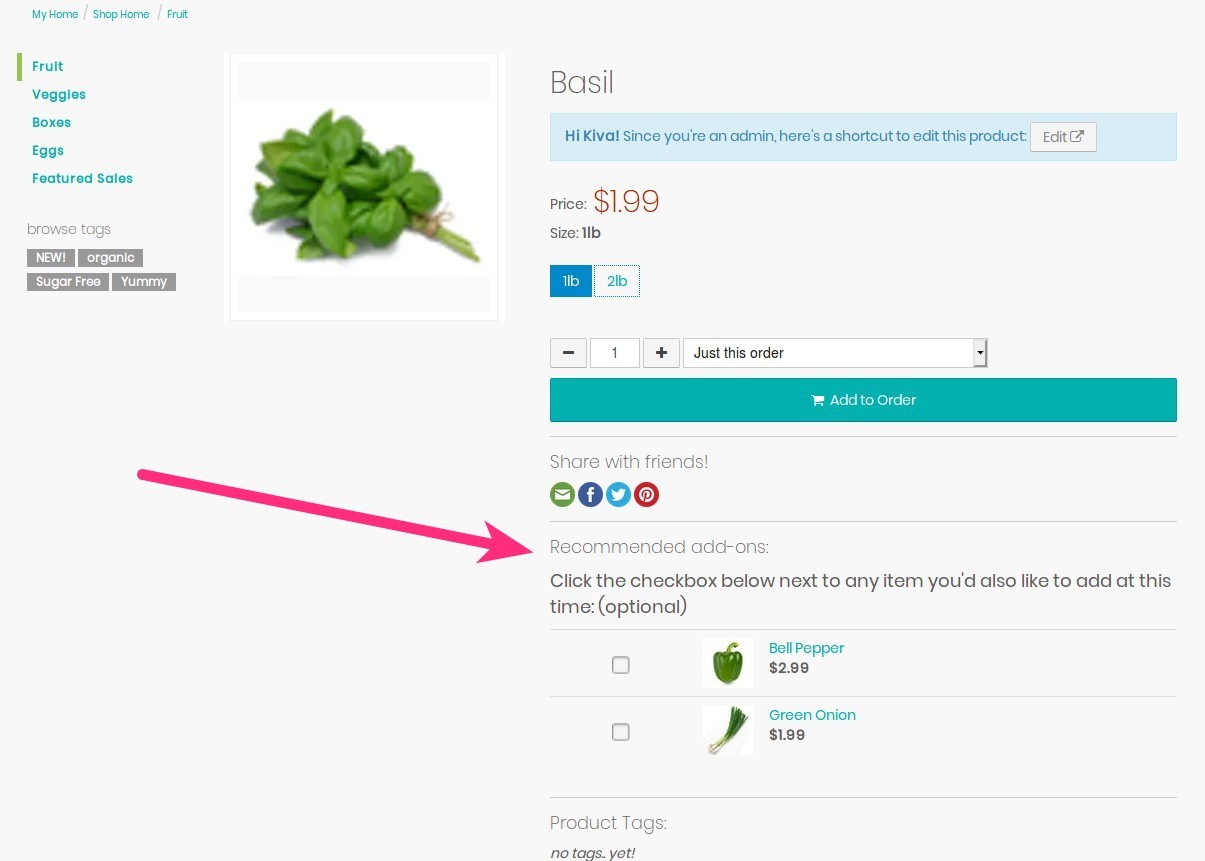
The customer can then check the box next to any product they wish to add-on at the same time as basil, and then when they click 'Add to Order', they will also have any checked recommended add-ons added to their order as well.
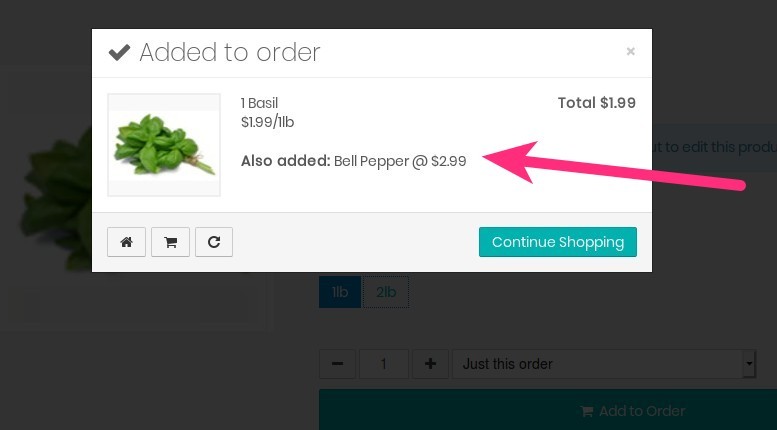
Notes
If a customer does not have an open order, the recommended add-ons will still be displayed, but the checkbox will not appear.
Any recommended add-ons still have to meet the normal criteria for add-ons in order to be displayed and available (must have retail price, be active, and be in stock)
- You can select either permanent products OR 'this week only' products. Please keep in mind- selecting a 'this week only' product should best be done during step 1 of the weekly cycle after you have add the product for the week.
