Product Discontinued Feature
Product Discontinued allows you to phase out a product by leaving it to be displayed in your store, but not allowing it to be purchased or added as a recurring item. You may find a time where you want to stop offering a product completely, but maybe it is still in some orders for the current week and you want to complete those deliveries. Or maybe you just want customers to see a message on a long time product that says 'Discontinued'.
Setting a product to discontinued will not allow customers to purchase or subscribe to a product anymore
Setting a product to discontinued will not remove the product from any orders that is already in
- If a product is discontinued it will not be added as a recurring product to orders
How To discontinue a product
First, edit the product on the admin side. Then scroll down and click the yellow button that says 'Discontinue'.
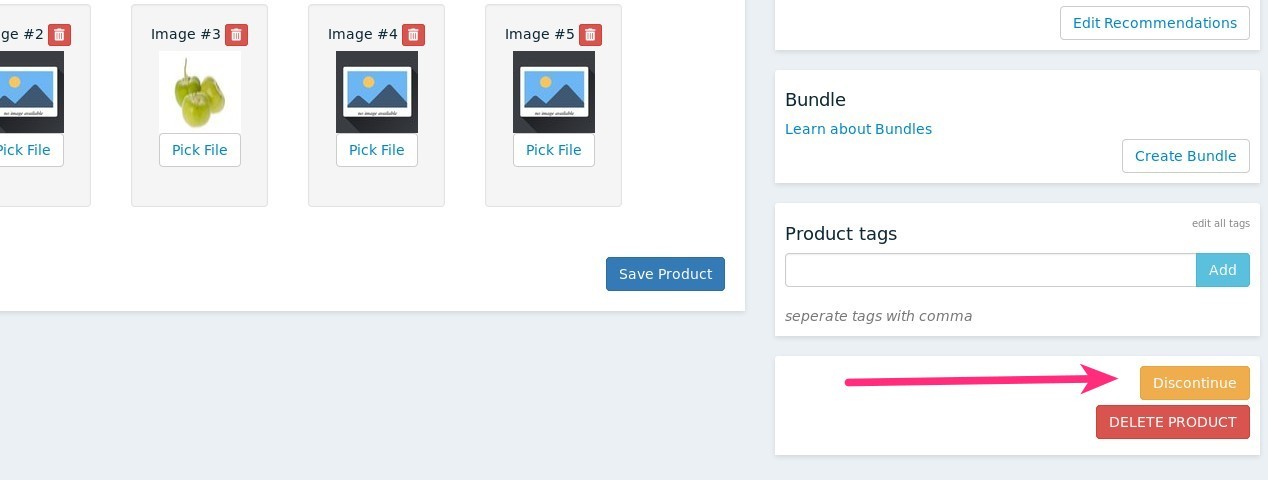
That's it! You'll see a confirmation message along with the date that the product was discontinued for future reference:
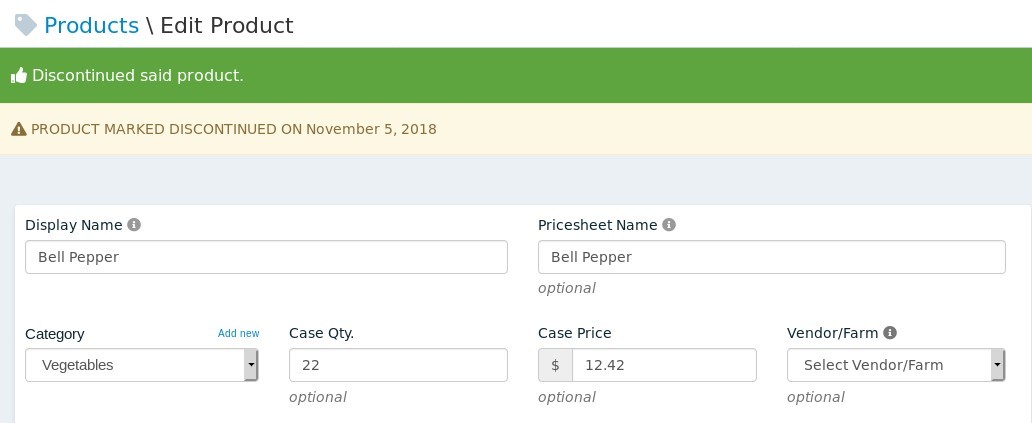
A typical use case scenario would be this, will use "Yellow Beans" as a product for this example.
Mid way through a week, you've decided you will no longer carry "Yellow Beans". Some customers have already added the item, and that's ok, but you don't want any more customers to do so.
Set the product to 'discontinued'
Now the product will say 'discontinued' in your store, but people will still be able to see the product listing.
- After a week or two, you should go back to the product and either delete it or set the status to off to permanently remove it from the store.
When browsing the shop, here is what a discontinued item looks like:
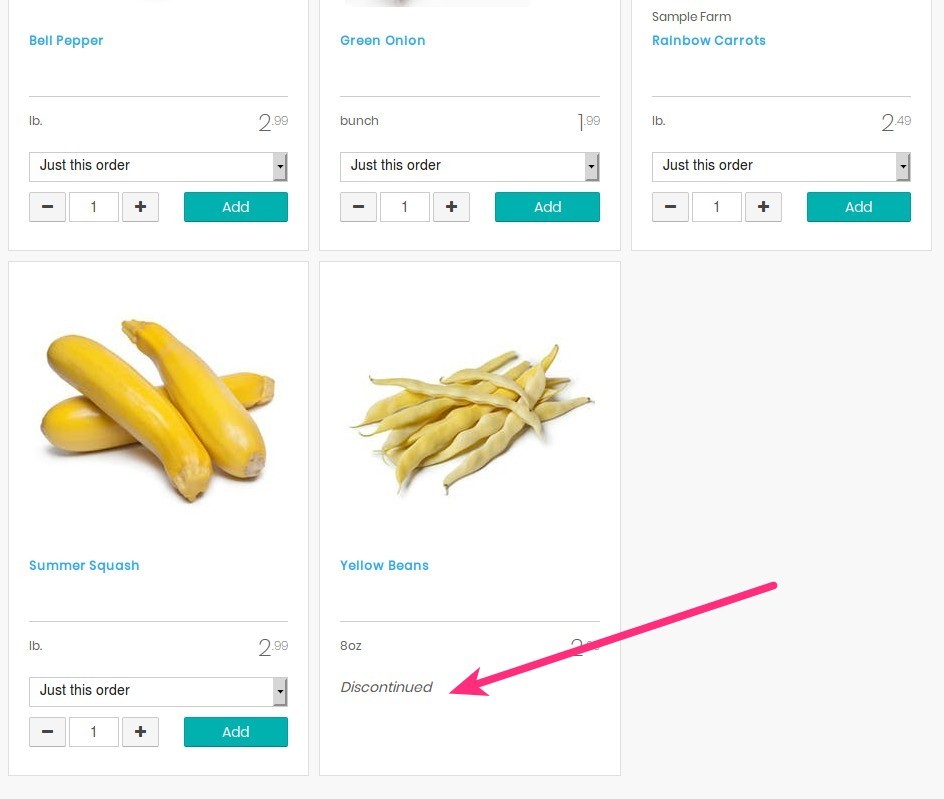
If you click on the product to see details about it, there will also be a 'discontinued' notice that appears, and the customer will not be able to add the product to their order.
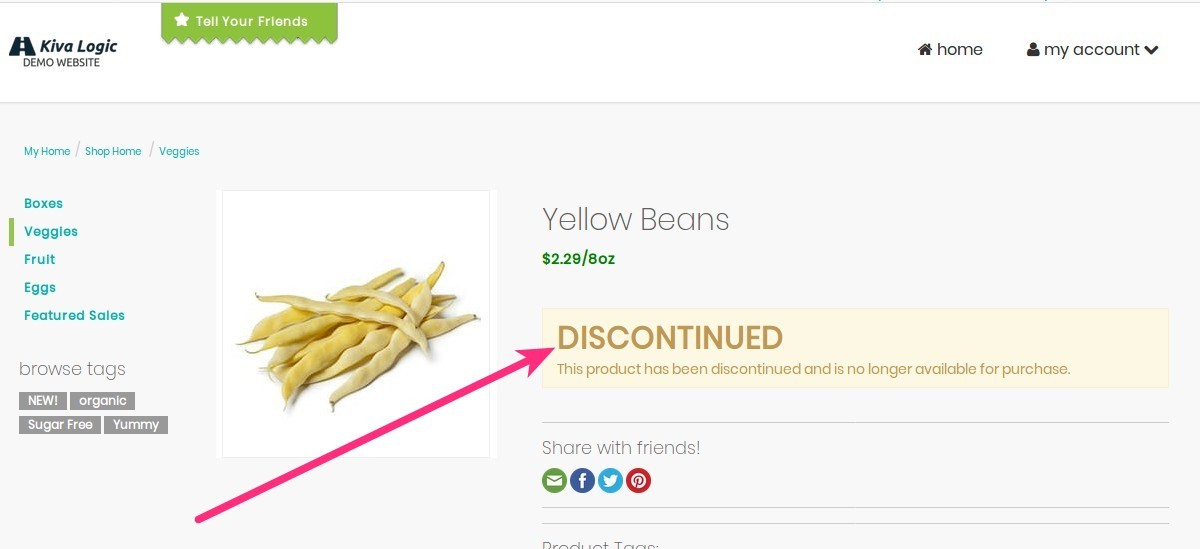
That's it! By discontinuing a product, you are basically just disabling shopping for that product and enabling a message on the front side that says 'Discontinued'.
