Rotating Options for Products
Rotating options allow customers to add a recurring product to their account and have different products rotated in each week and it's all 100% automatic. Each order, the system will look at what rotating option the customer last received and then place the next rotation option in their order! You don't have to do anything, and the rotating products will show up in inventory and print on labels just like normal products.
For example, a customer can add a product called "Dog Food Rotation", and then they can select which types of dog food they would like in the rotation:
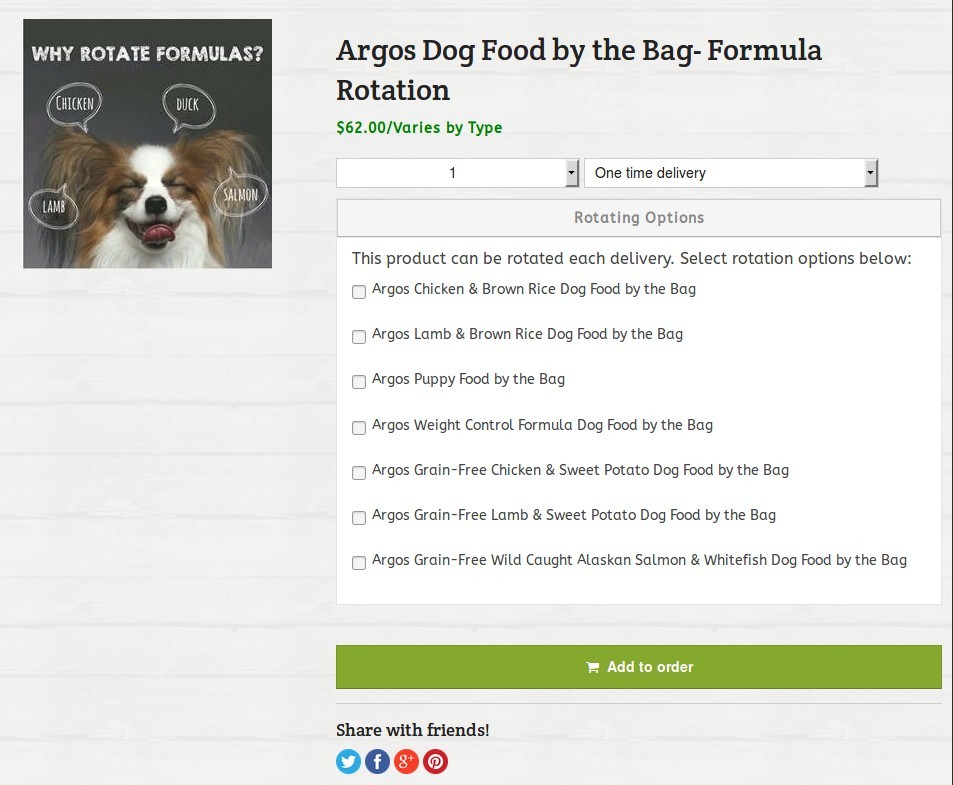
This is a great way for customers to mix up the flavor of food their pet receives!
When the customer visits their 'Recurring Items' page, they will see a button that says 'Rotating Options'. They can use this button to update their rotation preferences.
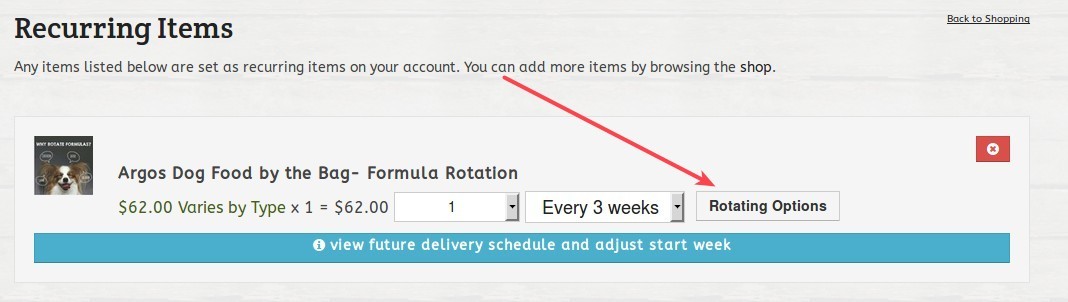
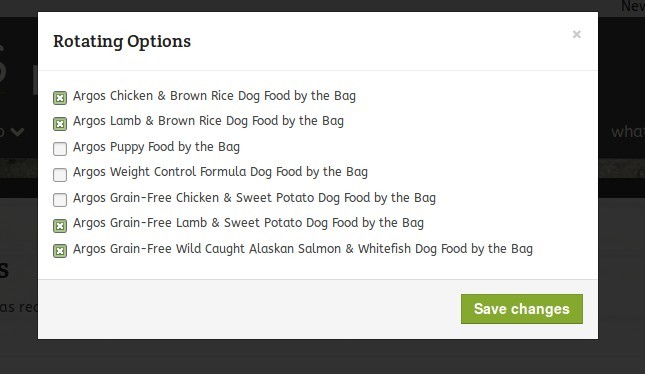
If a customer removes an option that is in their current order, the system will update their order with the next available option.
On the customer's home page, when they view their order they will "ROTATING PRODUCT" above the product name for any rotating product:
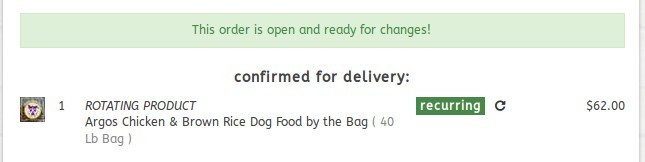
Order Creation
When the customer has a new order created, the system will look up what the last item they received in the rotation, and then it will select the next item in the rotation. If a customer skips or cancels an order, the system will ignore it.
Rotation Order
There is no way to set the rotation order. Right now it just goes in order of when each rotating option was first selected.
Inventory
Since the Kiva Logic software places the exact product in the customer's order, you can use your inventory and demand reports just like normal. Nothing different is needed- any rotation products for the week will be displayed for inventory purposes just like normal.
Viewing options
On the Admin side, if you are viewing a customer account, you will now see some text like '4 rotates' if the product is rotating.
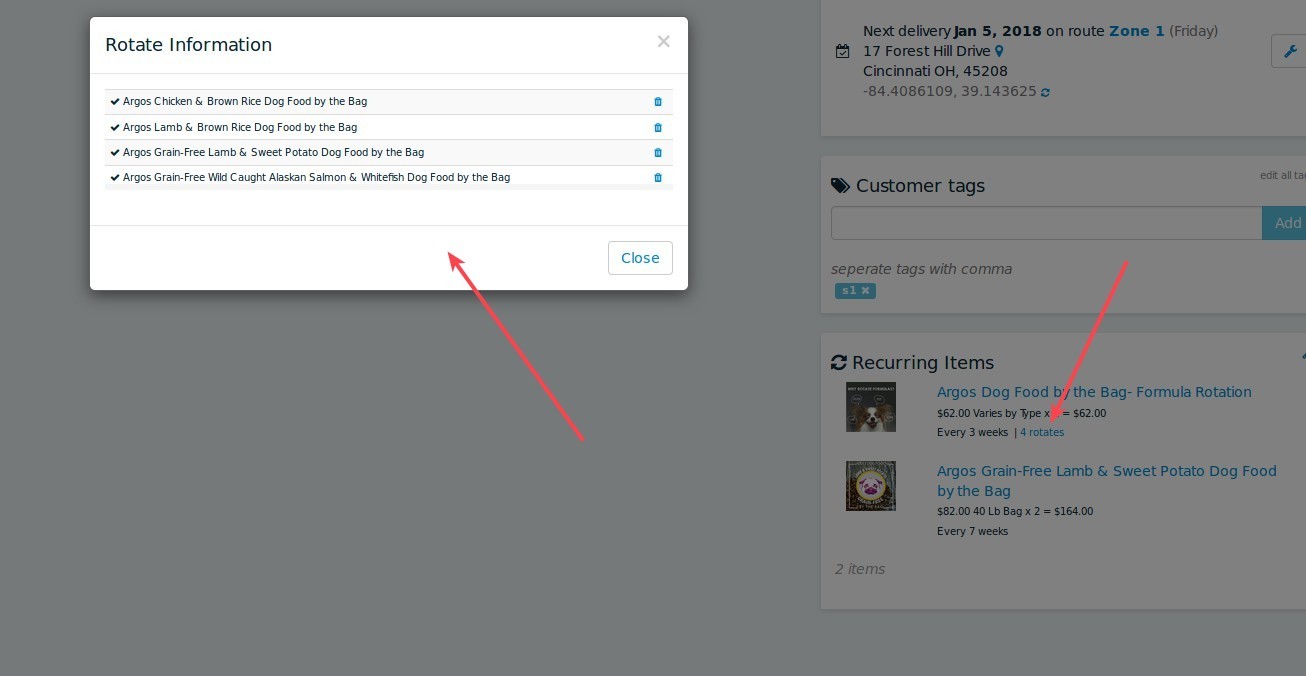
You can delete rotation options on the admin side for the customer here as well. To add options though, you have to log in as the customer and use the shop functionality.
Editing Products
Products that are set up to have rotation options SHOULD NOT USE product options!! You can add rotation options simply by editing a product and looking under the "Rotating Options" section.
