Use Permanent Products by Default
Kiva Logic gives you the options to create products for the current week only OR to have them be permanent and carry over week-to-week.
This setting will make all products permanent by default when created. This can be useful if you have a smaller product list, do not use multiple distributers, or grow all your own fruits and veggies if you are a produce service.
Enabling feature
It's recommended that you consult with us prior to enabling this feature, so that we may help confirm that this is the proper setting for your business operations.
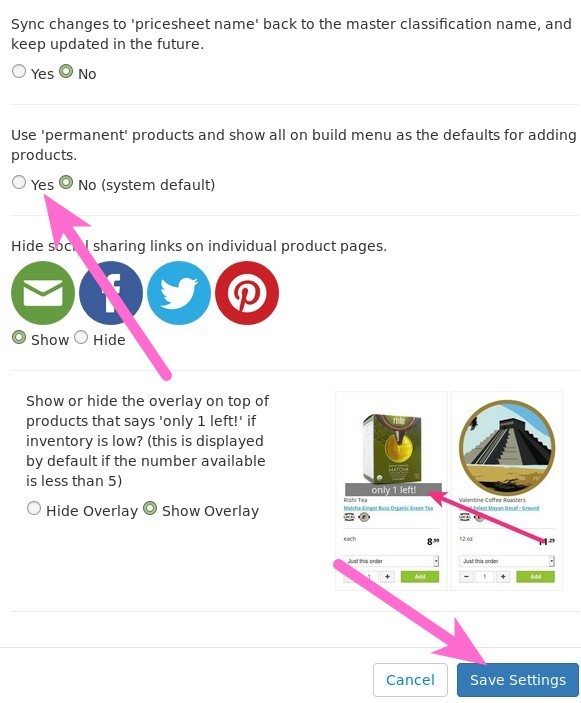
To enable the feature, go to Products, then click on the wrench at the top right and click on 'Settings'. Scroll down until you see 'Use permanent products...' and set the radio button option to 'Yes'. Then click Save Settings.
Product Page Changes
When adding a new product from the main 'Products' page, the product will be a permanent one and it will also automatically enable the 'show on menu builder' setting so it will appear on your Box Products page.
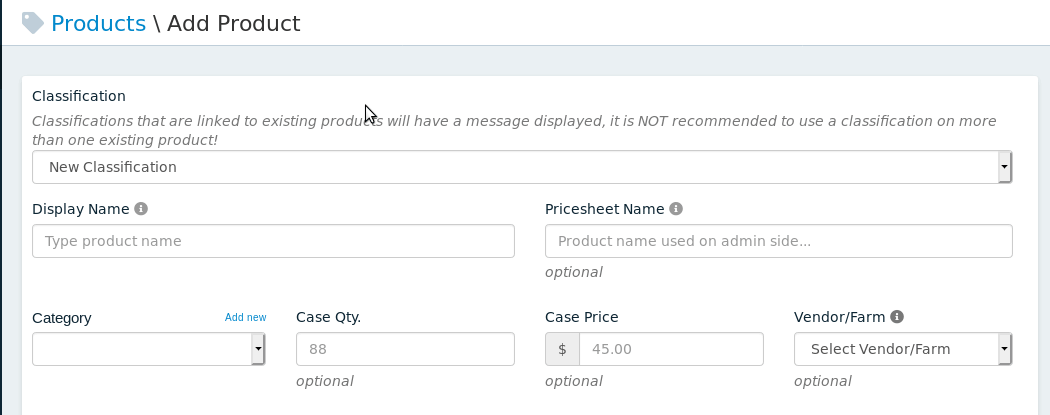
There will also be a drop-down box to select from an existing classification, or to create a new classification. In the drop-down box, if an active product is already linked to the classification, it will display a message saying so.
If you select an existing classification, the new product will automatically use the "Category" that is assigned to the existing classification.
If you create a NEW classification, then you can select which category the new classification should be part of.
Box Products Page Changes
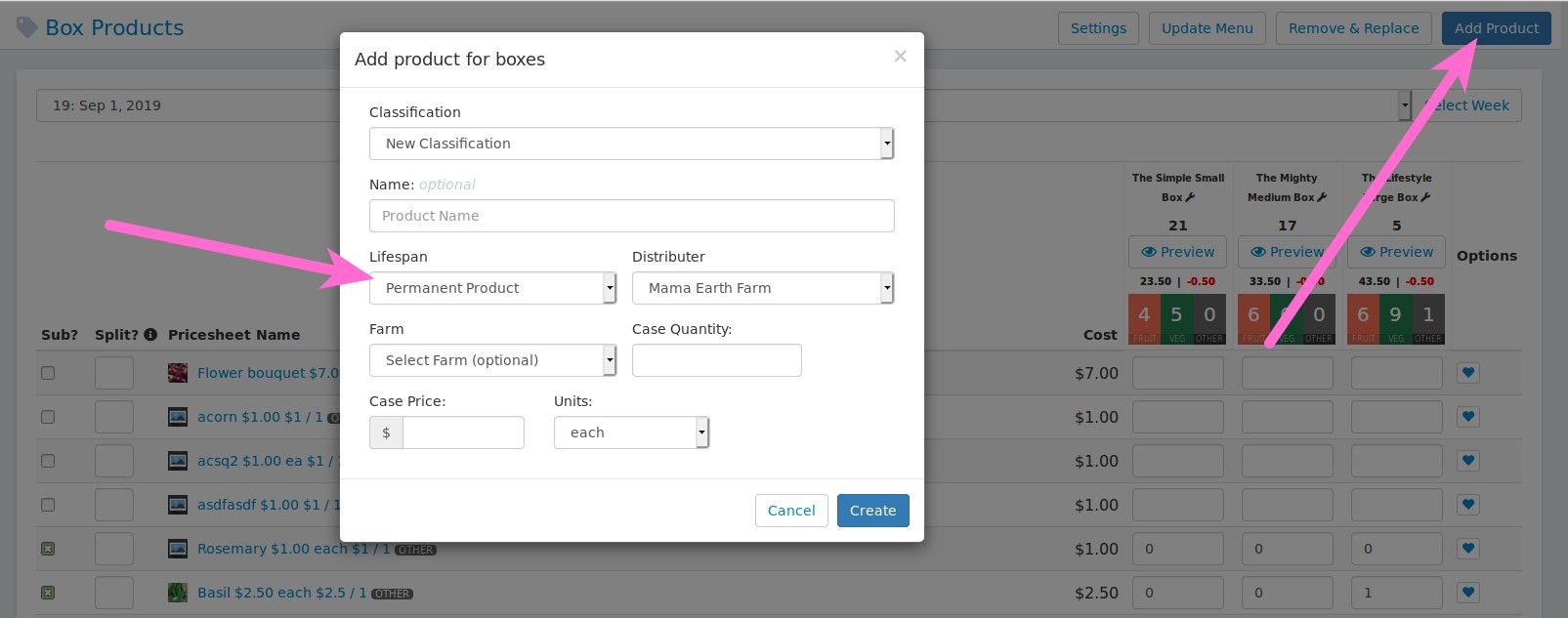
If you create a new product from the "Box Products" page, it will automatically select permanent for you.
The button to delete a product has also been removed from the product listings below. If you don't want a product to be active for the current week, go to the Products page and click on the green circle to change it to red so it will be disabled (inactive).
Operations
When using only permanent products, you should have a list of all your most frequently used products on the actual Products page, and then you can simply enable or disable the products that you are or are not using for the current week.
