Popup Messages for Customer Engagement
Popup messages are displayed when customers first log in to their account on their home page to help increase engagement, promote sales, provide information, and more. They are displayed only once per customer, and only one popup will be displayed per session. Popup messages can be useful for communicating with customers who may not read their weekly email :)
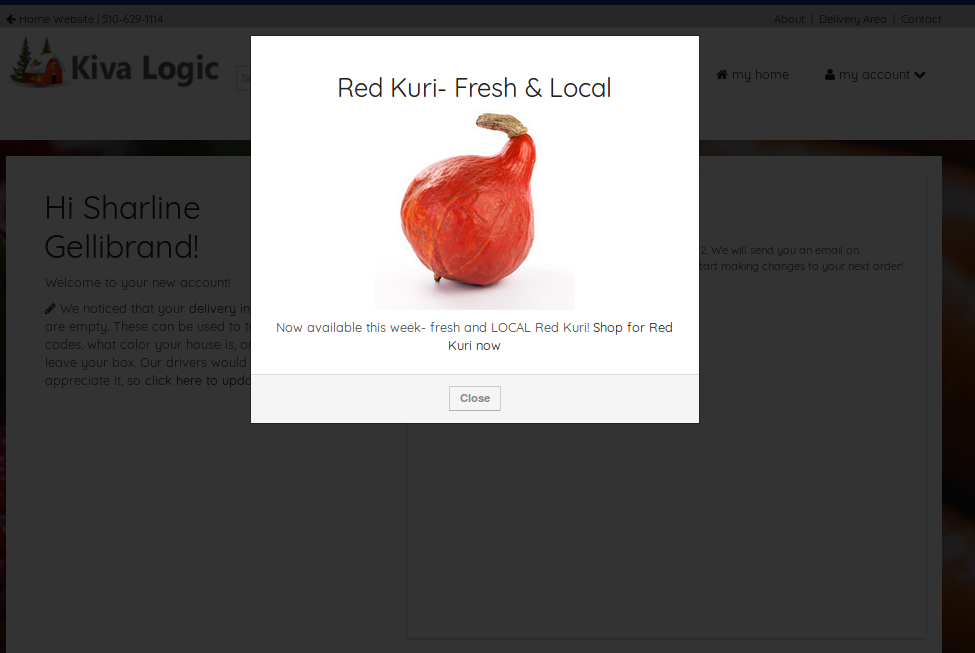
How to create a popup message
To add a popup message, go to Settings, then scroll down to under the Content section and select 'Popup Messages'. Next click on "Add New Customer Popup Message" at the top right.
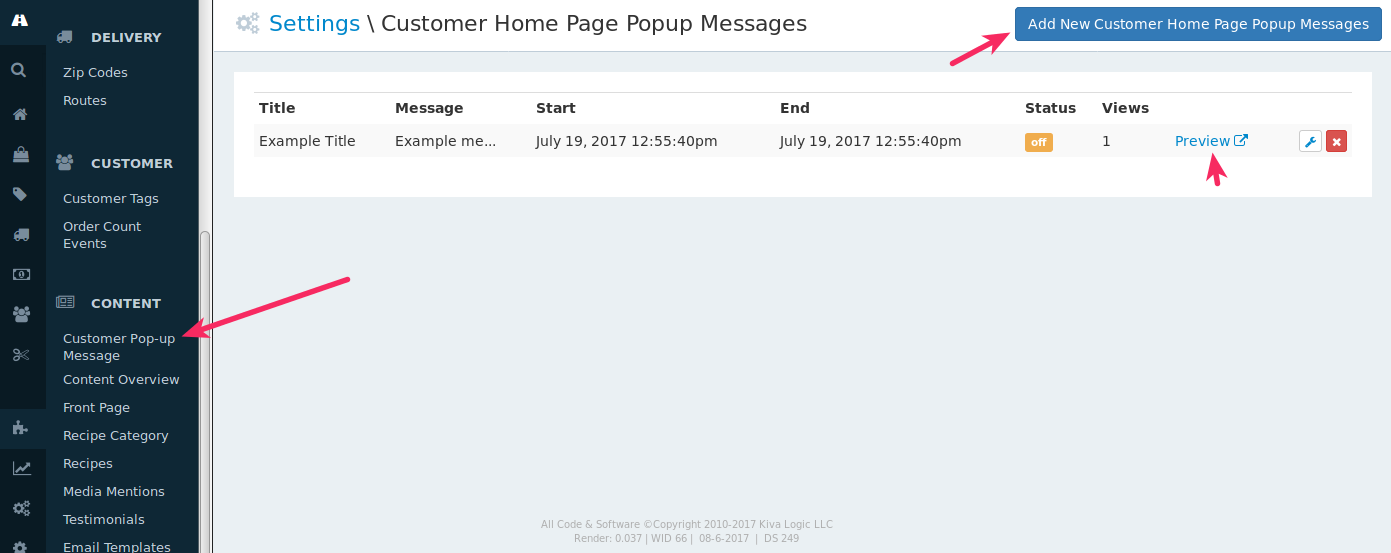
On the next screen fill in all of the fields except for the 'Views' input box:
Title: This is the heading for the popup and will be displayed inside html H2 tags.
Message: This is what you want to say to your customers. You can use links and also insert images.
Start: The date that this popup message should start being displayed to your customers
End: When you don't want this popup message to be disapled anymore
Status: If for some reason you want this popup message to be disabled, set this to off. By default popup messages are 'on'
- Views: this is just a counter for how many times a popup message has been viewed. Nothing to do here.

And that's it! You can use popup messages to tell your customers about delivery changes, closures, sales, charity events, or any other news you can think of.
Preview
From the main Customer Home Page Popup Messages screen, you can preview each message by clicking on the 'Preview' link.

This will open a new tab in your browser where you can see what the popup message looks like. Here is a very boring example popup:
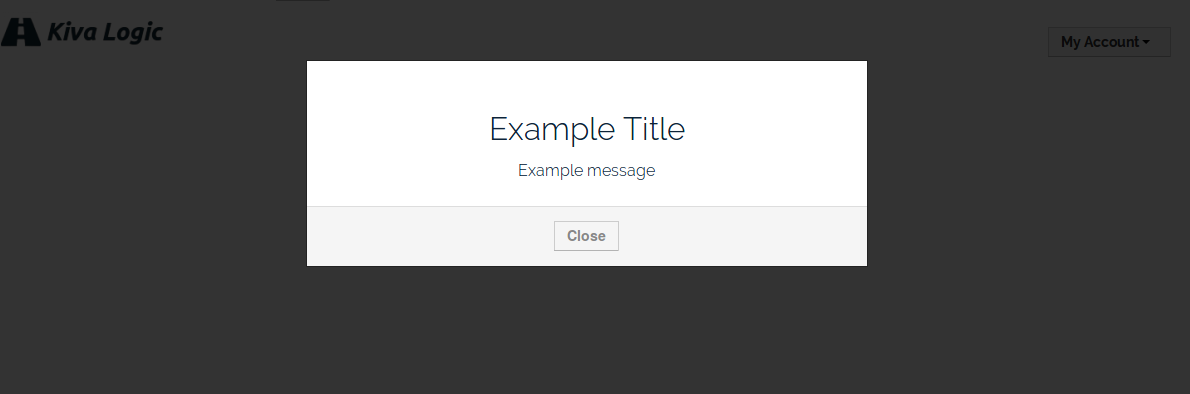
Notes
Popups are not displayed if you are an admin user and logged in as a customer. They are only displayed to customers that log in.
If you have SMS messaging enabled, the popup generated by that feature takes precedence over all other pop-ups.
If you have the birthday popup feature enabled, it takes a back seat to any current popup messages.
Only one popup message will be displayed per customer session. This is so they don't keep getting more popups every time they refresh the page!
- You can have multiple active popup messages. The system will display the most recently created popup message first,
then on the next customer login, they will see the next available
popup message.
If you have any questions or comments, just shoot an email to hello@kivalogic.com
