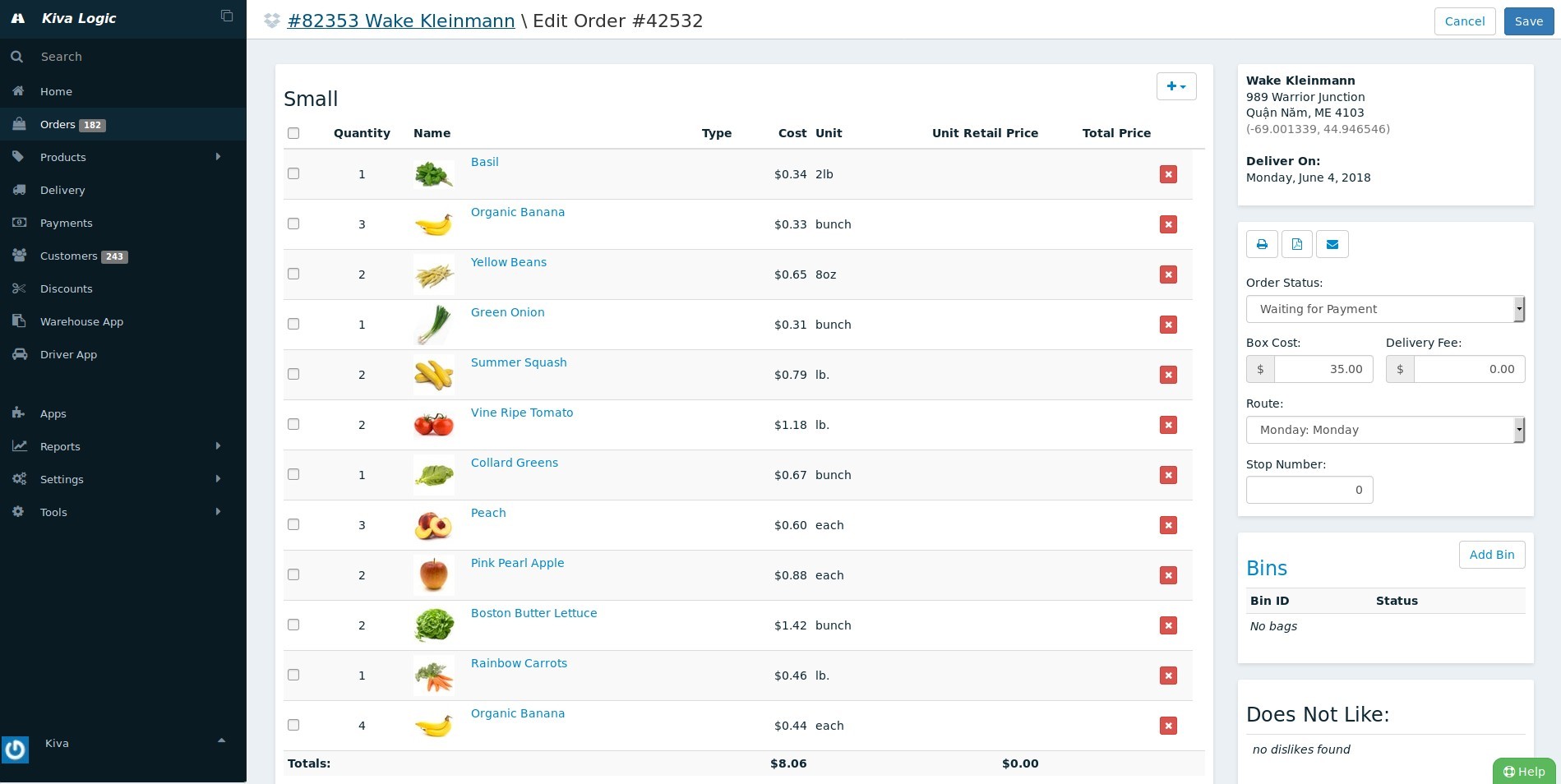Orders Page with Filters & Options
The orders page will show you all of your orders for the current week.
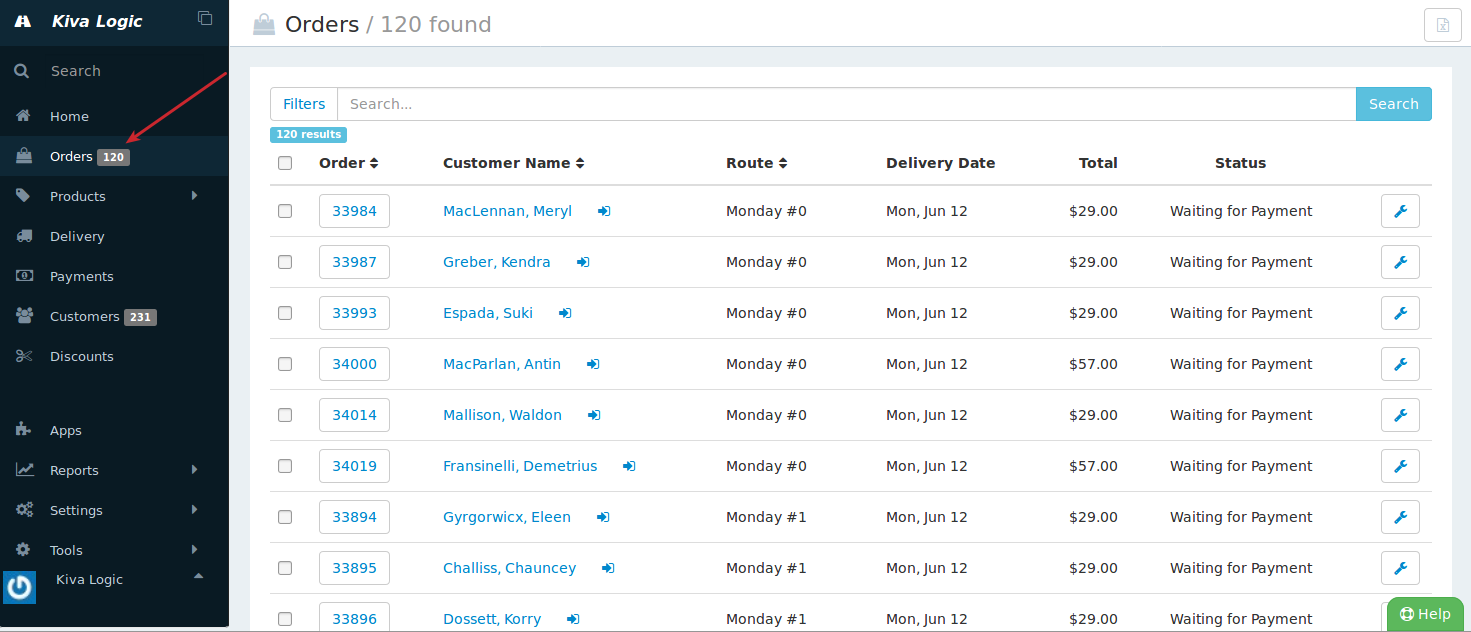
You can click on the various table headers to change the sort order that the orders are displayed in. To log in as a customer, click on the arrow that is to the right of the customer name- this is a handy shortcut so that you can pretend to be that customer and see exactly what they see.
Filters
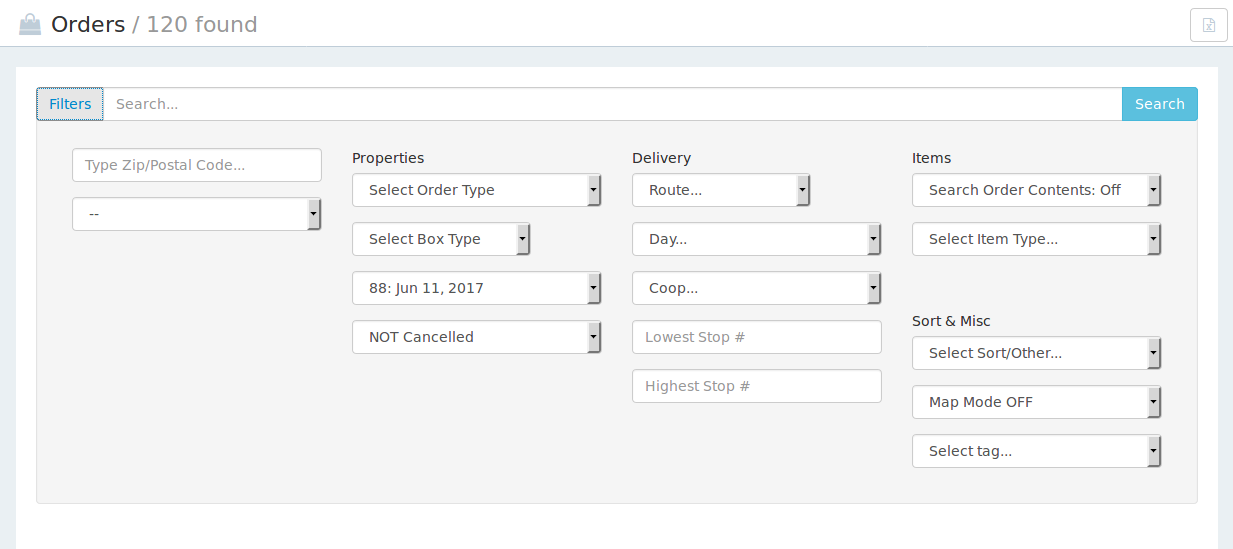
You can filter what orders are displayed by clicking on the 'filters' button. There are a ton of filter options available, so take some time exploring!
Filter by Product/Item
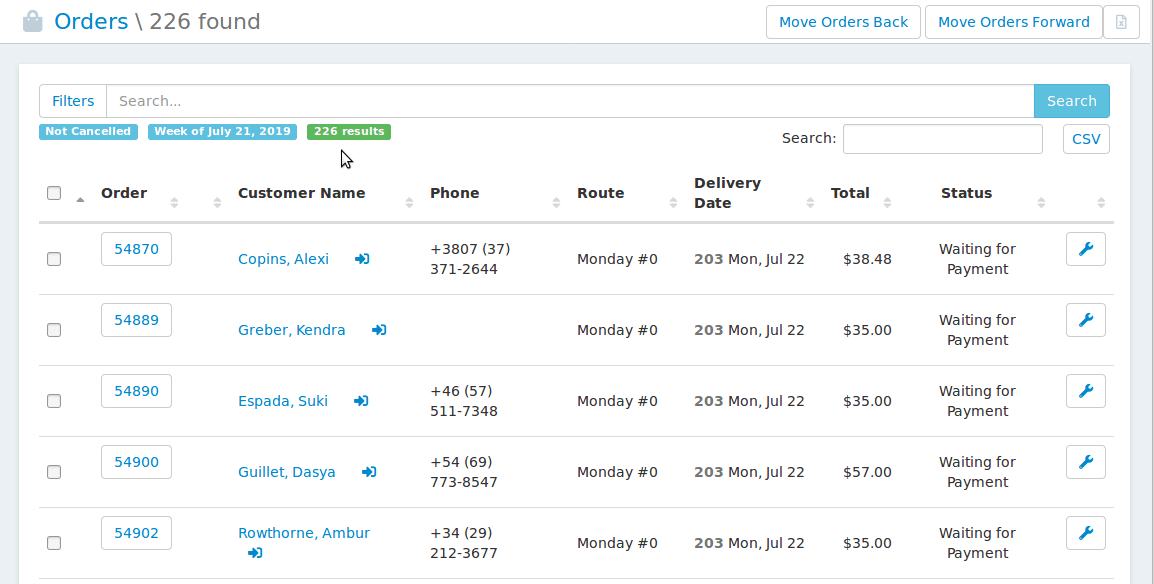
Using the filter 'Select Item in order...', you can see all the orders that contain a particular item. This drop-down list of products is created by finding all distinct products in orders for the current week. If you are using this filter and you want to change weeks, you'll have to change the week, hit search, and then the page can show you a new list of all distinct products for the week that you changed to.
Filter by Bulk Zip Codes
You can submit a list of zip codes (whether it's 5 or 5000) to filter for a list of all orders with any of the zip codes submitted: orders bulk search zip codes
Bulk Actions
At the bottom of the Orders screen, there is a 'bulk action tool' that will allow you to send an email to all the orders you have filtered, give a credit to the list, or print the labels for the list.
Order Details
When viewing a customer account or when viewing the orders page, you can click on the wrench next to any order to see the details of that order. The order details page will also have options for you to print a label, edit the order contents, change the order status, and more.
UPDATE JUNE 2018
Because everyone needs a little love, we gave the order details page a little refreshing. We added product images to be displayed and changed the arrangement of the order contents. Here's what it looked like before:
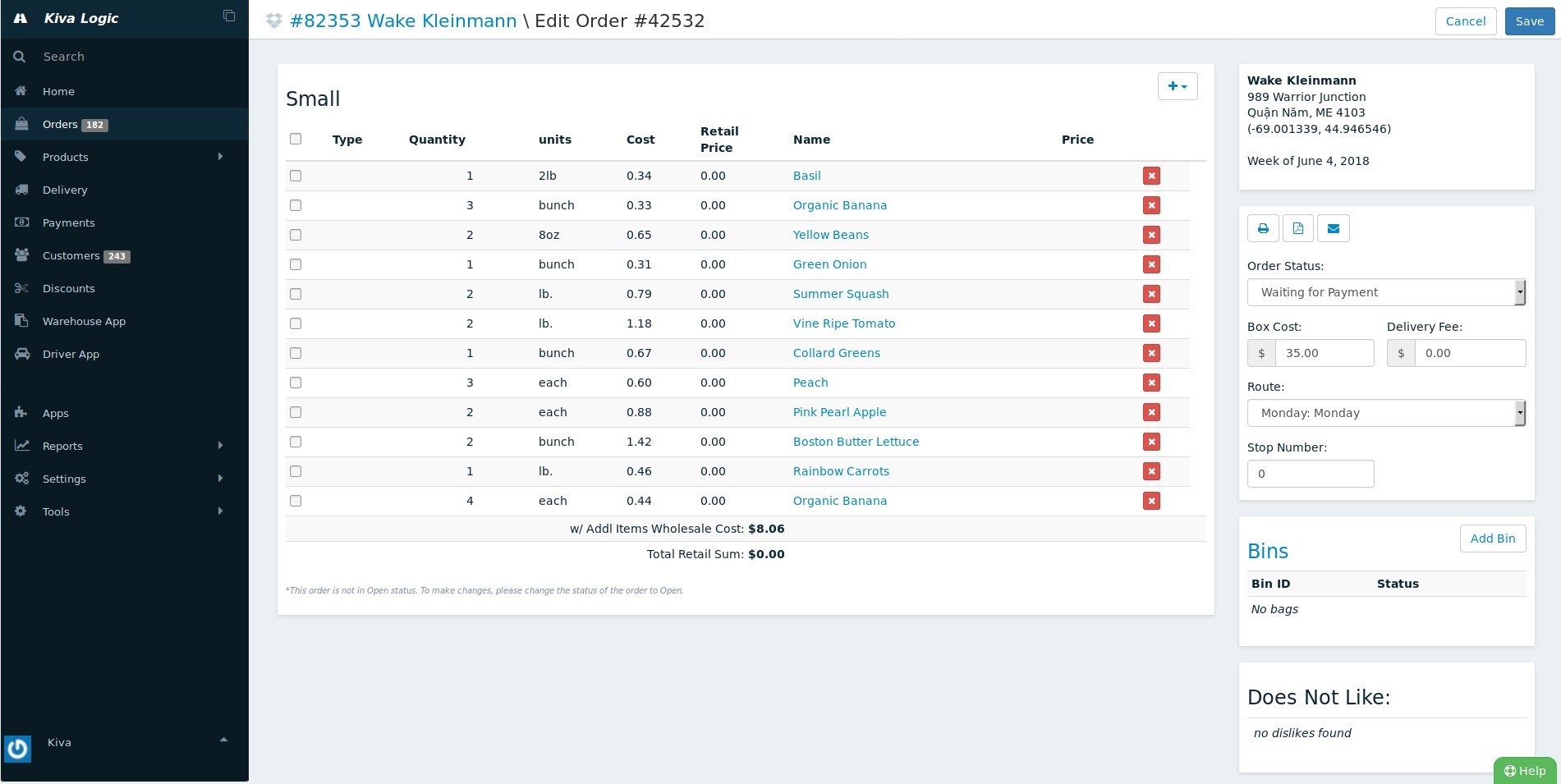
Large image of Old Order Details Page
... and here is what it looks like now: