Email Templates for Software Communication (Transactional)
The Kiva Logic software sends various emails to customers, and you can edit these emails by going to Settings->Email Templates. Email is still one of the strongest forms of communication and should not be neglected.
Update May 2018:
Email templates are now broken down into three tabs for easier browsing. "System Emails" are the transactional emails generated by the Kiva Logic software like the Welcome Email, Delivery Tomorrow email, etc. "Admin Created" are email templates that an admin user has created for whatever purpose. "Drip Emails" are created by admin users in conjunction with our Drip Email Campaign feature.
Also new is the Contact Form Received email- this will let you automatically send a confirmation email to anyone who submits your email contact form.
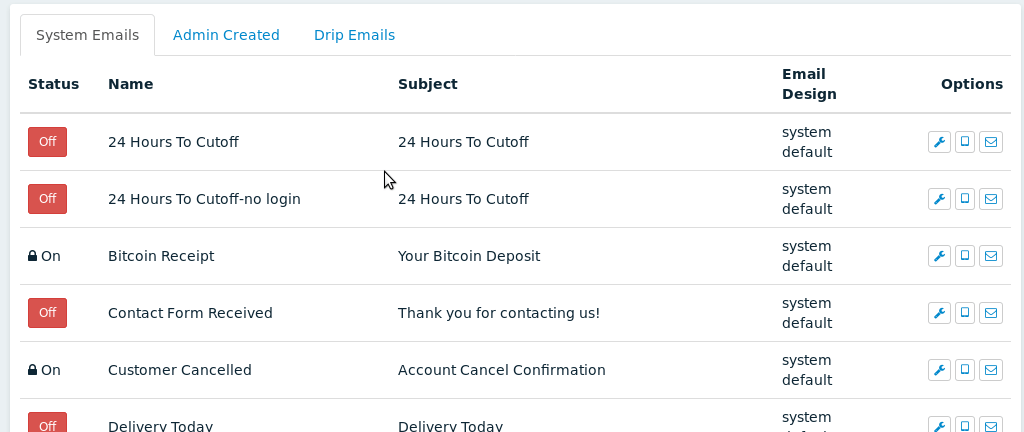
Email Examples
Here are a few examples of some of the emails sent by the Kiva Logic software. We have a default system design, and also a "simple" responsive design that you can use for your emails. You can also upload your own email design template as well: email designs.
Click here to view email examples.
Special Tags
You can use special tags to have the software insert data or content into the customer email. Special tags start and end with two asterisks, like this: **special_tag**. Tags can be anything from the customer's first name, to the contents of the current week's order. To use a special tag, just type the tag into the body of the email. It will automatically be replaced by data or content.
General Tags
**order_content_images**
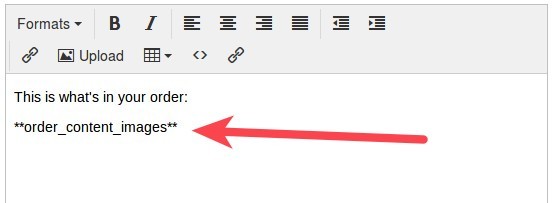
If the customer has an order for the current week, this tag will be replaced by a list of the customer's order contents, and includes an image of each product.
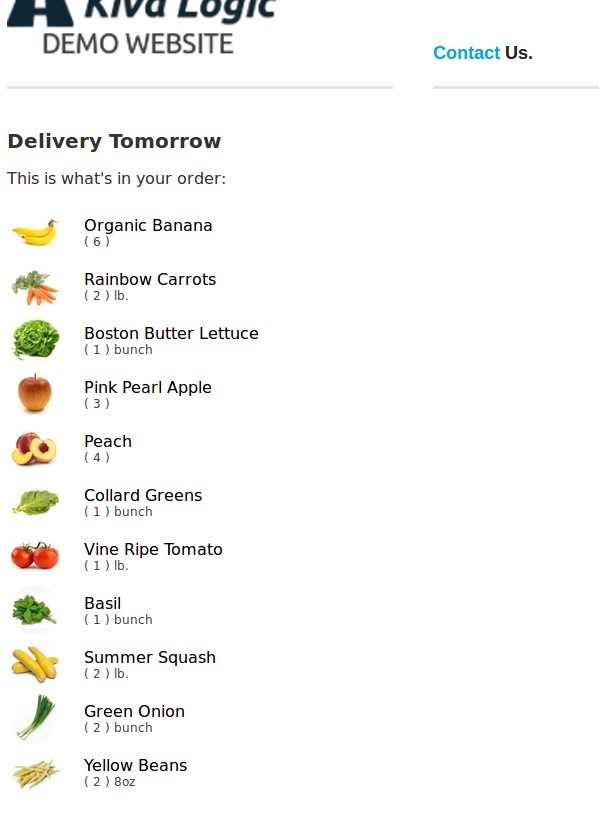
**order_content_right**
If the customer has an order for the current week, this tag will be replaced by a list of the customer's order contents. The contents are wrapped in a container that floats to the right, and does not include images.
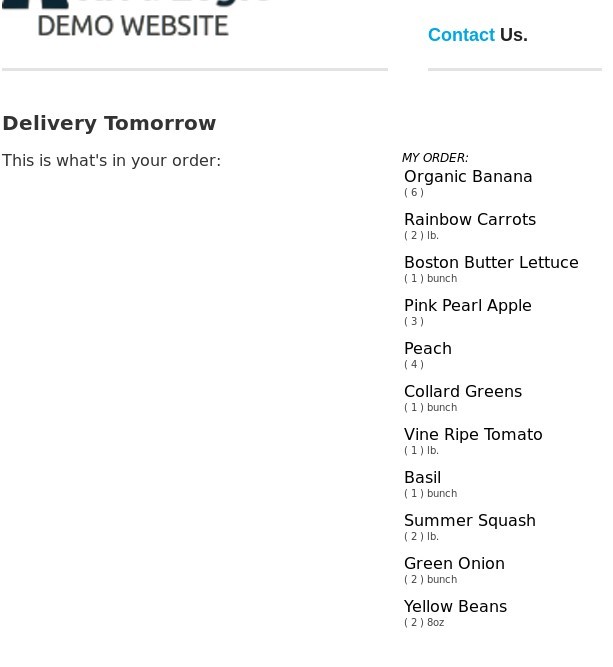
It's recommended to put this tag at the very top of your transactional email, and then the content below, like this:
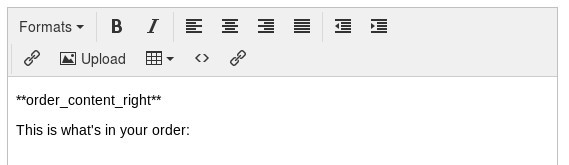
__**first_name**__
Replaced with the customer's first name. This should only be used in emails that are sent to existing customers.
__**last_name**__
Replaced with the customer's last name. This should only be used in emails that are sent to existing customers.
**username**
Replaced with the customer's email address, which is also their username. This should only be used in emails that are sent to existing customers.
__**referral_link**__
If you have a referral program that is active, this is replaced by the customer's unique referral link. This should only be used in emails that are sent to existing customers.
__**box_type**__
The name of the subscripton box on the customer's account. Example: "Large Fruit Box" or "Small Dog Basics". This should only be used in emails that are sent to existing customers.
__**box_price**__
The subscription price of the customer's box. This should only be used in emails that are sent to existing customers.
__**next_delivery**__
Replaced with the date of the customer's next scheduled delivery. This should only be used in emails that are sent to existing customers, and only to customers that are active with schedules.
**frequency**
The customer's schedule. Example "weekly", "bi-weekly", "every 4 weeks". This should only be used in emails that are sent to existing customers.
__**delivery_day**__
The day of the week that the customer is scheduled to receive their delivery on. This should only be used in emails that are sent to existing customers.
__**est_arrival**__
If you use a routing integration such as Routific that provides an estimated time of arrival for each delivery, this tag will be replaced by the time. Example: "9:34am", "4:12pm". This should only be used in emails that are sent to existing customers that have a current order for the current week.
__**magic_link**__
Replaced with a button that the customer can click to log in without their password. Read more about our magic links login feature. This should only be used in emails that are sent to existing customers.
**magic_link_full**
A full text URL of a magic link for the customer. This should only be used in emails that are sent to existing customers.
**magic_link_expires**
How many minutes a customer has until their magic link expires from when the email was sent to them. Ex: "50 minutes" "120 minutes". This should only be used in emails that are sent to existing customers.
__**shipping_street**__
The customer's delivery street address. This should only be used in emails that are sent to existing customers.
__**shipping_city**__
The customer's delivery city. This should only be used in emails that are sent to existing customers.
__**shipping_state**__
The customer's delivery state. This should only be used in emails that are sent to existing customers.
__**shipping_zip**__
The customer's delivery zip/postal code. This should only be used in emails that are sent to existing customers.
Referral Tags
These tags should only be used in an email template like "Referral Credit Applied", since they deal with referrals.
**referral_credit_amount**
How much $ the customer receives for a referral credit. This should only be used in emails that are sent to existing customers.
__**referred_customer**__
Used in the "Referral Credit Applied" email, it will print the name of the customer that was referred to your business. This should only be used in emails that are sent to existing customers.
Billing Tags
These should be used in the "Payment Success" and "Payment Failed" emails.
**paymentorderid**
The order id attached to the payment that has succeeded or failed. This should only be used in emails that are sent to existing customers.
**paymentamount**
The total payment amount attached to the payment that has succeeded or failed. This should only be used in emails that are sent to existing customers.
Templates
Delivery
24 Hours To Cutoff
Sent when a customer has an open order and their cutoff time is in 24 hours.
Delivery Today
Sent the morning of a customer's delivery day
Delivery Tomorrow
Sent the afternoon the day before a customer's delivery is scheduled
Pickup Order Email Notice
Send during the weekly cycle to any customer's who have a pick-up order scheduled.
Pickup Order Tomorrow
Sent the evening before a customer has a pick-up order scheduled.
Weekly Order Email
Sent during the weekly cycle to active customers with news, information, and the contents of their order for the current week (if they have one scheduled)
Learn more about the weekly order email
Gifts
Customers can purchase gift certificates or gift boxes
Gift Cert Notification
Sent to the recipient of a gift certificate
Gift Cert Purchase Receipt
Sent to the purchaser of a gift certificate
Gift Delivery Purchase Receipt
Sent to the purchaser of a gift delivery
Marketing
Customer Cancelled
Sent to a customer when they cancel their account.
Missed Signup
Sent to a potential customer that has not completed the sign-up process but has submitted their email address. This is sent 30 minutes after the customer bails. You should follow up this email with a Drip Campaign for Missed Signups
Pending status denied
no description yet for this email
Contact Form Received
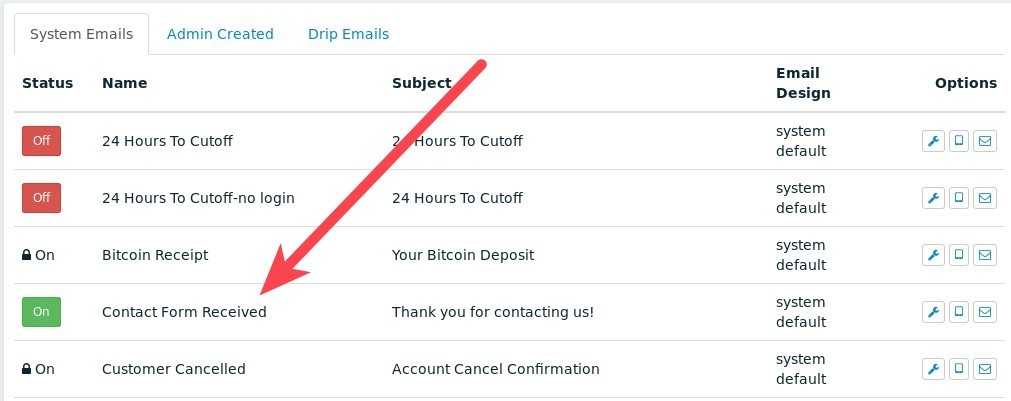
This email is sent to anyone who submits the contact form as a way to let them know that their contact form submission has been received. This email template is very useful if your company does not use a Help Desk or if you do not have an auto-reply email set on your customer service email account.
To enable the Contact Form Received email, click the button that says "Off" to turn it on, then make sure you add content to the email body. You should have the content say something like this:
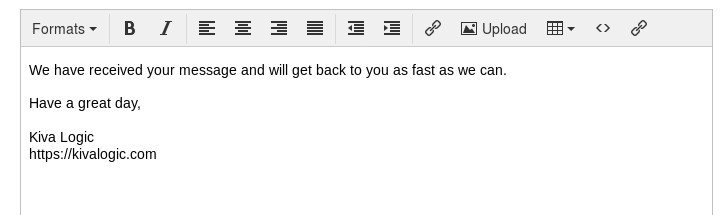
The Contact Form Received email is generated and sent immediately, bypassing the email queue, so that customers receive instant feedback that their message has been submitted.
Welcome Email
Sent to new customers when they sign up.
Website
Magic Login Link
Sends an email containing a magic link for customers to easily log in
Password Reset
Sent when a customer forgets their password and wants to reset it
Billing
Payment Failed
A payment failed and the customer needs to update their info.
Payment Success
A receipt for a successful payment
Referral Credit Applied
An email to let a customer know they received a credit for referring someone to your business.
Private Coop Member Request
A new member wants to join your collective! system default
Private Coop Member Request Approved
Your Request to join the collective has been approved! system default
Private Coop Member Request Denied
Your request to join the collective has been denied system default
Design
Email design allows you to upload your own custom HTML email for use as an email design. This way you don't have to use the system default if you don't want to.
To upload an email design, navigate to the "Email Templates" page on the admin side.
Custom email design are still in an experimental BETA phase. They have been in use in production since q3 2017, but we are still developing new features for them.
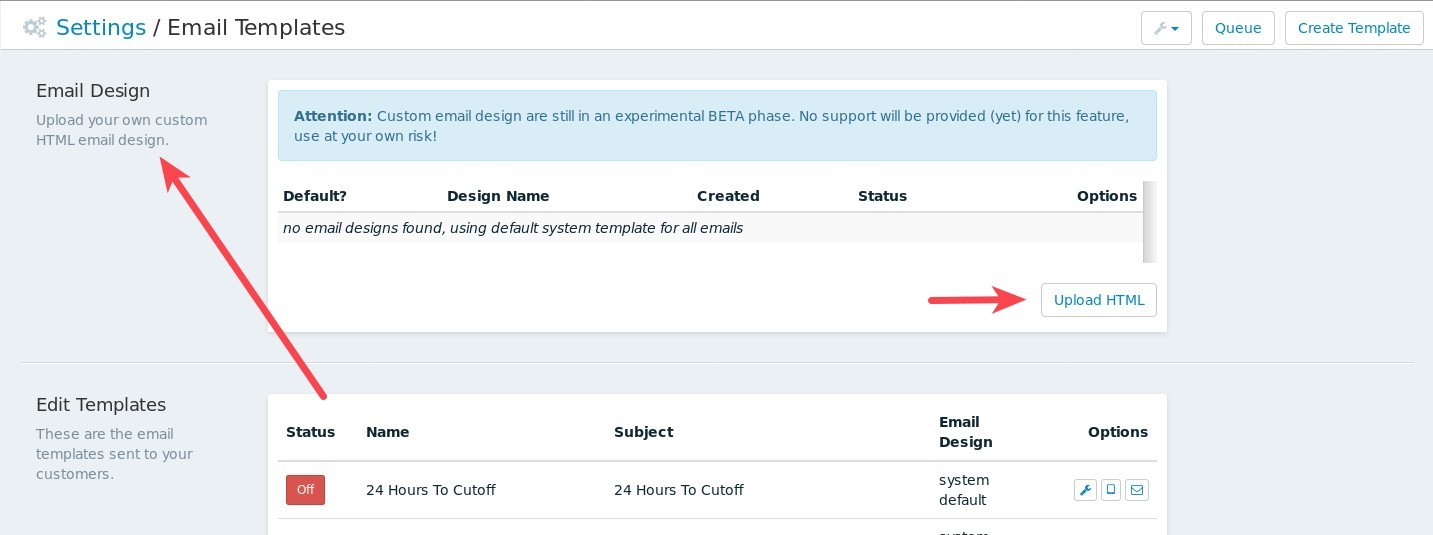
To create a new design, you must upload a valid html file that includes the following tags:
##UNSUBSCRIBE## - required, replaced by the unsubscribe URL
##VIEWBROWSER## - required, URL to view email in browser
##BODY## - required, the content from your email templates will be placed here
##SUBJECT## - optional, if you want the subject displayed somewhere in the email
##CONTENTS## - optional, will display the the contents from the current week's order
##FEATURED## - optional, displays the featured sales for the weekHere is a sample html file that can be uploaded: sample html file
New Designs
We have plans on offering new email designs for you to select from without uploading your own html, but it's still in the pipeline!
